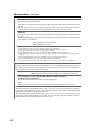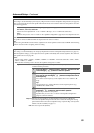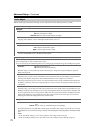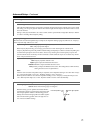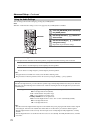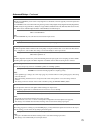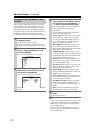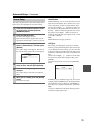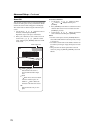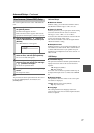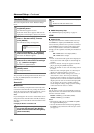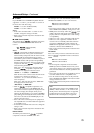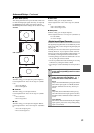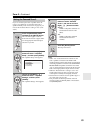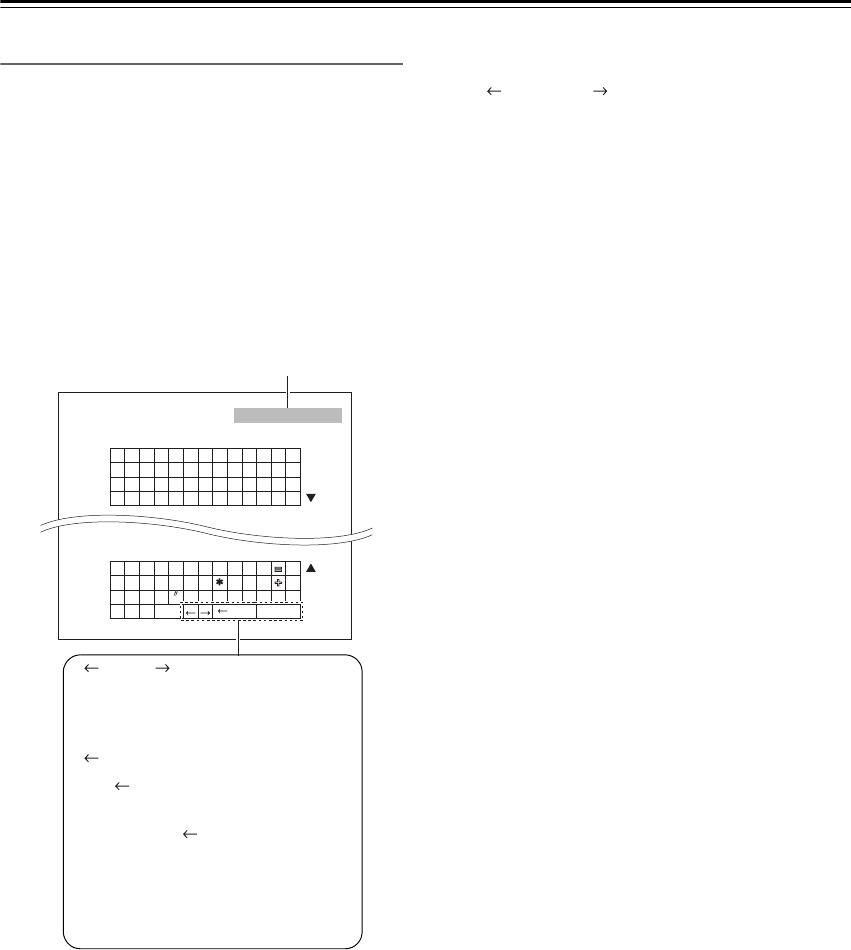
76
Advanced Setup—Continued
Name Edit
You can enter a custom name for each individual input
selector and radio preset for easy identification. When
entered, the custom name will appear on the display.
The custom name is edited using the character input
screen.
1. Use the arrow [ ]/[ ]/[ ]/[ ] buttons to select a
character, and then press [ENTER].
Repeat this step to enter up to 10 characters.
2. When you’ve finished, to store a name, be sure to
use the arrow [ ]/[ ]/[ ]/[ ] buttons to select
“OK”, and then press [ENTER]. Otherwise it will
not be saved.
To correct a character:
1. Use the arrow [ ]/[ ]/[ ]/[ ] buttons to select
“ ” (Left) or “ ” (Right) and then press
[ENTER].
2. Press [ENTER] several times to select the incorrect
character (The cursor moves one letter each time
[ENTER] is pressed).
3. Use the arrow [ ]/[ ]/[ ]/[ ] buttons to select the
correct character, and then press [ENTER].
Notes:
• To name a radio preset, use the [TUNER] button to
select AM or FM, and then select the preset (see step
1 on page 75).
• To restore a custom name to the default, erase the cus-
tom name by entering an empty white space for each
letter.
• This procedure can also be performed on the AV
receiver by using its [SETUP], [ENTER], and arrow
buttons.
4-3. Name Edit
Name
A B C D E F G H I J K L M
N O P Q R S T U V W X Y Z
a b c d e f g h i j k l m
n o p q r s t u v w x y z
! @ # $ % ^ & ( )
_
~
{ } | : < > ? ; ’ , . /
[ ]\
1 2 3 4 5 6 7 8 9 0 – `
SP
Back
OK
[ ]
Name input area
(Left)/ (Right):
Selected when the cursor is
moved within the Name input
area.
Back:
“ Back” moves the cursor back-
ward one character space. In
addition, “ Back” deletes the
character to the left of the cursor.
OK:
Selects when the entry is com-
plete.