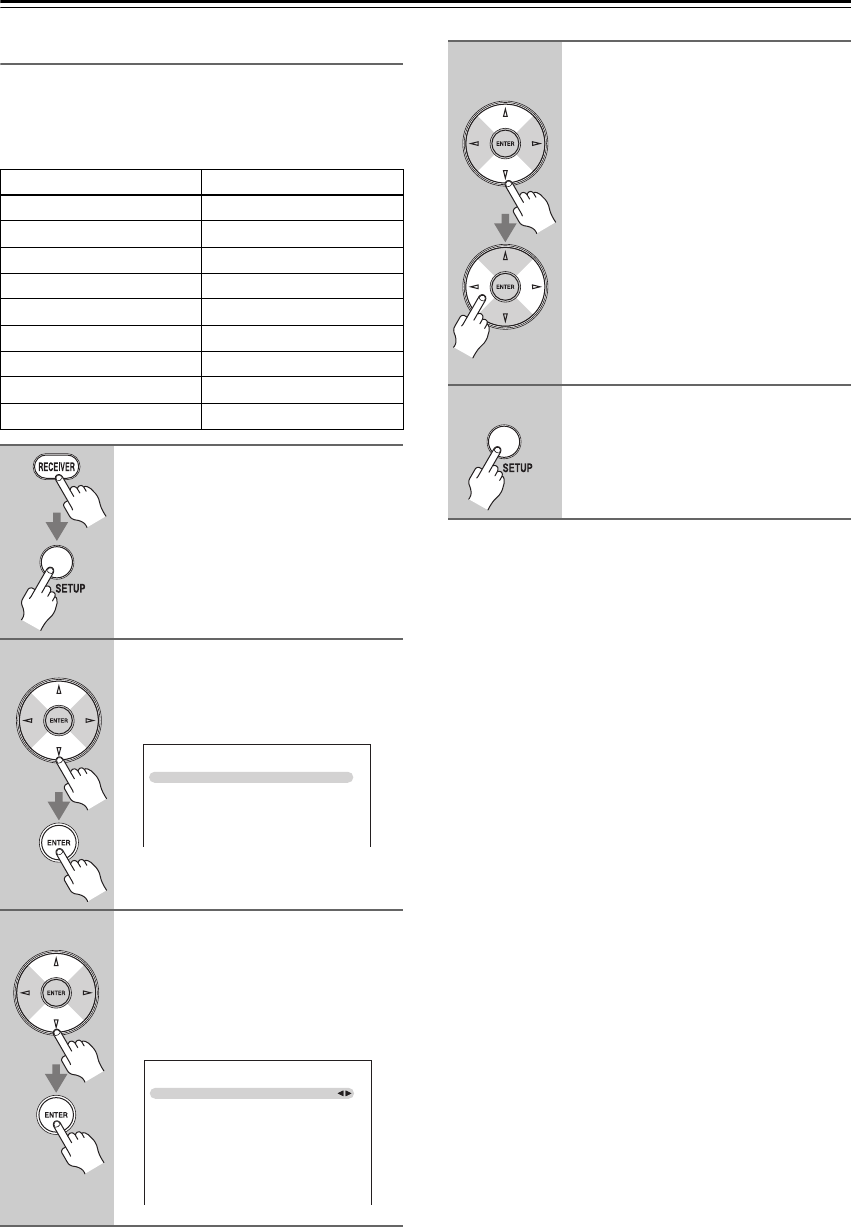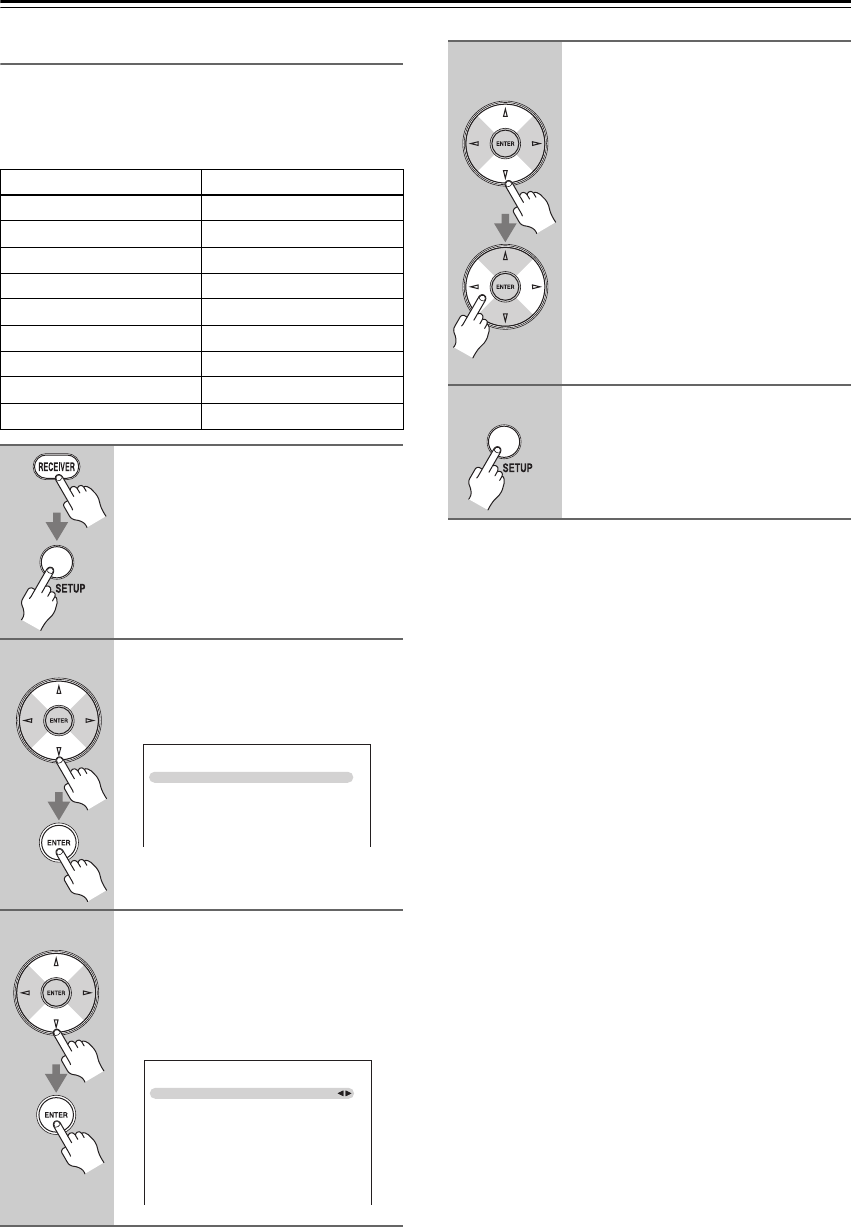
40
First Time Setup—Continued
Component Video Setup
If you connect to a COMPONENT VIDEO IN, you must
assign it to an input selector. For example, if you connect
your DVD/BD player to COMPONENT VIDEO IN 2,
you should assign it to the DVD/BD input selector.
Notes:
• If you connect an input component (such as UP-A1
series Dock that seated iPod) to the UNIVERSAL
PORT jack, you cannot assign any input to PORT
selector.
• This procedure can also be performed on the AV
receiver by using its [SETUP] button, arrow buttons,
and [ENTER] button.
Input selector Default assignment
DVD/BD IN1
VCR/DVR -----
CBL/SAT IN2
GAME -----
AUX -----
TV/TAPE -----
TUNER ----- (Fixed)
CD -----
PORT -----
1
Press the [RECEIVER] button fol-
lowed by the [SETUP] button.
The main menu appears onscreen.
If the main menu doesn’t appear, make
sure the appropriate external input is
selected on your TV.
2
Use the Up and Down [ ]/[ ] but-
tons to select “1. Input Assign”,
and then press [ENTER].
The “Input Assign” menu appears.
3
Use the Up and Down [ ]/[ ] but-
tons to select “2. Component
Video Input”, and then press
[ENTER].
The “Component Video Input” menu
appears.
1. Input Assign
1. HDMI Input
2. Component Video Input
3. Digital Audio Input
1–2. Component Video Input
IN1
- - - - -
IN2
- - - - -
- - - - -
- - - - -
- - - - -
- - - - -
- - - - -
DVD/BD
VCR/DVR
CBL/SAT
GAME
AUX
TV/TAPE
TUNER
CD
PORT
4
Use the Up and Down [ ]/[ ] but-
tons to select an input selector,
and then use the Left and Right
[ ]/[ ] buttons to select:
IN1: Select if the video component
is connected to COMPO-
NENT VIDEO IN 1.
IN2: Select if the video component
is connected to COMPO-
NENT VIDEO IN 2.
-----: Select if you are using the
HDMI OUT, rather than the
COMPONENT VIDEO
OUT, for the output from
composite video and compo-
nent video sources.
5
Press the [SETUP] button.
The setup menu closes.