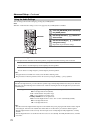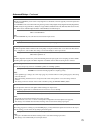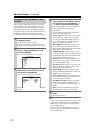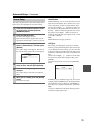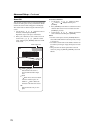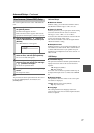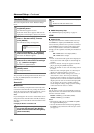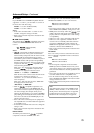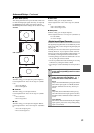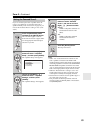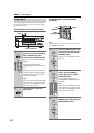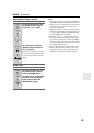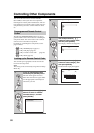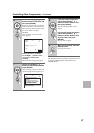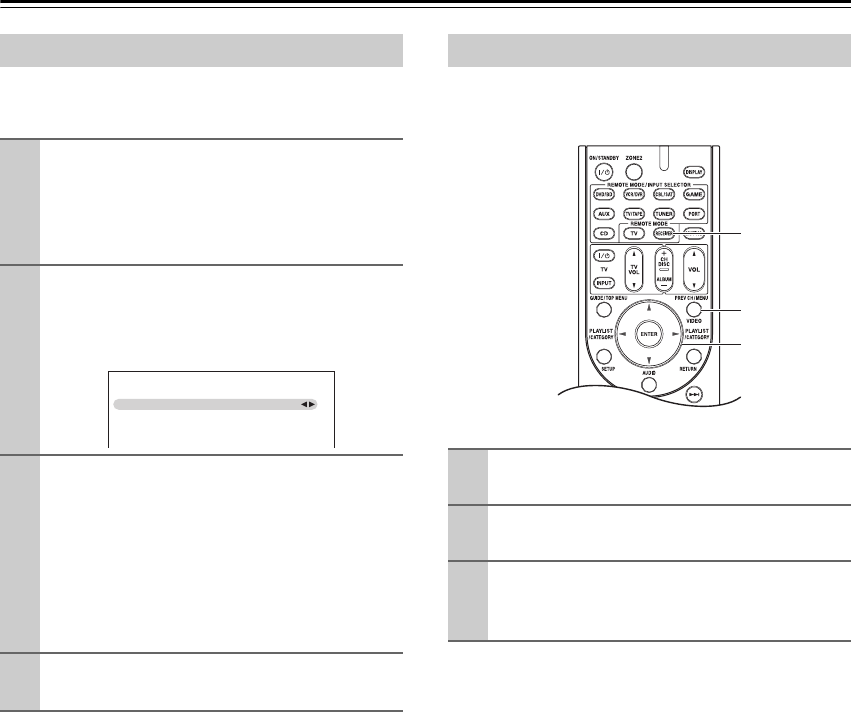
80
Advanced Setup—Continued
With this preference, you can protect your settings by
locking the setup menus.
You can change various settings of the upconverted
video signal.
■ Resolution (Reso)
You can specify the output resolution for the HDMI out-
puts and have the AV receiver upconvert the picture res-
olution as necessary to match the resolution supported
by your TV.
See the “Video Resolution Chart” on page 102 to see
how the AV receiver handles video input at different res-
olutions.
Note:
If the resolution is not supported by your TV, it is dis-
played such as “(1080i)” on the AV receiver.
Lock Setup
1
Press the [RECEIVER] button followed by
the [SETUP] button.
The main menu appears onscreen.
If the main menu doesn’t appear, make sure the
appropriate external input is selected on your TV.
2
Use the Up and Down [ ]/[ ] buttons to
select “9. Lock Setup”, and then press
[ENTER].
The “Lock Setup” menu appears.
3
Use the Left and Right [ ]/[ ] buttons to
select:
When the setup menus are locked, you cannot
change any setting.
Locked:
Setup menus locked.
Unlocked:
Setup menus not locked.
4
Press the [SETUP] button.
The setup menu closes.
9. Lock Setup
Lock Unlocked
Using the Video Settings
1
Press the [RECEIVER] button followed by
the [VIDEO] button.
2
Use the Up and Down [ ]/[ ] buttons to
select an item.
3
Use the Left and Right [ ]/[ ] buttons to
change the setting.
Repeat this step for the other settings.
Through: Select this to pass video through the AV
receiver at the same resolution and with no
conversion (default).
Auto: Select this to have the AV receiver automat-
ically convert video at resolutions not sup-
ported by your TV.
480p: Select this for 480p output and video con-
version as necessary.
720p: Select this for 720p output and video con-
version as necessary.
1080i: Select this for 1080i output and video con-
version as necessary.
RECEIVER
VIDEO