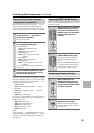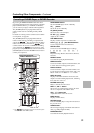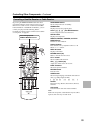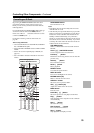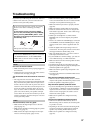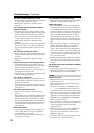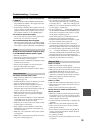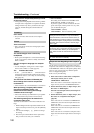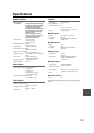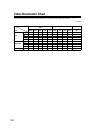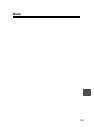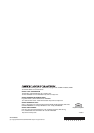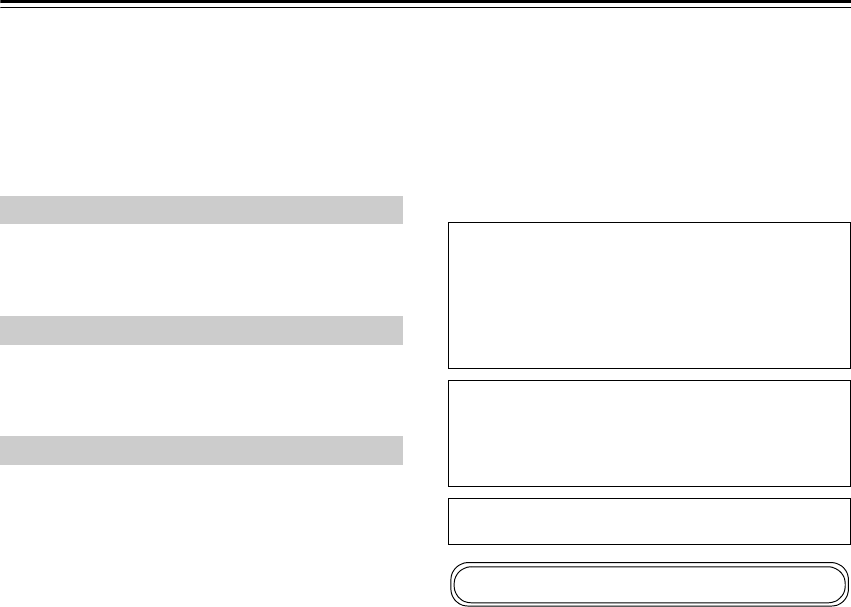
100
Troubleshooting—Continued
The AV receiver unexpectedly selects your iPod
as the input source
• Always pause iPod playback before selecting a differ-
ent input source. If playback is not paused, the Direct
Change function may select your iPod as the input
source by mistake during the transition between
tracks.
Can’t record
• On your recorder, make sure the correct input is
selected.
There’s no sound
• Only components connected to analog inputs can be
played in Zone 2.
The sound changes when I connect my
headphones
• When a pair of headphones is connected, the listening
mode is set to Stereo, unless it’s already set to Stereo,
Mono, or Direct.
How do I change the language of a multiplex
source
• Use the “Multiplex” setting on the “Audio Adjust”
menu to select “Main” or “Sub” (page 70).
The functions don’t work
• To use , you must make an connection and an
analog audio connection (RCA) between the compo-
nent and AV receiver, even if they are connected digi-
tally (page 36).
The functions Auto Power On/Standby and
Direct Change don’t work for components
connected via
• These functions don’t work when Zone 2 is turned on.
When performing “Audyssey 2EQ™ Room
Correction and Speaker Setup”, the
measurement fails showing the message
“Ambient noise is too high”.
• This can be caused by any malfunction in your speaker
unit. Check if the unit produces normal sounds.
The following settings can be made for the
composite video inputs
You must use the buttons on the unit to make these set-
tings.
1. While holding down the input selector button for the
input source that you want to set, press the [SETUP]
button.
2. Use the Left and Right [ ]/[ ] buttons to change
the setting.
3. Press the input selector button for the input source
that you want to set when you’ve finished.
•Video Attenuation
This setting can be made for the DVD/BD, VCR/
DVR, CBL/SAT, GAME, or AUX input.
If you have a games console connected to the com-
posite video input, and the picture isn’t very clear,
you can attenuate the gain.
The AV receiver can upconvert component video and
composite video sources for display on a TV connected
to the HDMI OUT. However, if the picture quality of the
source is poor, upconversion may make the picture
worse or disappear altogether.
In this case, try the following:
1 If the video source is connected to a component
video input, connect your TV to the
COMPONENT VIDEO OUT.
If the video source is connected to a composite video
input, connect your TV to the MONITOR OUT V.
2 On the main menu, select “1. Input Assign”, and
then select “1. HDMI Input”.
Select the relevant input selector, and assign it to
“- - - - -” (page 39).
3 On the main menu, select “1. Input Assign”, and
then select “2. Component Video Input”
(page 40):
If the video source is connected to COMPONENT
VIDEO IN1, select the relevant input selector, and
assign it to “IN1”.
If the video source is connected to COMPONENT
VIDEO IN2, select the relevant input selector, and
assign it to “IN2”.
If the video source is connected to composite video
input, select the relevant input selector, and assign it
to “- - - - -”.
Recording
Zone 2
Others
Video ATT:OFF: (default).
Video ATT:ON: Gain is reduced by 2 dB.
The AV receiver contains a microcomputer for signal pro-
cessing and control functions. In very rare situations,
severe interference, noise from an external source, or
static electricity may cause it to lockup. In the unlikely
event that this happens, unplug the power cord from the
wall outlet, wait at least five seconds, and then plug it
back in again.
Onkyo is not responsible for damages (such as CD
rental fees) due to unsuccessful recordings caused by
the unit’s malfunction. Before you record important
data, make sure that the material will be recorded cor-
rectly.
Before disconnecting the power cord from the wall out-
let, set the AV receiver to Standby.
Important Note Regarding Video Playback