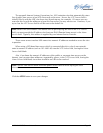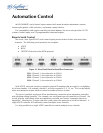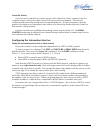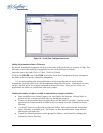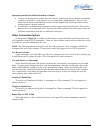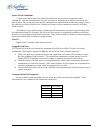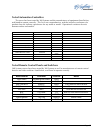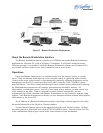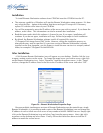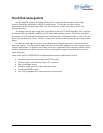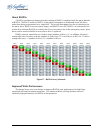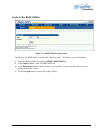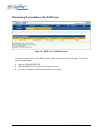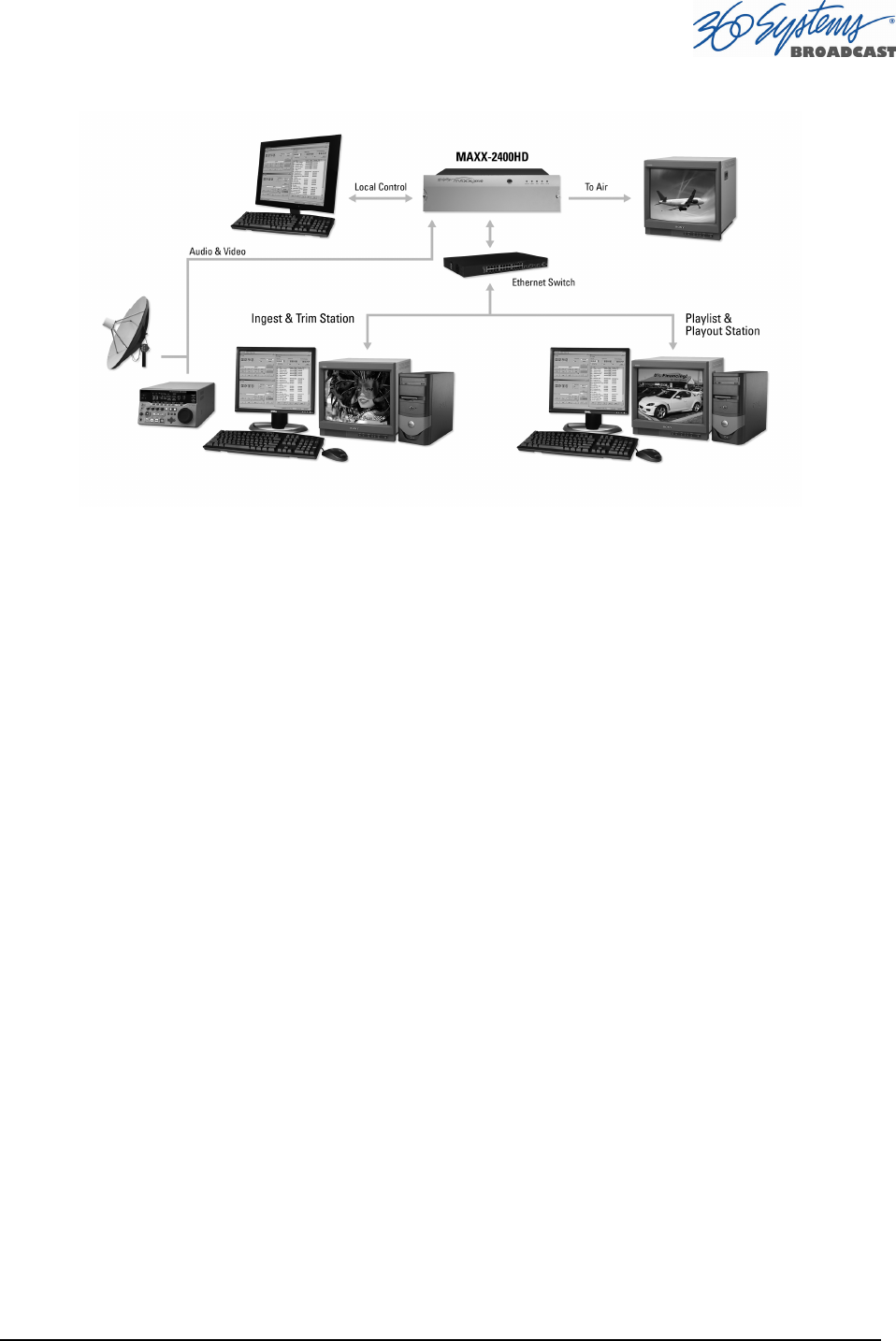
MAXX-2400HD Owner’s Manual Page 89
Figure 35 - Remote Workstation Deployments
About the Remote Workstation Interface
The Remote Workstation Interface consists of a CD-ROM carrying the Remote Workstation
application for Windows XP, Vista or Windows 7 computers. It self-installs using the normal
Windows prompts. It is possible to install the Remote Workstation software on a number of PCs;
any of them can then control one or more channels of one or more servers.
Operations
Up to four Remote Workstations can simultaneously view the channel activity of a single
server. Only one Remote Workstation at a time can take control of a particular video channel.
Control of the server video channel is not automatically granted to a Remote Workstation just by
attempting to use the GUI; control must be actively taken, using the TAKE CONTROL option
described below. This allows remote monitoring of server channel activity while greatly reducing
the likelihood that a remote user will interfere with operations initiated by another. All
Workstations, including the server’s local GUI, have equal priority and any can take control of a
video channel at any time. Control is granted for server channels individually, and not
automatically for all four; therefore, four Remote Workstations can each control a separate video
channel. Each Remote Workstation can display or close transport windows without affecting other
Workstations or the Local GUI.
The IP address of a Remote Workstation currently controlling a channel appears in the status
bar on the bottom-left of the Playlist or Channel window.
A menu labeled Options appears at the upper-left of each server channel window. Clicking
this menu presents a drop-down menu with a TAKE CONTROL option. Select this then click Yes
in the confirmation dialog to give control of the video channel to your workstation.