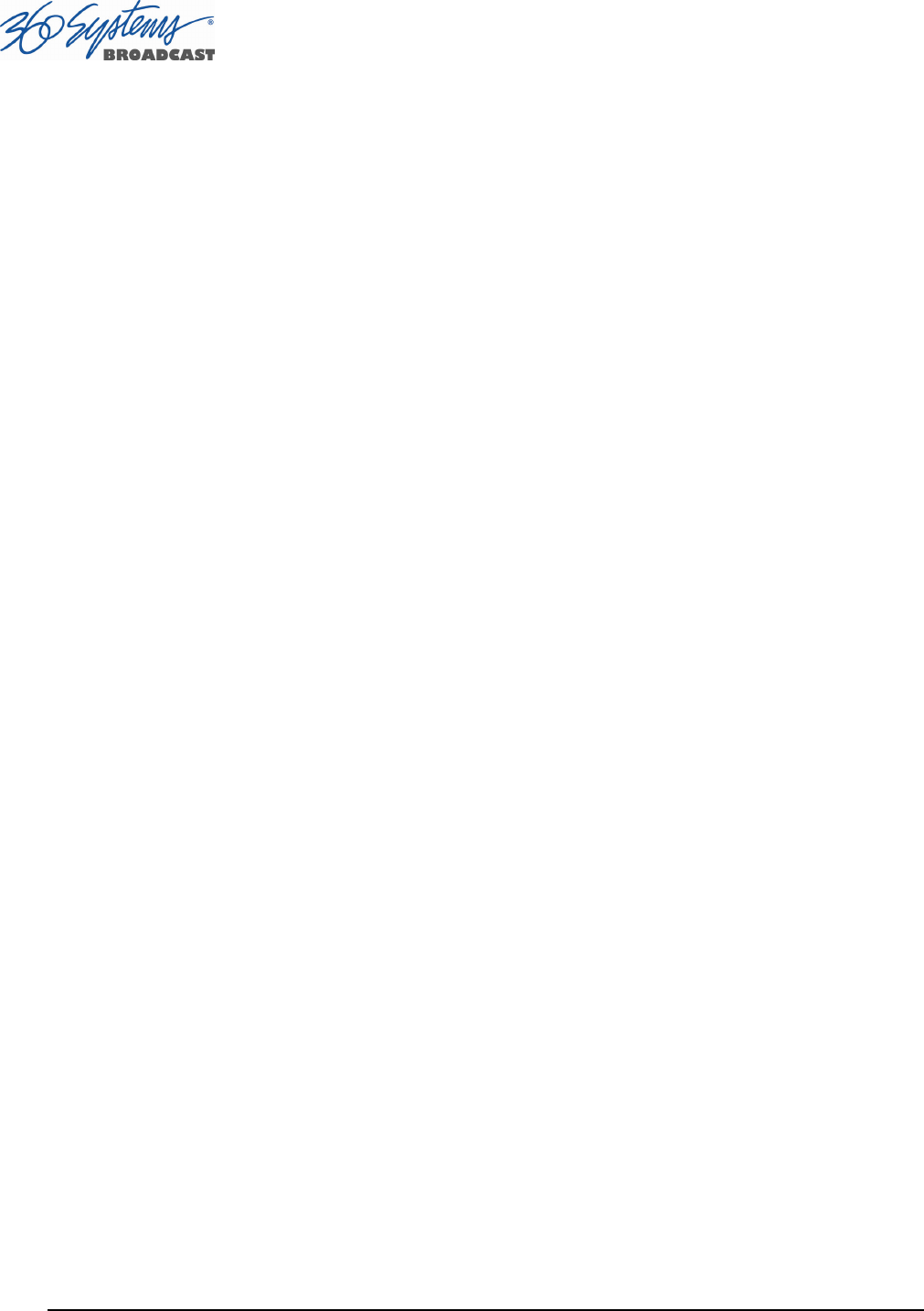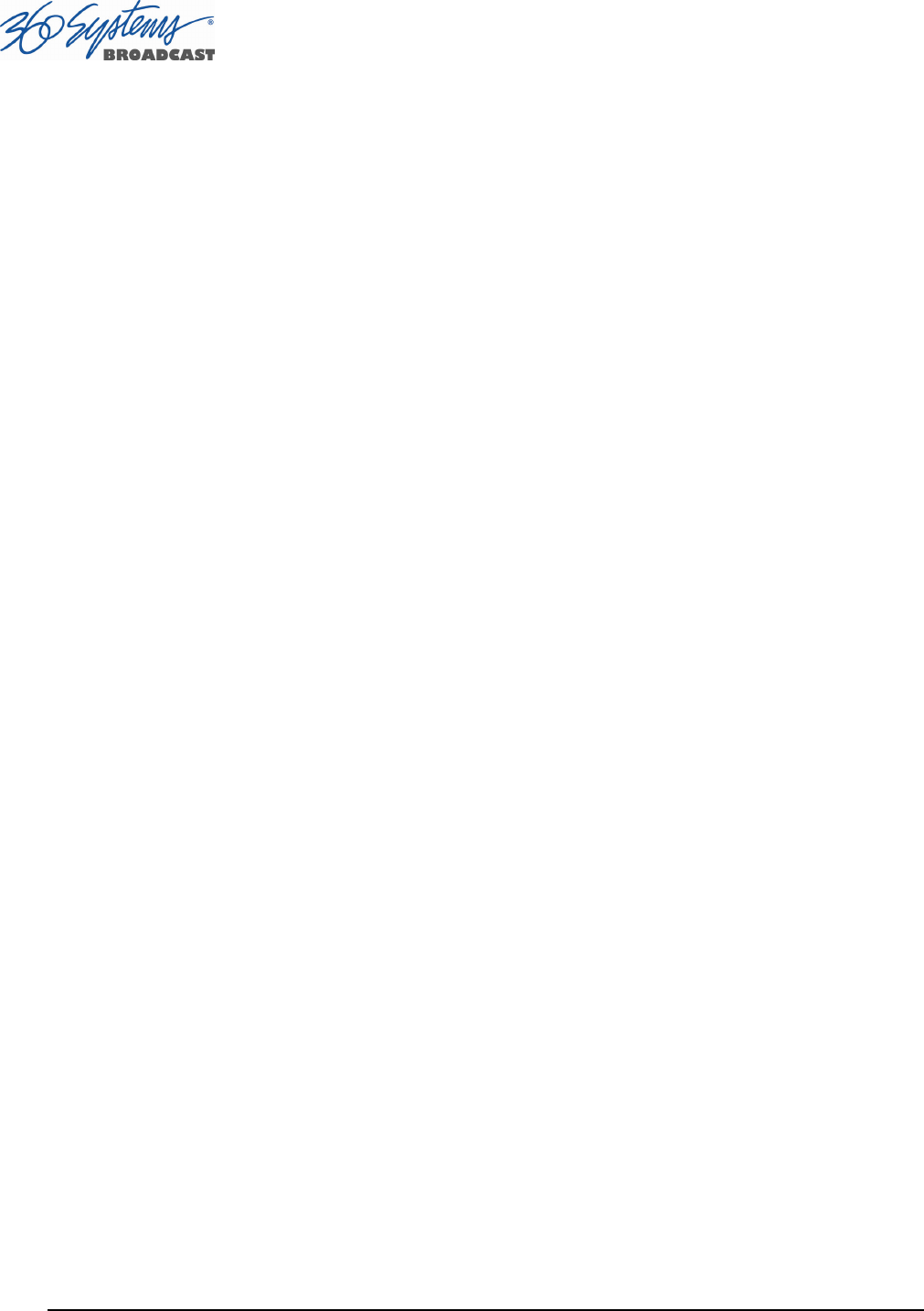
Page 64 MAXX-2400HD Owner’s Manual
Stopping a Playlist (STOP)
Click STOP to halt a Playlist.
Pausing Playlist (PLAY/PAUSE)
When a Playlist is running, the PLAY key will change to indicate PAUSE. Pressing PAUSE stops
the Playlist immediately, on the current frame of a clip. Pressing it again will resume playback.
Cueing Clip (CUE)
When the Playlist is running, click CUE to immediately prepare a selected clip for playback.
When the current clip is finished playing, the Playlist will play the Cued clip, followed by all
subsequent clips. This allows the user to skip over clips that appear in the list between the currently
playing clip and the selected clip.
The user may also re-cue a clip that has already been played. In this case, the Playlist will restart
from the selected clip, and all subsequent events will be played (or re-played) in sequence. When
the Playlist is stopped, CUE will prepare the selected clip to play when Play is pressed, or the list is
started automatically by Arm Start Time.
Looping Playlist (LOOP [X] )
To loop the entire playlist after the last clip completes, check the LOOP checkbox at any time.
Upon un-checking, the list will play to completion and then stop.
Showing First Frame of CUED Clip (SHOW)
When a clip is cued, the STOP button legend changes to SHOW. Pressing it will display the
first frame of the cued clip.
Preparing Next Clip for Playback (NEXT)
When a Playlist is stopped, click NEXT to prepare the next clip in the Playlist for playback.
While the Playlist is running, NEXT will immediately begin playing the next cued clip in the Playlist.
(The next clip may require several seconds to load and cue for a seamless transition.) If the next
event in the Playlist is a HOLD, the NEXT command will move to the Hold event, and video will
display black.
Jumping to Selected Clip (JUMP)
Click JUMP to cue any selected clip for immediate playback; this permits jumping over
intervening clips. JUMP also allows clips that have already been played to be immediately re-cued
and played. In this case, the Playlist will restart from the selected clip, and subsequent events will be
re-played in sequence.
Scrolling to Currently Playing Clip (HOME)
Click HOME to make the currently playing clip visible in the Playlist View window. If no clip is
playing, then the currently-cued clip is displayed. This is helpful if you have manually scrolled
elsewhere in a large Playlist. Once this is done, the display will also maintain the currently-playing
clip within the window, if EDIT is off