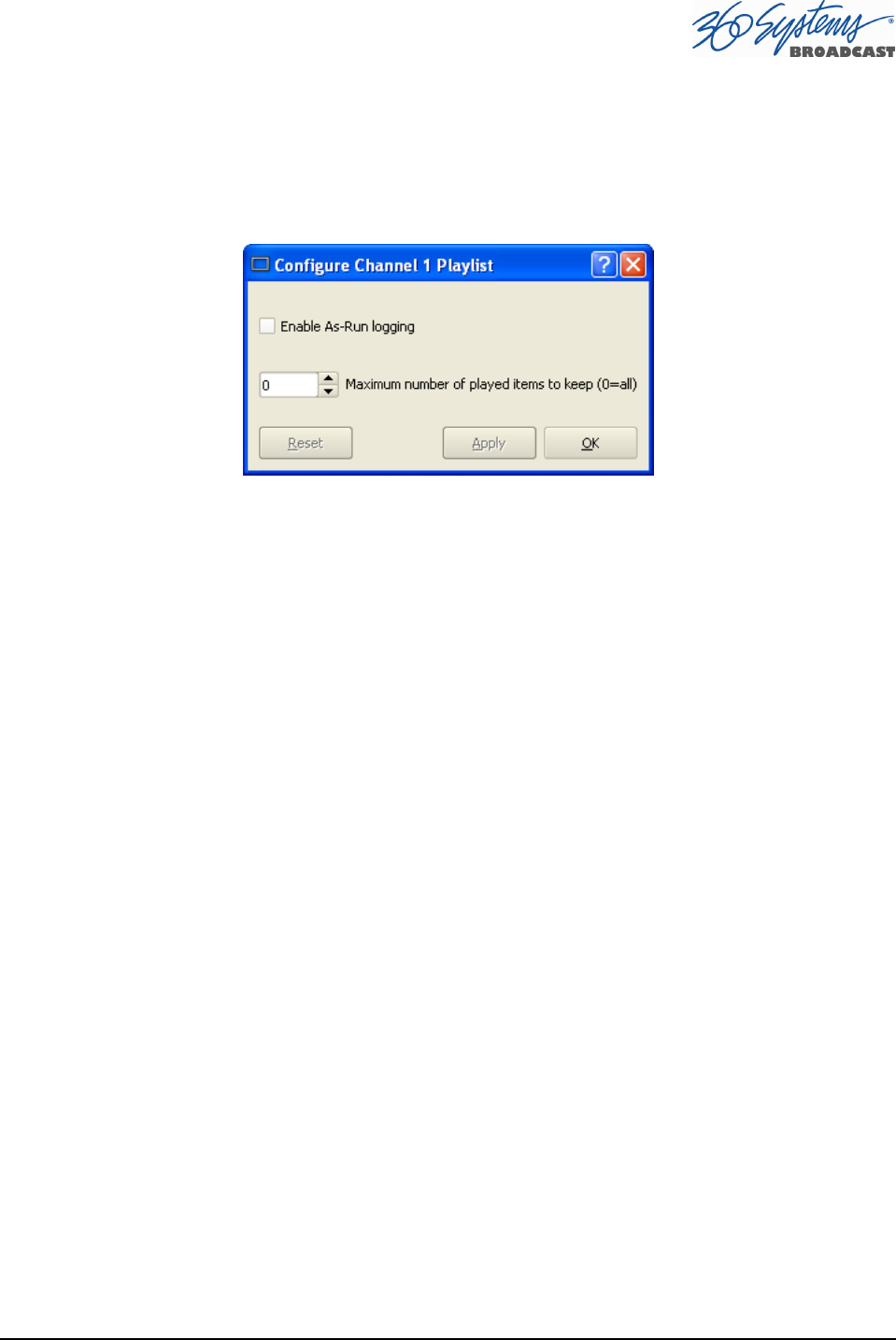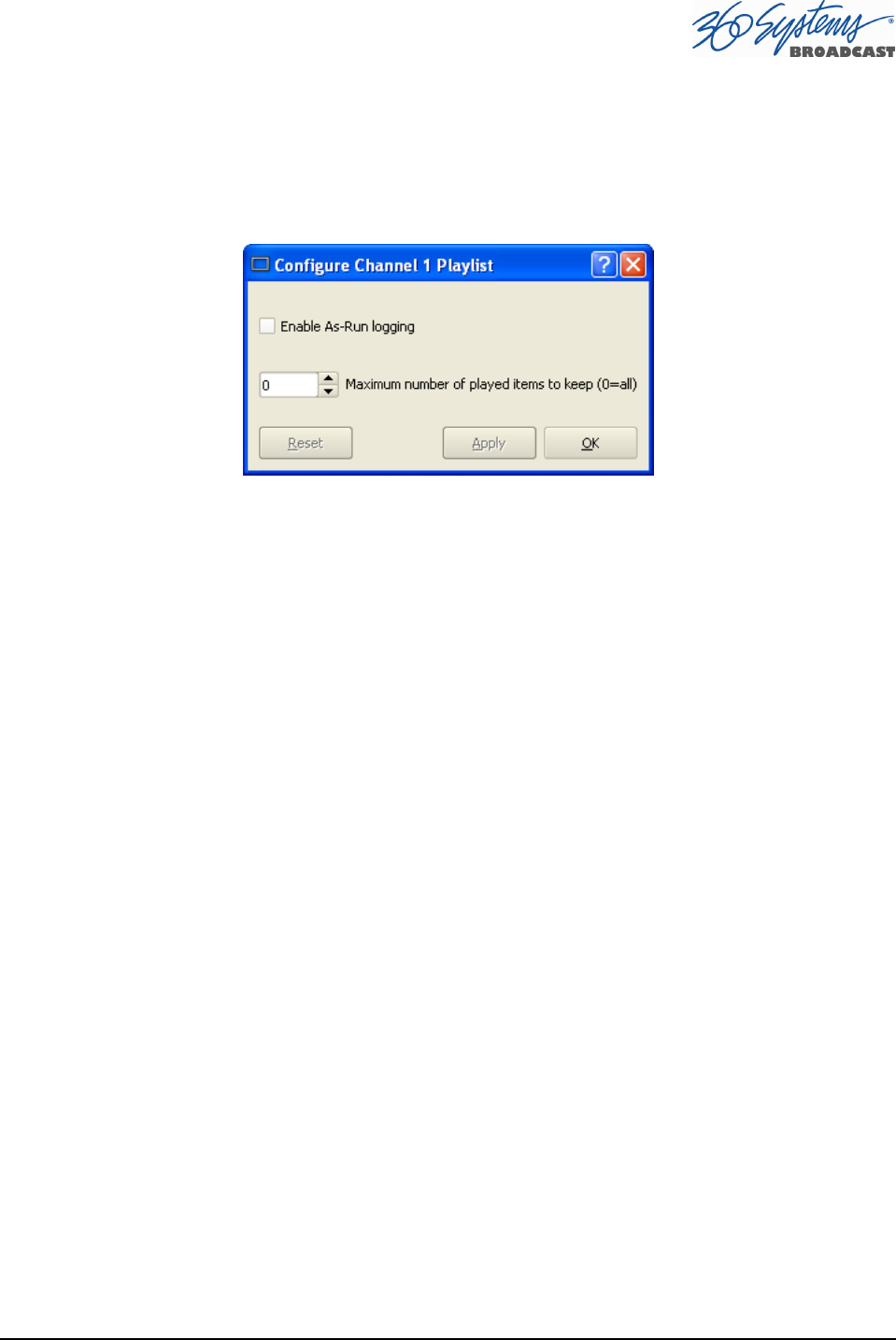
MAXX-2400HD Owner’s Manual Page 65
Set Maximum Number of Items to Keep
To set the number of played items to be retained in a playlist:
Click OPTIONS>CONFIGURE from the Playlist View of the channel pulldown. Use the
thumbwheel UP and DOWN scroll button to increase or decrease the number of clips to retain. The
default value of zero will retain ALL Clips.
Figure 25 - Channel Playlist Configure Screen
Enabling As-Run Logging
To enable As-Run logs, Click OPTIONS>CONFIGURE from the Playlist View of the Channel
Transport. Check the Enable As-Run logging checkbox to enable As-Run logging. Uncheck the box to
disable As-Run logging. When enabled, a check mark will appear next to the As-Run log label, and
files played by a playlist will be written to an As-Run log. As-Run logs are available only through FTP
downloads; they cannot be viewed or printed from the server. After logging into a server, select the
ASRUN folder. All logs are stored in this location, and have the extension “.arl”.
Refer to APPENDIX E – AS-RUN LOGGING for more details about As-Run logging functionality.
Viewing, Editing and Archiving Playlists
Playlists can be accessed via the server’s FTP feature, allowing several capabilities:
• Lists can be backed up on a PC, and sent to another server.
• Lists can be viewed and printed from the PC
• Lists can be edited or created on the PC and uploaded to the server.
Playlists are found on the MAXX-2400 FTP directory in the lists folder. They are simple text files
with the extension .LST. Refer to Appendix D
Playlist Management for more information.
Editing Playlists
Removing Clip from a Playlist
To remove a Clip from a Playlist:
• Make sure the clip to be removed is not PLAYING or CUED.
•
Position the cursor over the Clip and right-click. Select REMOVE from the pulldown
menu.