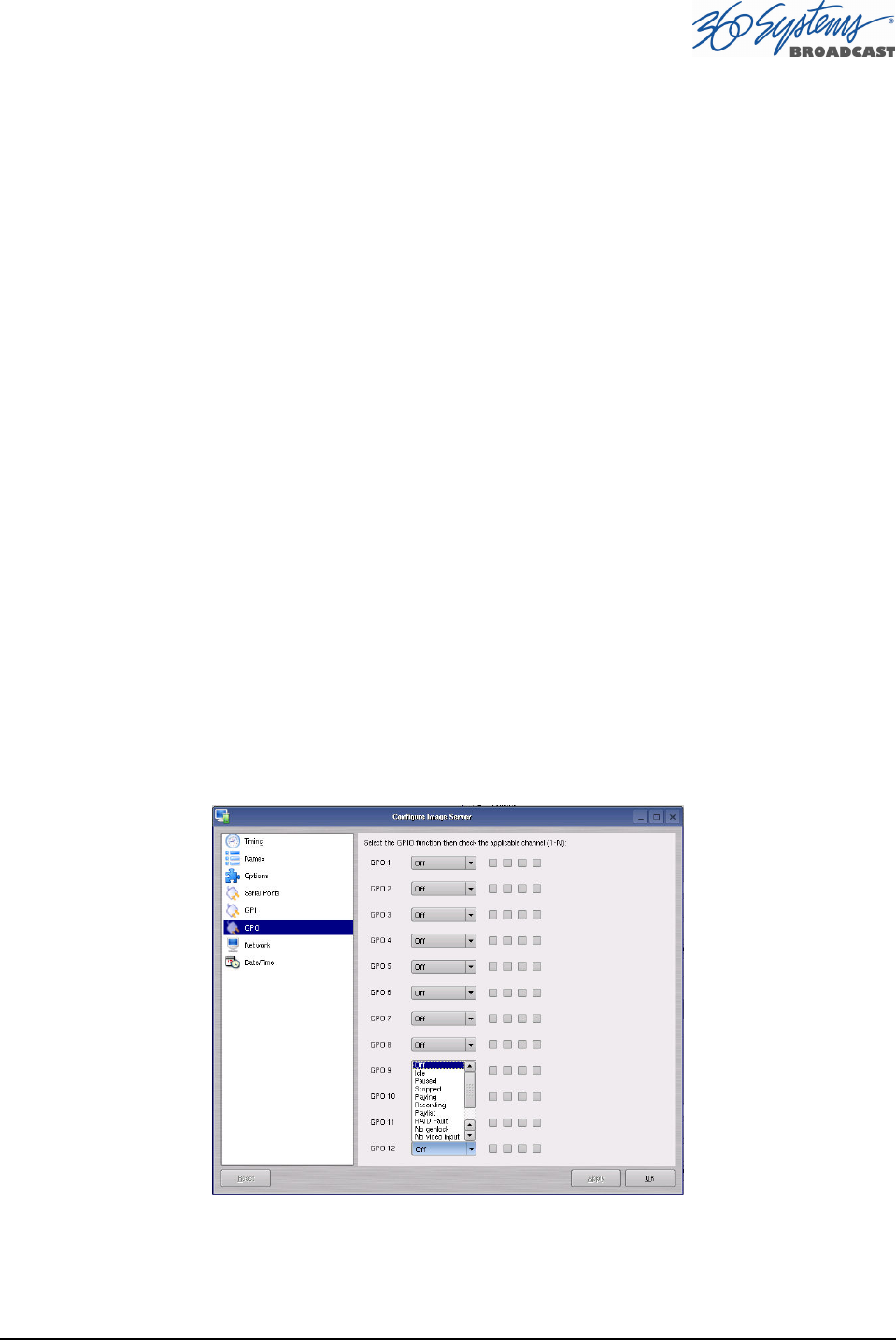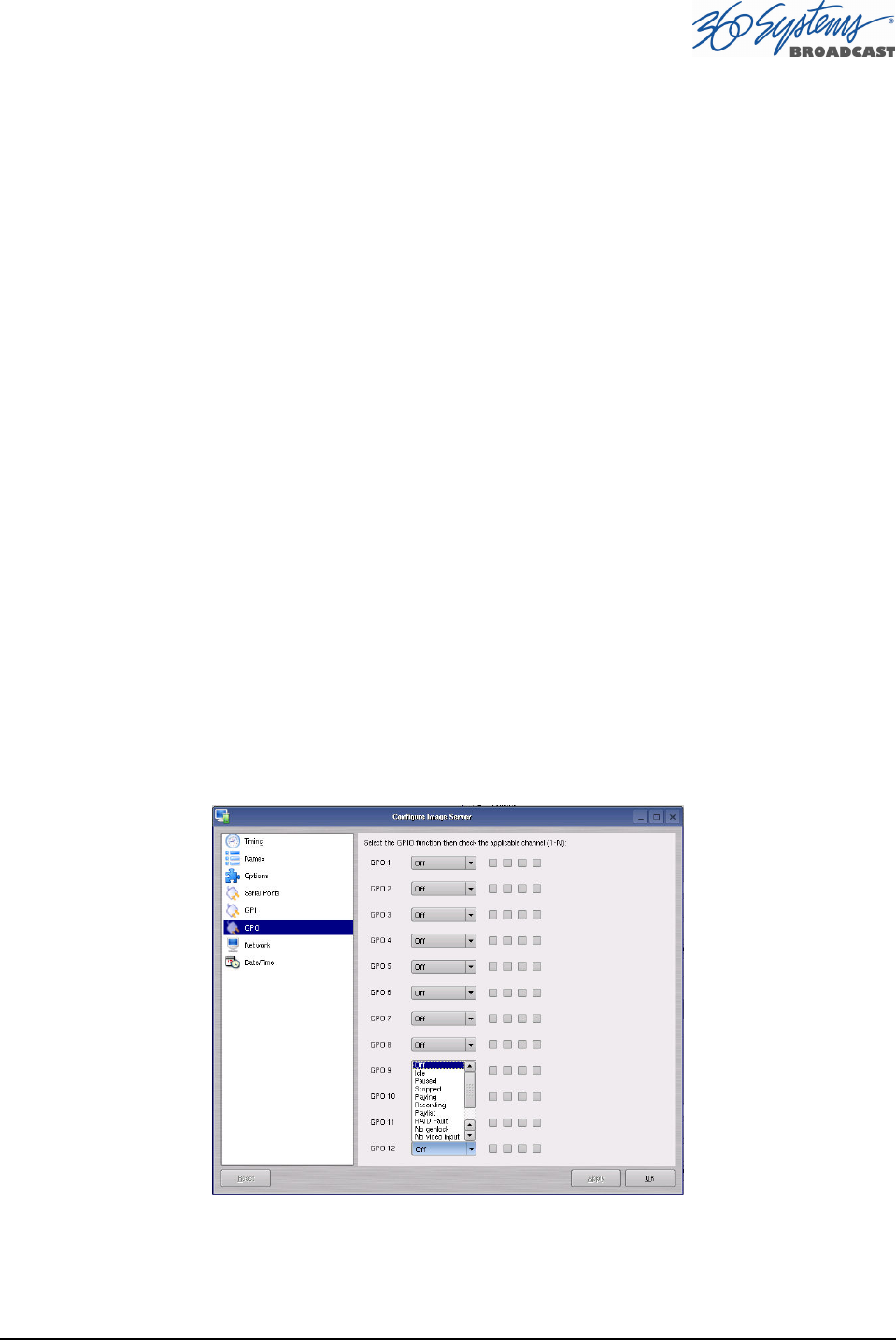
MAXX-2400HD Owner’s Manual Page 67
Mapping GPO to Playlist Events
The MAXX-2400HD has twelve General Purpose Outputs, referred to as GPO 1 through 12.
Any of these can be programmed to go active at a pre-determined time, or offset, after the beginning
of a Playlist clip. An active duration can also be set, after which the output again goes inactive. In
all cases, every output will go inactive when a clip ends. By default, a new clip contains no
programmed GPO output commands. Refer to APPENDIX A – CONNECTOR SPECIFICATIONS for
details on electrically interfacing to the GPO lines.
To Map a Playlist event to a GPO Line, Follow these steps.
A. Select EDIT>CONFIGURE->GPO. The screen of Figure 26 is displayed. GPO 1
through 12 are the 12 triggerable outputs. The checkboxes to the right of each selection
represent channel 1, 2, 3 and 4. GPO 9 is shown with the trigger option pulldown
expanded.
a. Set the GPO of interest to PLAYLIST mode from the pulldown menu.
b. Set the Channel to video 1, 2, 3 and/or 4 by checking the appropriate box to the
right. Click APPLY to activate the settings.
B. Check the EDIT checkbox in the Playlist View of the transport.
C. Place the cursor over a Clip in a Playlist. Right click on the clip. Select EDIT GPO. The
GPO Editor (Figure 27 ) appears.
D. Enable the GPO of interest by checking the corresponding ENABLED checkbox.
E. Enter an offset into the Clip to activate the GPO line in the Offset Field. The form of the
field is Hours, Minutes, Seconds and frames. ( HH:MM:SS:FF )
F. Enter the Duration for the GPO to remain active in the Duration Field using the same
format. Click APPLY to activate the changes.
Figure 26 - GPO Configuration Screen