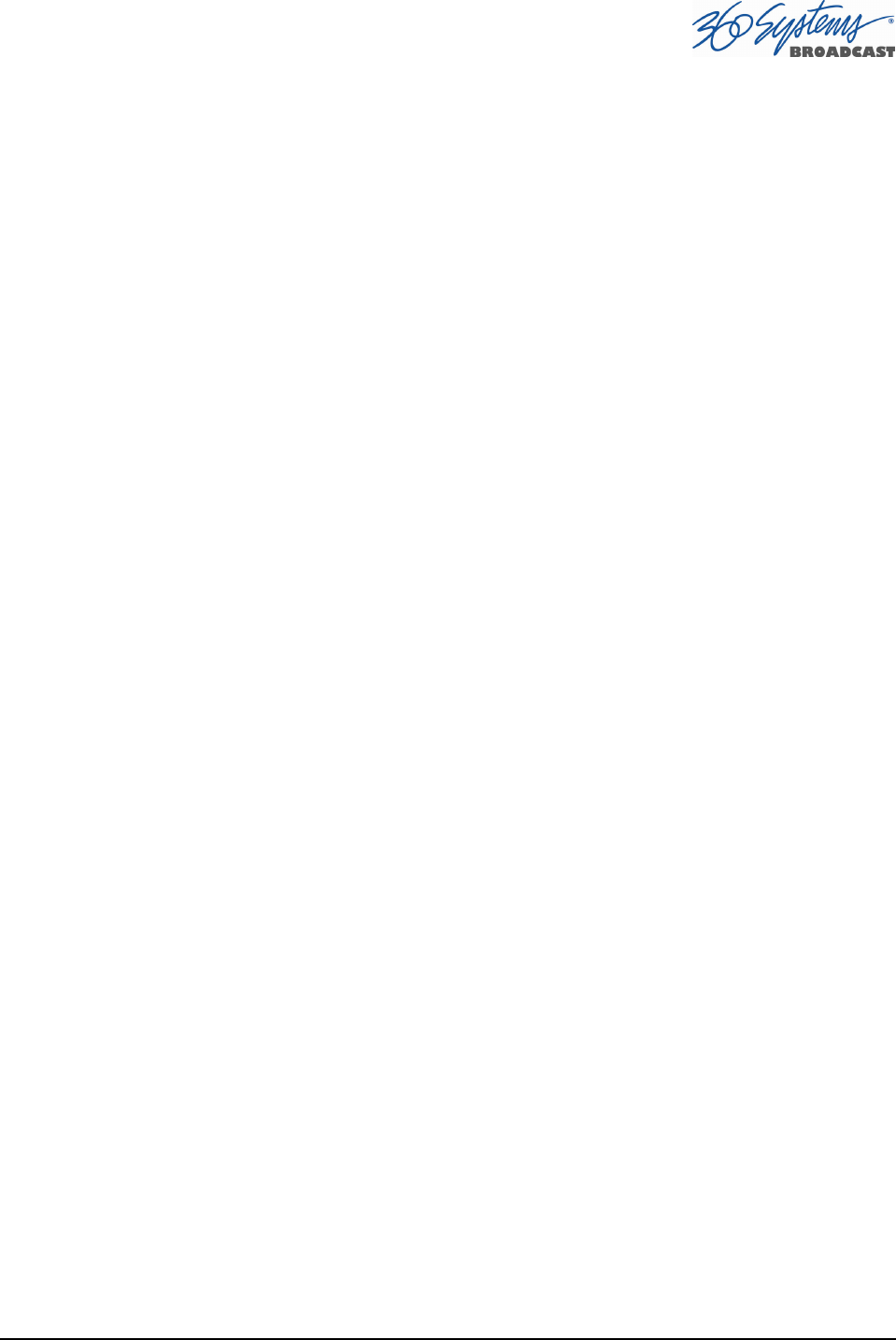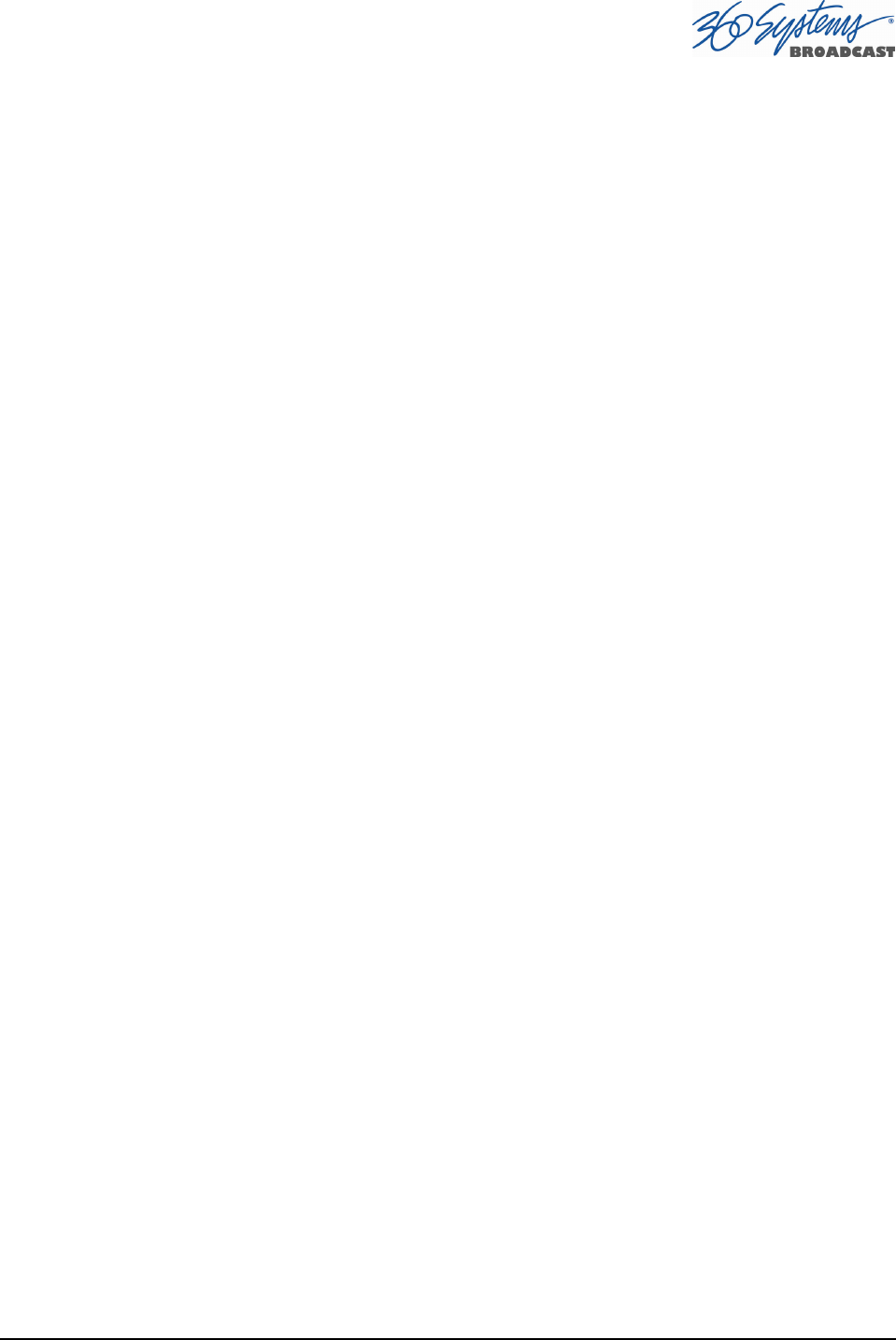
MAXX-2400HD Owner’s Manual Page 29
Basic Operations
This section introduces the Graphic User Interface (GUI), its menus and operating controls. If
you want to skip ahead to learn how to record a clip, go to page 39. Skip to page 46 to read about
playing a clip.
The graphic user interface is the primary way to manage server operations. With it, you can
control recording and playout, set up video and audio formats, map remote control ports to video
channels, perform editing and make playlists.
The GUI is operated with a keyboard, mouse, and monitor connected to the server rear
panel. During the first power on the system must be connected to a keyboard, monitor and
mouse. The server will ask you to accept the Software Licensing Agreement before it will operate.
This screen will only appear during the initial startup.
The Server Desktop
The server desktop is similar to many computer graphic interfaces. A task bar and start menu
appear at the bottom of the screen. Use the Start menu button to launch applications, manage the
system or to shut down the server.
Launching the Graphic User Interface
The GUI launches automatically during start up. If it has been closed, click Start, then
Image Server GUI to re-launch it. The GUI window can be moved or minimized as desired.
Shutting Down the Server
Click Start, then Shutdown, then select either Shutdown to begin an orderly shutdown, or
Full Restart to do an orderly shutdown and restart (without a full power down).
Alternatively, momentarily pressing the front panel power button will cause the system to
begin an orderly shutdown. The server will acknowledge the button press with an audible beep and
the front panel lights will begin to flash together. Any operation in progress will be halted, and any
unsaved work will be lost.
In most cases the power will shut off automatically. However, if the front panel lights begin
to blink, it means that the file system has been properly closed, and it is safe to force the power off
by holding the front panel button in for 4 seconds.
If the system has stopped responding to commands and will not reset by pressing the front
panel button, press and hold the button for four seconds to force a power down. Wait 5 seconds,
and then the system may be restarted with another press of this button.
DO NOT disconnect AC power to shutdown the server. Doing so may cause loss of unsaved
data, and may require the RAID drive array to re-synchronize – a process that could take several
hours. Shutdown the system only by momentarily pressing the front panel power button, or through
the GUI.
The Quick Restart option in the Start>Shutdown menu allows the GUI and video
playback application to be restarted without restarting the entire operating system.
The Restart FTP Only option will restart the FTP service without affecting video operation.