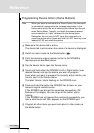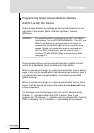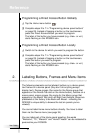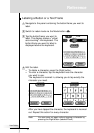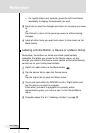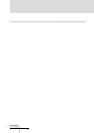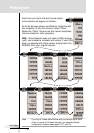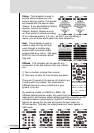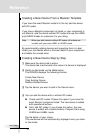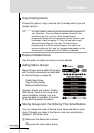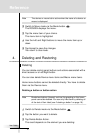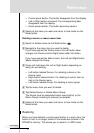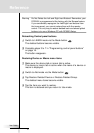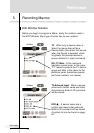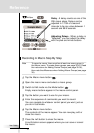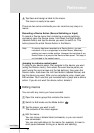User Guide
38
Creating a New Device From a Marantz Template
If you have the exact Marantz model # in the list, add the device
with RC codes.
If you have a Marantz component not listed, or your component is
not Marantz, add the device without RC codes and use the LABEL
and LEARN modes to customize it to your liking.
Note When you add a device without RC codes, all buttons are
invisible until you enter LABEL or LEARN mode.
By experimentally adding devices and inspecting them in Label
mode, you can decide which is the best match to your component
and delete the unused ones.
Creating a New Device Step by Step
1 Make sure the device tab is active.
The device tab is active when the name of a device is displayed.
2 Switch to Add mode via the Mode button.
The RC5000i displays the following choices:
Create New Device
Copy Existing Device
Restore Deleted Device
3 Tap the device you want to add in the Device menu.
4 You can add the device with or without RC codes.
n Create with RC codes: Choose this option if you have the
exact Marantz component listed. The new device is added
with operational buttons.
n Don’t add RC codes: If you choose this option, the new
device is added with invisible buttons. Program them using
LEARN and LABEL mode.
Tap the button of your choice.
The new device will be automatically displayed once you return
to Use mode.
Reference