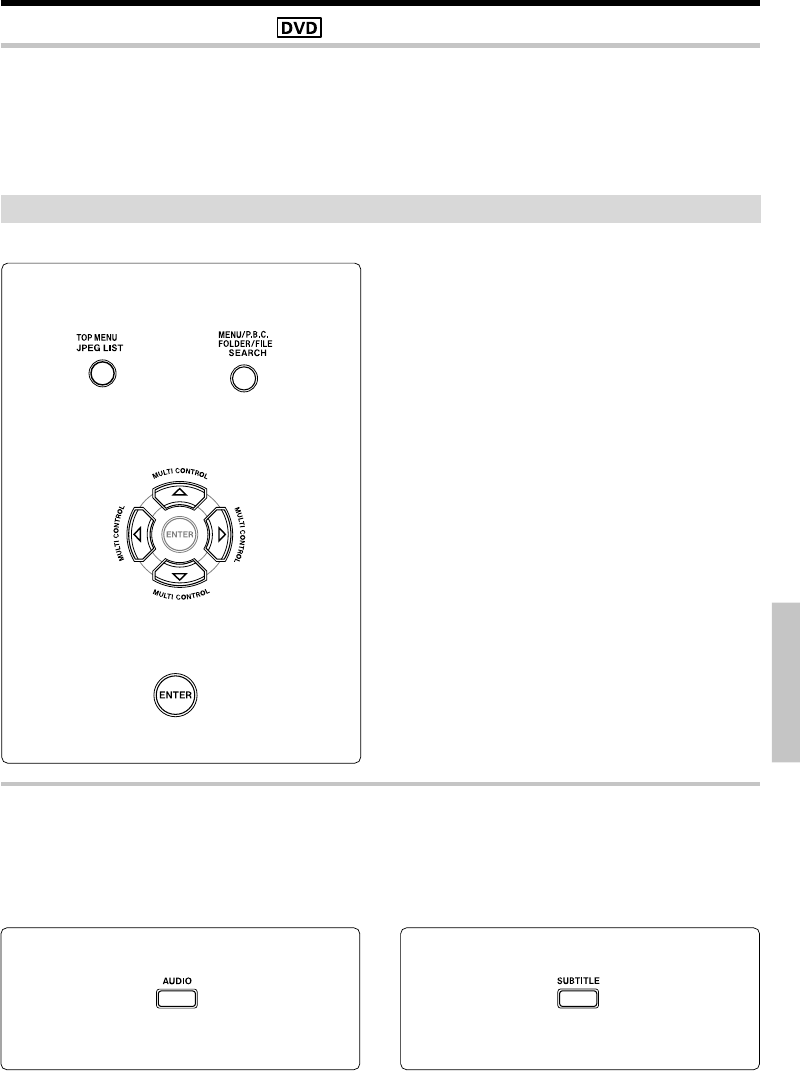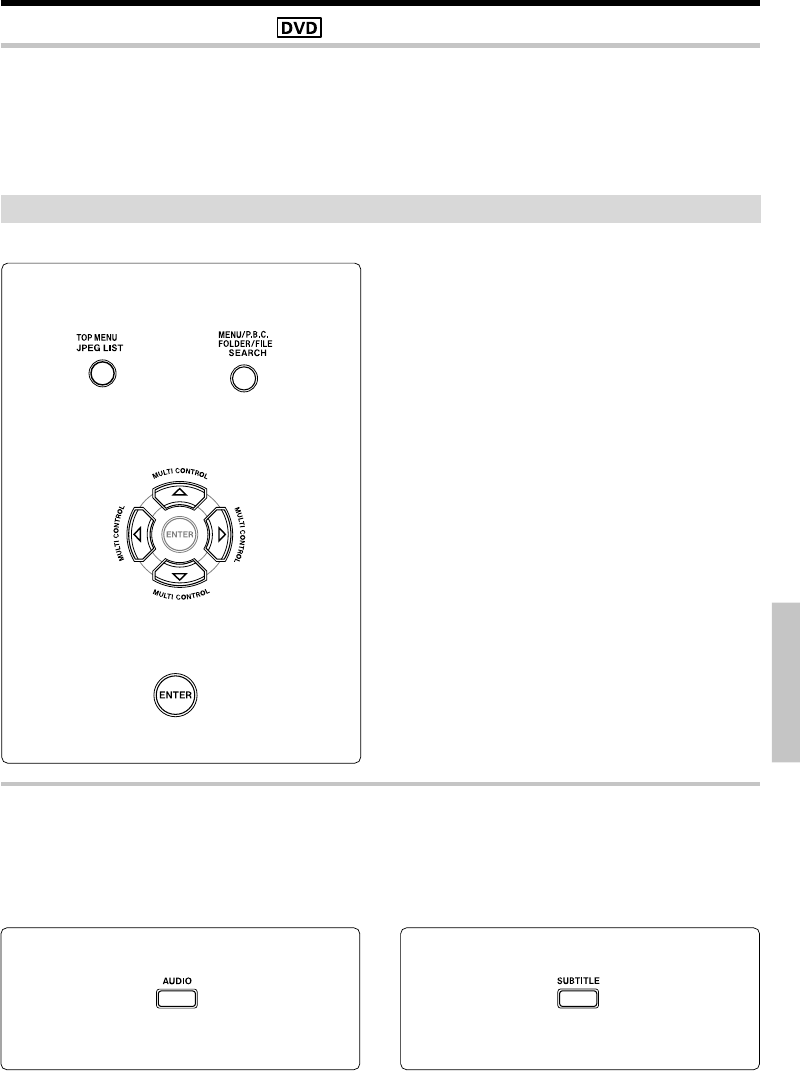
57
EN
Preparations
Basic section
Application section
Knowledge section
Select the DVD/CD input.
1Press the TOP MENU key or the MENU key
and call the menu screen.
2Use the cursor keys (@/#/%/fi) to select the
scene to be played back.
Menu playback of a DVD
Call the top menu screen or the menu screen of the DVD video and select the item to be played back at the
menu screen.
÷ When the DVD video is playing and the menu screen already is displayed, perform the operation from
step 2.
÷ Use the remote control for operation.
÷ For some discs, menu playback is not possible.
Various disc playback features
3Press the ENTER key.
or
÷ When the top menu has been displayed during
playback and the TOP MENU key is pressed again,
return is made to the scene where the key was
pressed first and playback starts from there.
(Depending on the disc, this operation may not take
place.)
÷ The scene also can be selected with the number keys.
In case of selection with the number keys, playback
starts from the selected scene. Step 3 is not required.
÷ Depending on the disc, a different operation may be
specified.
÷ Playback starts from the selected scene.
÷ When the menu has a hierarchical structure, switching
to the next lower level of the menu is done. Perform
the operations of the steps 2 and 3.
Other DVD playback functions
Select audio language
If the disc was created with different language
tracks, you can use the AUDIO key on the remote
to temporarily change the DVD player’s audio
setting.
Select subtitle language
you can change the subtitle language while
you’re watching a disc (but only if disc was
created with subtitles).
Each time the key is pressed, the mode switches. Each time the key is pressed, the mode switches.
*5613/52-57/EN 06.1.6, 0:54 PM57