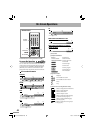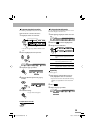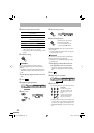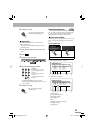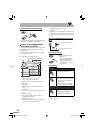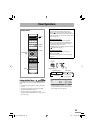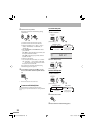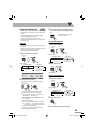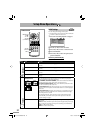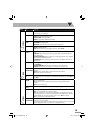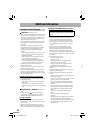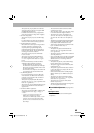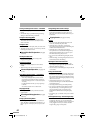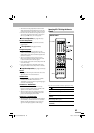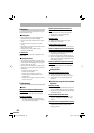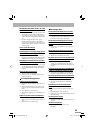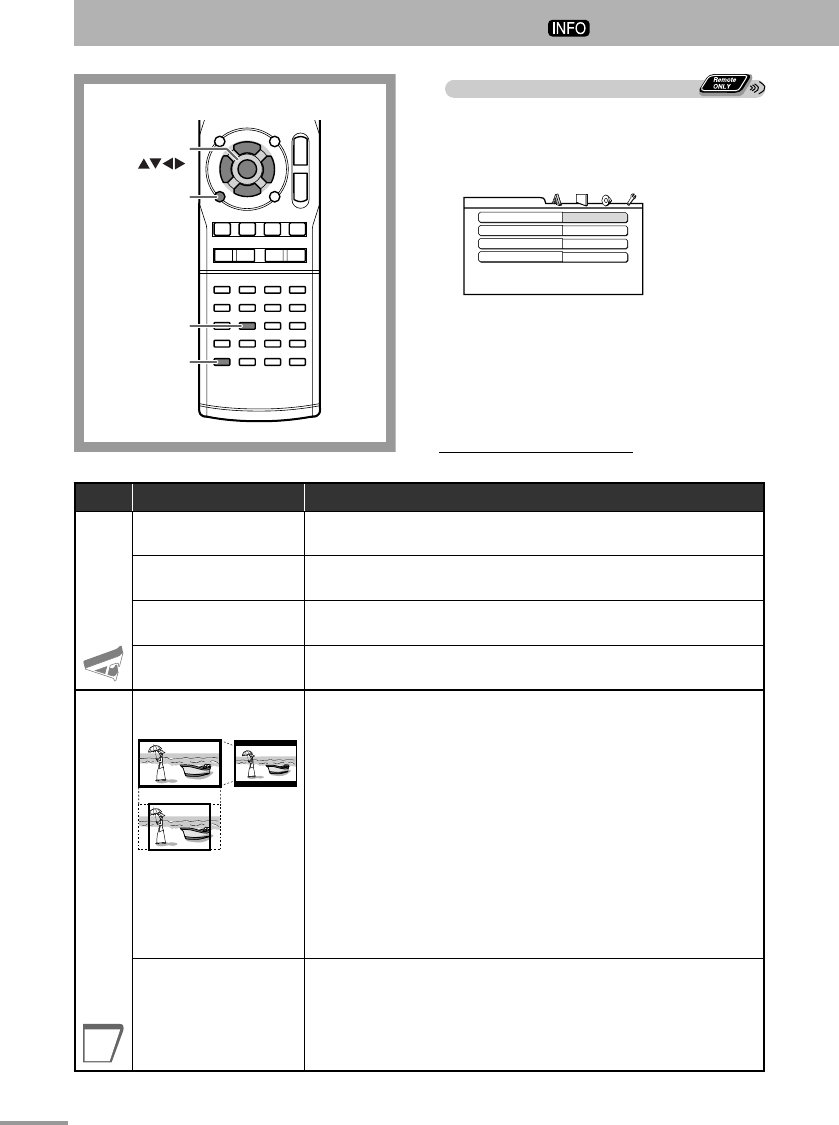
57
SET UP
(NX-G5)
SHIFT
SET UP
(CA-NXG9)
ENTER/SET
Setup Menu Operations
Remote control
Initial Settings
You can change the settings of the System.
• The Setup Menu can be used only when “DVD/CD”
or “USB1” is selected as the source.
1 Press SET UP while playback is stopped.
MENU LANGUAGE
ENGLISH
AUDIO LANGUAGE
ENGLISH
SUBTITLE
OFF
ON SCREEN LANGUAGE
ENGLISH
LANGUAGE
2 Press 3 (or 2) to select the menu.
3 Press ∞ (or 5) to move to select the item.
4 Press ENTER/SET.
5 Press ∞ (or 5) to select the options, then
press ENTER/SET.
To remove a preference display
Press SET UP.
Menu Item Contents
LANGUAGE
MENU LANGUAGE
You can select the initial menu language for DivX files/DVD Video. (See
page 66.)
AUDIO LANGUAGE
You can select the initial audio language for DivX files/DVD Video. (See
page 66.)
SUBTITLE
You can select the initial subtitle language for DivX files/DVD Video. (See
page 66.)
ON SCREEN LANGUAGE You can select “ENGLISH,” “CHINESE” or “SPANISH” as the on-screen
language.
PICTURE
MONITOR TYPE
16:9 4:3 LB
4:3 PS
You can select the monitor type to match your TV when you play back
picture recorded for wide-screen televisions.
16:9 NORMAL/16:9 MULTI NORMAL (Wide-screen television): Select this
when the aspect ratio of your wide-screen TV is fixed to 16:9.
16:9 AUTO/16:9 MULTI AUTO (Wide-screen television): Select this when
your TV is an ordinary wide-screen TV.
4:3 LB/4:3 MULTI LB (Letter Box conversion): For a conventional (4:3) TV.
Displays a wide-screen picture to fit the width of the TV screen keeping the
aspect ratio.
4:3 PS/4:3 MULTI PS (Pan Scan conversion): For a conventional (4:3) TV.
The picture is zoomed in to fill the screen vertically and the left and right
sides of the picture are cut off.
• By selecting “MULTI” mode, the color system of the System changes
automatically to match the color system of the picture. For the color
system setting, see page 7.
PICTURE SOURCE
You can obtain optimal picture quality by selecting the source type of the
video source.
AUTO: Normally, select this option. The System recognizes the picture type
(film or video source) of the current picture according to its information.
FILM: For a film source picture.
VIDEO: For a video source picture.
text_EN_NXG9G5.indb 57text_EN_NXG9G5.indb 57 08.8.5 10:53:04 AM08.8.5 10:53:04 AM