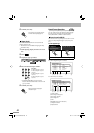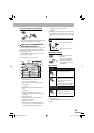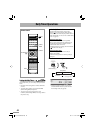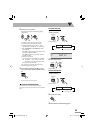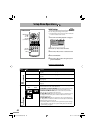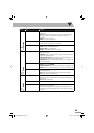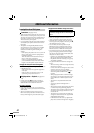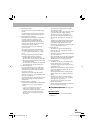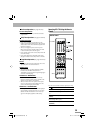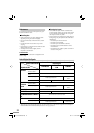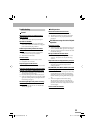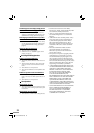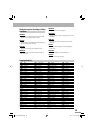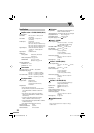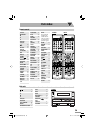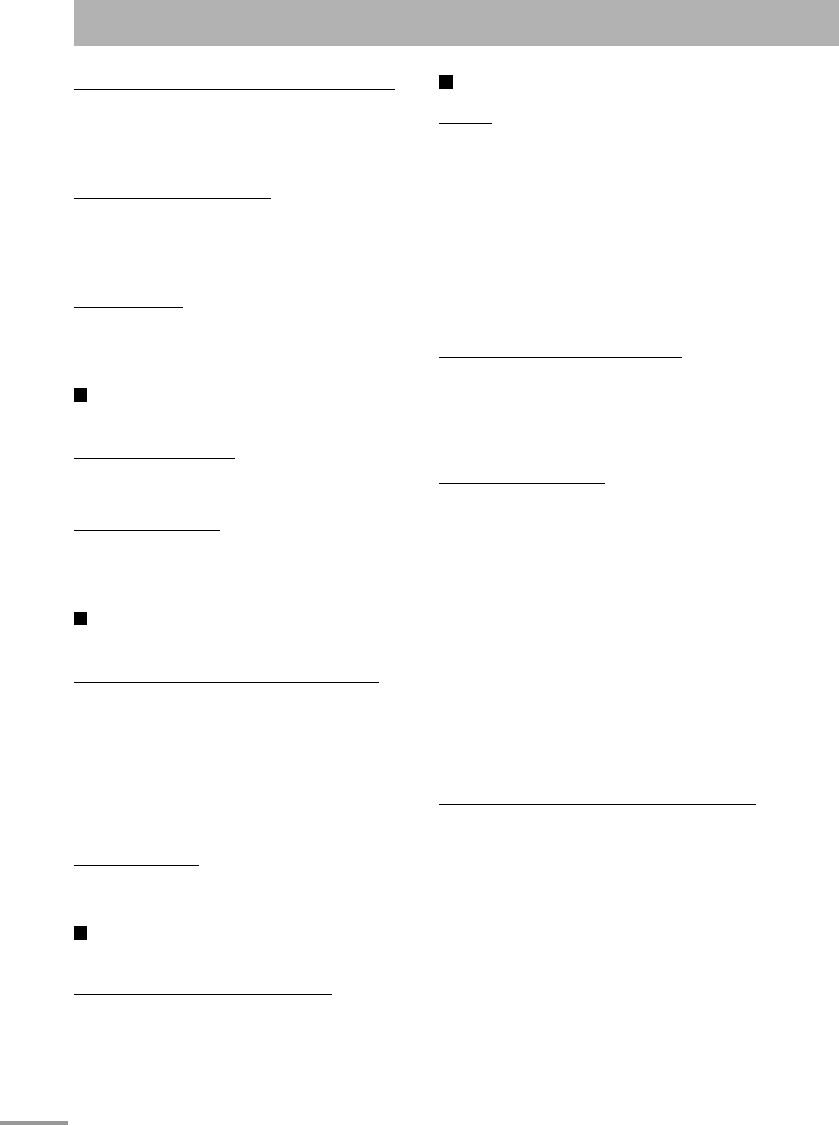
49
Enjoying Karaoke (see pages 33 to 37)
General:
• You cannot enjoy all the Karaoke functions with
DVD-VR, video files and picture files.
• While the System is turned on, connecting a
microphone automatically activates Mic Mixing and
all the Karaoke related functions.
• While the System is turned off, connecting a
microphone does not activate Mic Mixing and any
other Karaoke related function. In this case, press
MIC MIX after turning the System on.
• You cannot activate Mic Mixing during recording/
editing or My Sound setup.
Adjusting the Sound Track for Karaoke:
• The Vocal Masking setting is not applied to the
optical digital output signals through the OPTICAL
DIGITAL OUTPUT terminal.
• On some music, Vocal Masking does not provide the
correct effect.
Scoring Your Karaoke Skill:
• You can also activate Karaoke Scoring while playing
back. In this case, the scoring starts from that point.
But cancel Karaoke Scoring and set Karaoke Scoring
again in the same track during the playback, scoring
starts from next track.
• While Karaoke Scoring is in use, you cannot
deactivate Mic Mixing or use MIC MIX, RESERVE
and number buttons.
• Activating Karaoke Scoring cancels Repeat Play.
• You cannot use Karaoke Scoring during Program
Play, Random Play, or recording. However, you
can turn Karaoke Scoring on and off by using
KARAOKE SCORING button during these play
modes.
• The ranking (top 3) is cleared when you turn off the
System.
Reserving Karaoke Songs—Karaoke Program Play:
• You can use RESERVE button when a microphone
is plugged in. However, you can cancel Karaoke
Program Play using the button even if a microphone
is not plugged in. In case you reactivate Karaoke
Program Play, plug in a microphone.
• When the track starts playback, that track number
will be erased from the Karaoke Reserve screen (the
programmed contents will remain until you erase it).
• For some VCD, the Karaoke Scoring result may not
appear at the end of the track if PBC is activated. In
this case, press 7 to view your scoring result.
Creating a Soothing Tone for Your Ear —MY SOUND:
• MY SOUND setup is prohibited for certain file
format.
• MY SOUND setup is prohibited during recording/
editing or while Mic Mixing is activated.
Setting the ECO (Ecology) Mode:
• You cannot activate the ECO mode while the Daily
Timer is turned on.
• If you turn on the Daily Timer while the ECO mode
is activated, the ECO mode is canceled.
Setting the Clock:
• “0:00” will flash on the display until you set the clock.
• The clock may gain or lose 1 to 2 minutes per month.
If this happens, reset the clock.
Unique Video Disc/File Operations (see pages
22 to 24)
Selecting the Audio Track:
• On some discs/files, you cannot change audio
language during playback.
Special Effect Playback:
• During slow-motion playback, no sound will be
emitted.
• While zoomed in, the picture may look coarse.
Advanced Playback Operations (see pages 25
to 27)
Programming the Playing Order—Program Play:
• While programming steps...
- Your entry will be ignored if you have tried to
program an item number that does not exist (for
example, selecting track 14 on a disc that only has
12 tracks).
- For MP3/WMA/WAV files, you can program up
to 99 files.
- You cannot select the 151st or later tracks.
Playing Repeatedly:
• A-B Repeat is available only within the same title/
program/track.
Recording and Editing Operations (see pages
28 to 32)
Giving (Editing) Titles to Tracks or Groups:
• When a track is recorded, a title is automatically
given to the track. When you want to give a new
title to the track, delete the old title, then enter your
desired title.
text_EN_NXG7G3.indb 49text_EN_NXG7G3.indb 49 08.7.14 11:42:26 AM08.7.14 11:42:26 AM