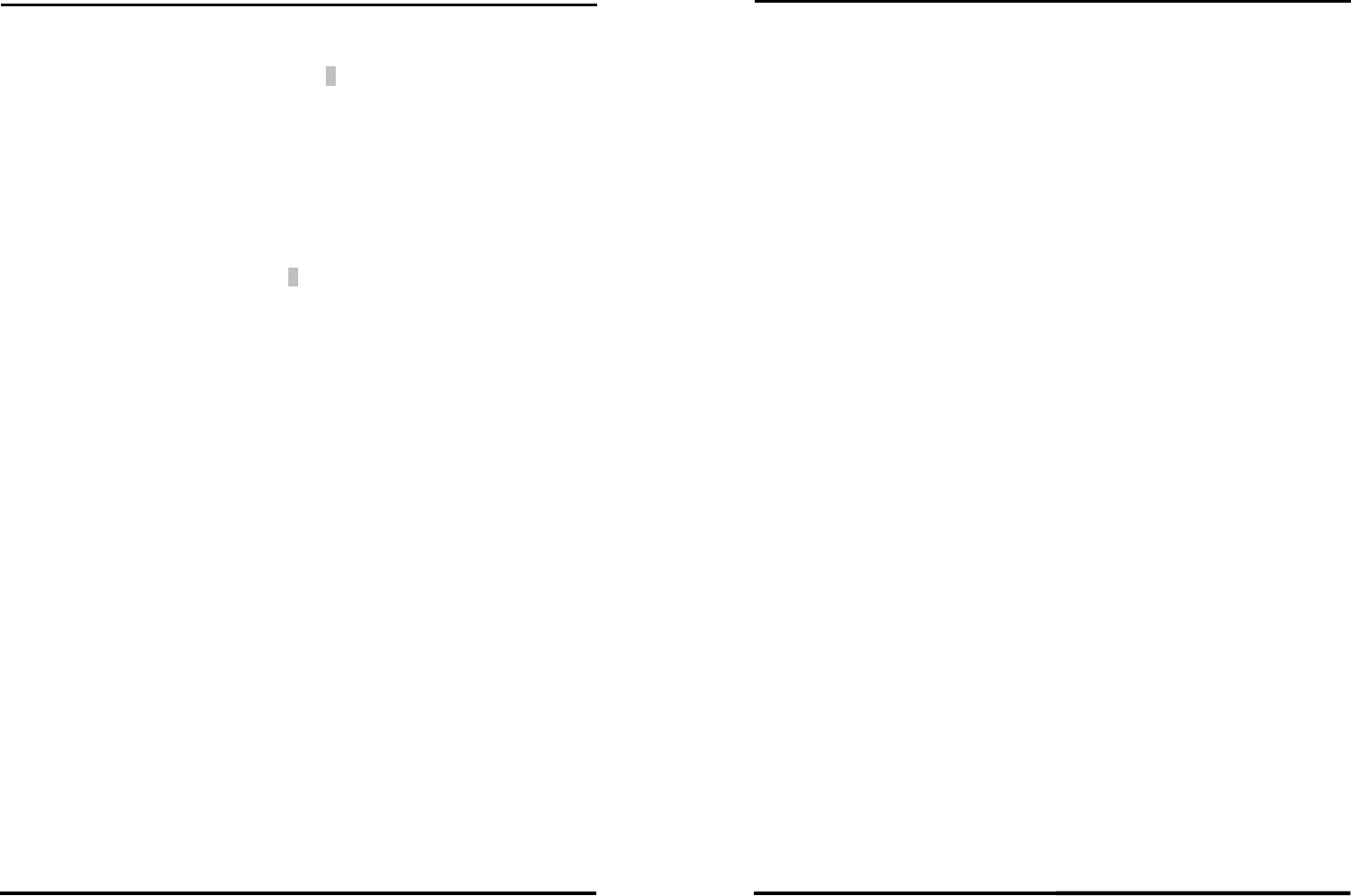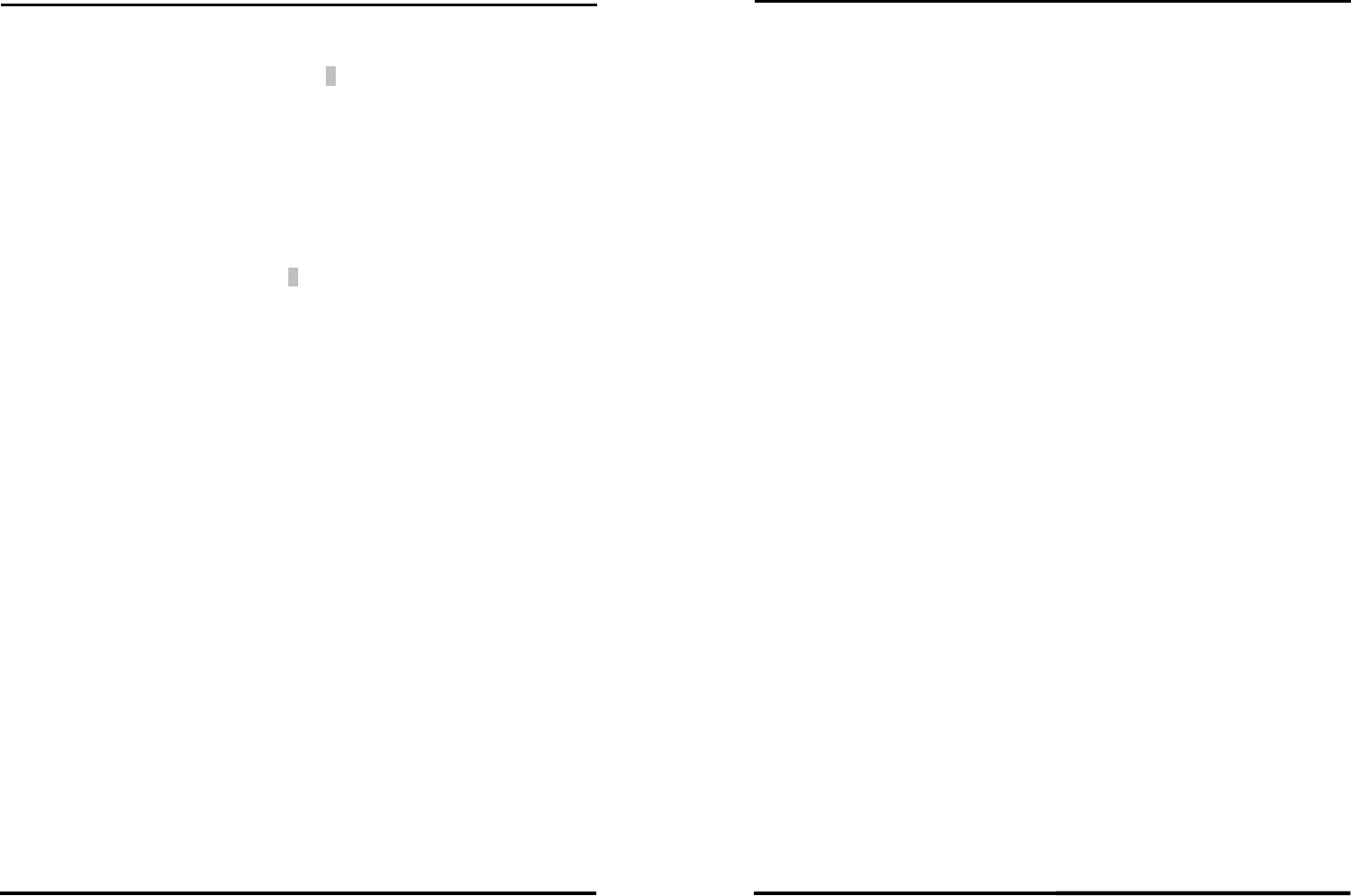
CHAPTER 3 - BIOS SETUP
SYS7180VE User’s Manual
53
Pressing <Enter> on this item asks for confirmation:
Save to CMOS and EXIT (Y/N)? Y
Pressing “Y” stores the selections made in the menus in CMOS – a special section of
memory that stays on after you turn your system off. The next time you boot your
computer, the BIOS configures your system according to the Setup selections stored in
CMOS. After saving the values the system is restarted again.
Exit Without Saving
Pressing <Enter> on this item asks for confirmation:
Quit without saving (Y/N)? Y
This allows you to exit Setup without storing in CMOS any change. The previous
selections remain in effect. This exits the Setup utility and restarts your computer.
3.13 POST Messages
During the Power On Self-Test (POST), if the BIOS detects an error requiring you to do
something to fix, it will either sound a beep code or display a message.
If a message is displayed, it will be accompanied by:
PRESS F1 TO CONTINUE, CTRL-ALT-ESC OR DEL TO ENTER SETUP
3.14 POST Beep
Currently there are two kinds of beep codes in BIOS. This code indicates that a video error
has occurred and the BIOS cannot initialize the video screen to display any additional
information. This beep code consists of a single long beep followed by two short beeps.
The other code indicates that your DRAM error has occurred. This beep code consists of a
single long beep repeatedly.
3.15 Error Messages
One or more of the following messages may be displayed if the BIOS detects an error
during the POST. This list includes messages for both the ISA and the EISA BIOS.
CMOS battery has failed
CMOS battery is no longer functional. It should be replaced.
CHAPTER 3 - BIOS SETUP
54
SYS7180VE User’s Manual
CMOS checksum error
Checksum of CMOS is incorrect. This can indicate that CMOS has become corrupt. This
error may have been caused by a weak battery. Check the battery and replace if necessary.
DISK BOOT failure
INSERT SYSTEM DISK AND PRESS ENTER
No boot device was found. This could mean that either a boot drive was not detected or the
drive does not contain proper system boot files. Insert a system disk into Drive A: and
press <Enter>. If you assumed the system would boot from the hard drive, make sure the
controller is inserted correctly and all cables are properly attached. Also be sure the disk is
formatted as a boot device. Then reboot the system.
Diskette drives or types mismatch error
RUN SETUP
Type of diskette drive installed in the system is different from the CMOS definition. Run
Setup to reconfigure the drive type correctly.
Display switch is set incorrectly
Display switch on the motherboard can be set to either monochrome or color. This
indicates the switch is set to a different setting than indicated in Setup. Determine which
setting is correct, and then either turn off the system and change the jumper, or enter Setup
and change the VIDEO selection.
Display type has changed since last BOOT
Since last powering off the system, the display adapter has been changed. You must
configure the system for the new display type.
EISA configuration checksum error
PLEASE RUN EISA CONFIGURATION UTILITY
The EISA non-volatile RAM checksum is incorrect or cannot correctly read the EISA slot.
This can indicate either the EISA non-volatile memory has become corrupt or the slot has
been configured incorrectly. Also be sure the card is installed firmly in the slot.
EISA configuration is not complete
PLEASE RUN EISA CONFIGURATION UTILITY
The slot configuration information stored in the EISA non-volatile memory is incomplete.