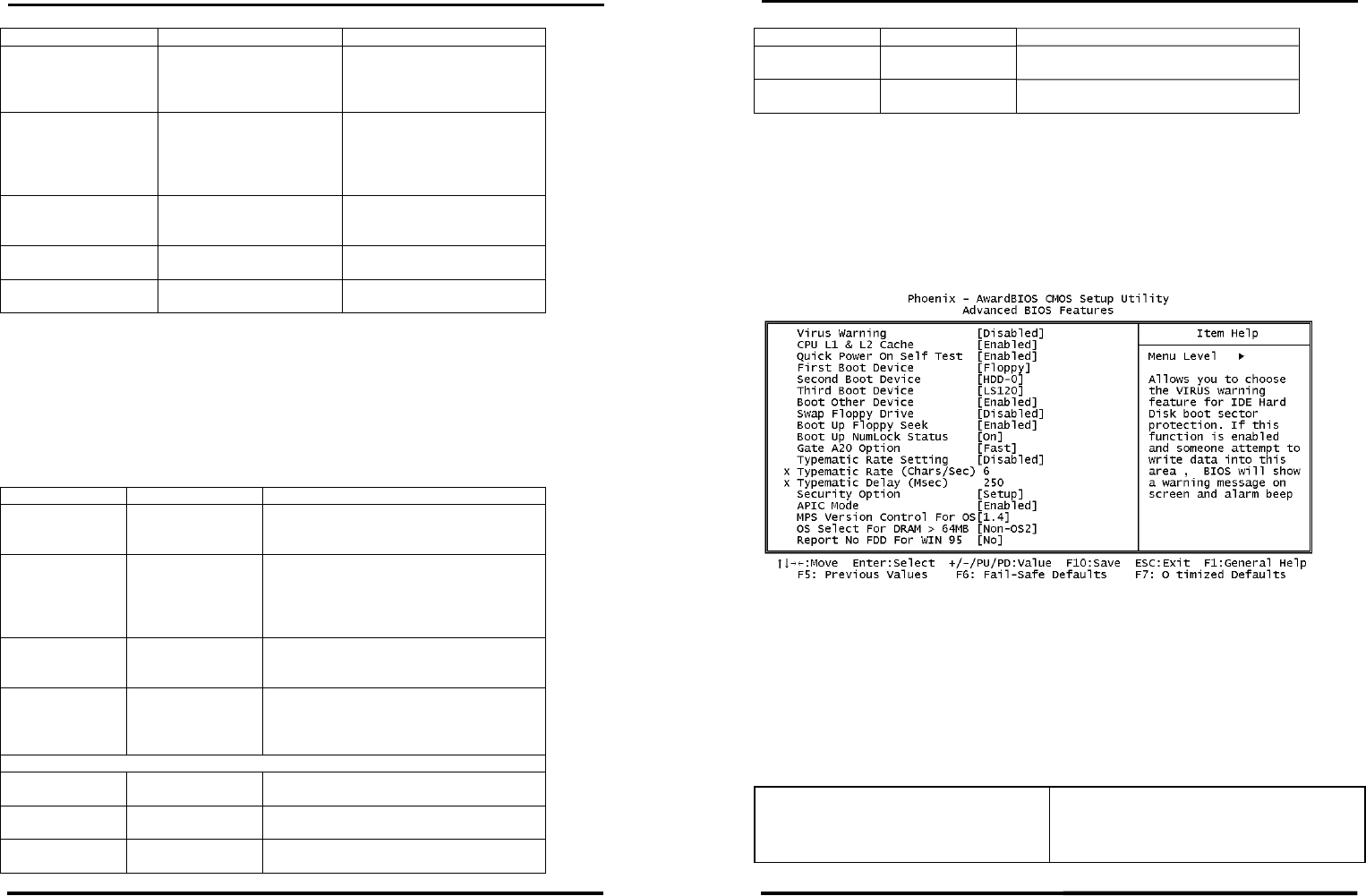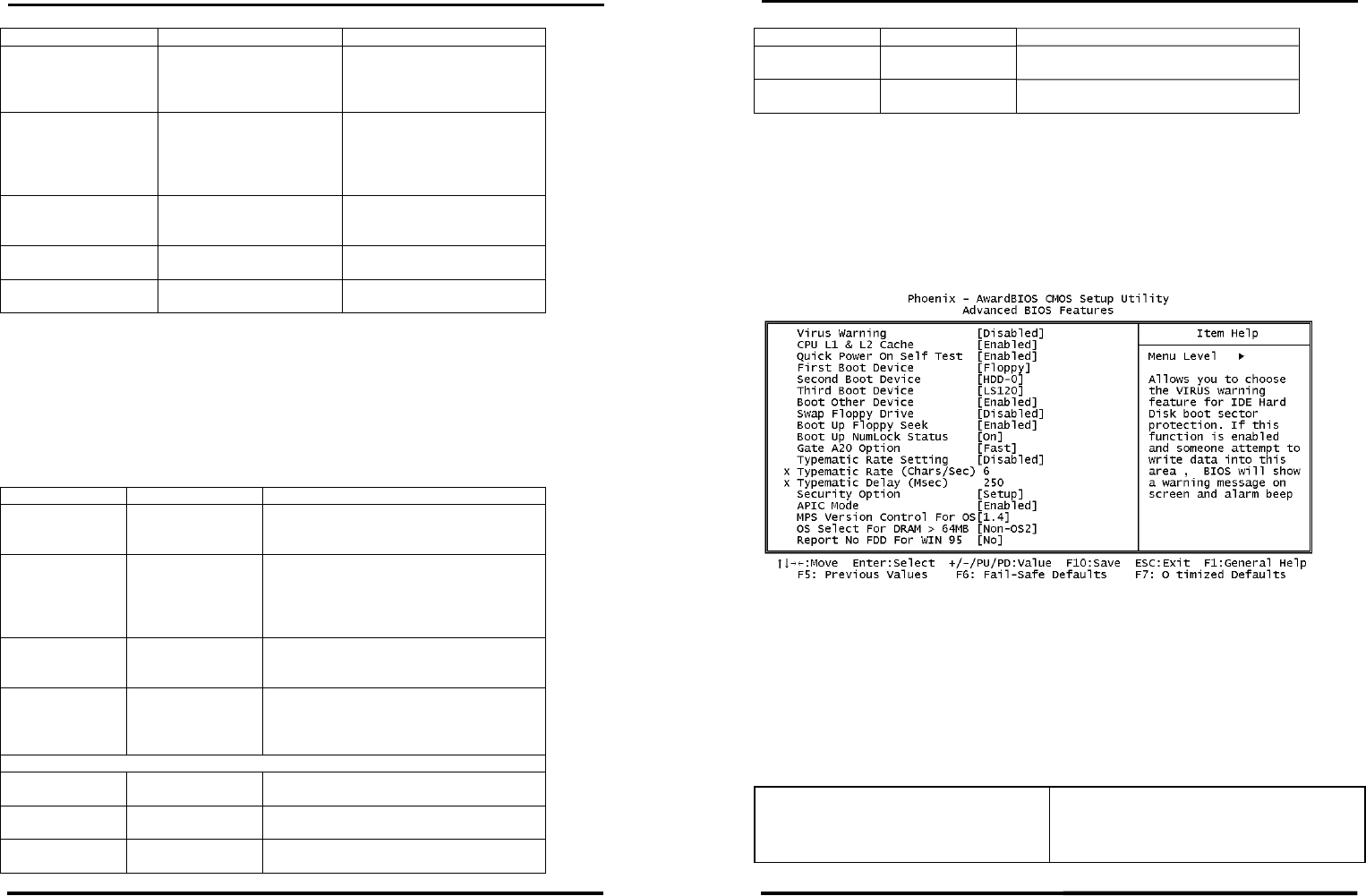
CHAPTER 3 - BIOS SETUP
SYS7180VE User’s Manual
29
Item Options Description
Video
EGA/VGA
CGA 40
CGA 80
MONO
Select the default video device
Halt On
All Errors
No Errors
All, but Keyboard
All, but Diskette
All, but Disk/Key
Select the situation in which you
want the BIOS to stop the POST
process and notify you
Base Memory N/A
Displays the amount of
conventional memory detected
during boot up
Extended Memory N/A
Displays the amount of extended
memory detected during boot up
Total Memory N/A
Displays the total memory
available in the system
IDE Adapters
The IDE adapters control the hard disk drive. Use a separate sub menu to configure each
hard disk drive.
Use the legend keys to navigate through this menu and exit to the main menu. Use Table 3
to configure the hard disk.
Item Options Description
IDE HDD
Auto-detection
Press Enter
Press Enter to auto-detect the HDD on this
channel. If detection is successful, it fills the
remaining fields on this menu.
IDE Primary Master
None
Auto
Manual
Selecting ‘manual’ lets you set the remaining fields
on this screen. Selects the type of fixed disk.
"User Type" will let you select the number of
cylinders, heads, etc. Note: PRECOMP=65535
means NONE !
Capacity
Auto Display your disk
drive size
Disk drive capacity (Approximated). Note that this
size is usually slightly greater than the size of a
formatted disk given by a disk checking program.
Access Mode
Normal
LBA
Large
Auto
Choose the access mode for this hard disk
The following options are selectable only if the ‘IDE Primary Master’ item is set to ‘Manual’
Cylinder
Min = 0
Max = 65535
Set the number of cylinders for this hard disk.
Head
Min = 0
Max = 255
Set the number of read/write heads
Precomp
Min = 0
Max = 65535
**** Warning: Setting a value of 65535 means no
hard disk
CHAPTER 3 - BIOS SETUP
30
SYS7180VE User’s Manual
Item Options Description
Landing zone
Min = 0
Max = 65535
****
Sector
Min = 0
Max = 255
Number of sectors per track
3.4 Advanced BIOS Features Setup
This section allows you to configure your system for basic operation. You have the
opportunity to select the system’s default speed, boot-up sequence, keyboard operation,
shadowing and security.
Virus Warning
When enabled, you receive a warning message if a program (specifically, a virus) attempts
to write to the boot sector or the partition table of the hard disk drive. You should then run
an anti-virus program. Keep in mind that this feature protects only the boot sector, not the
entire hard drive.
NOTE: Many disk diagnostic programs that access the boot sector table can trigger the
virus warning message. If you plan to run such a program, we recommend that you first
disable the virus warning.
Enabled
Activates automatically when the system
boots up causing a warning message to
appear when anything attempts to access the
boot sector or hard disk partition table.