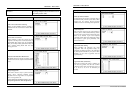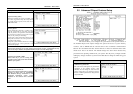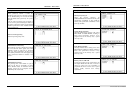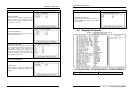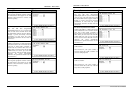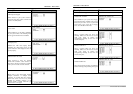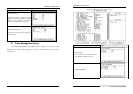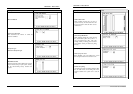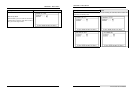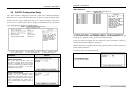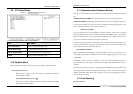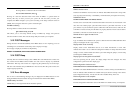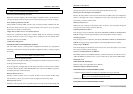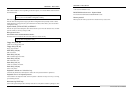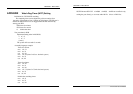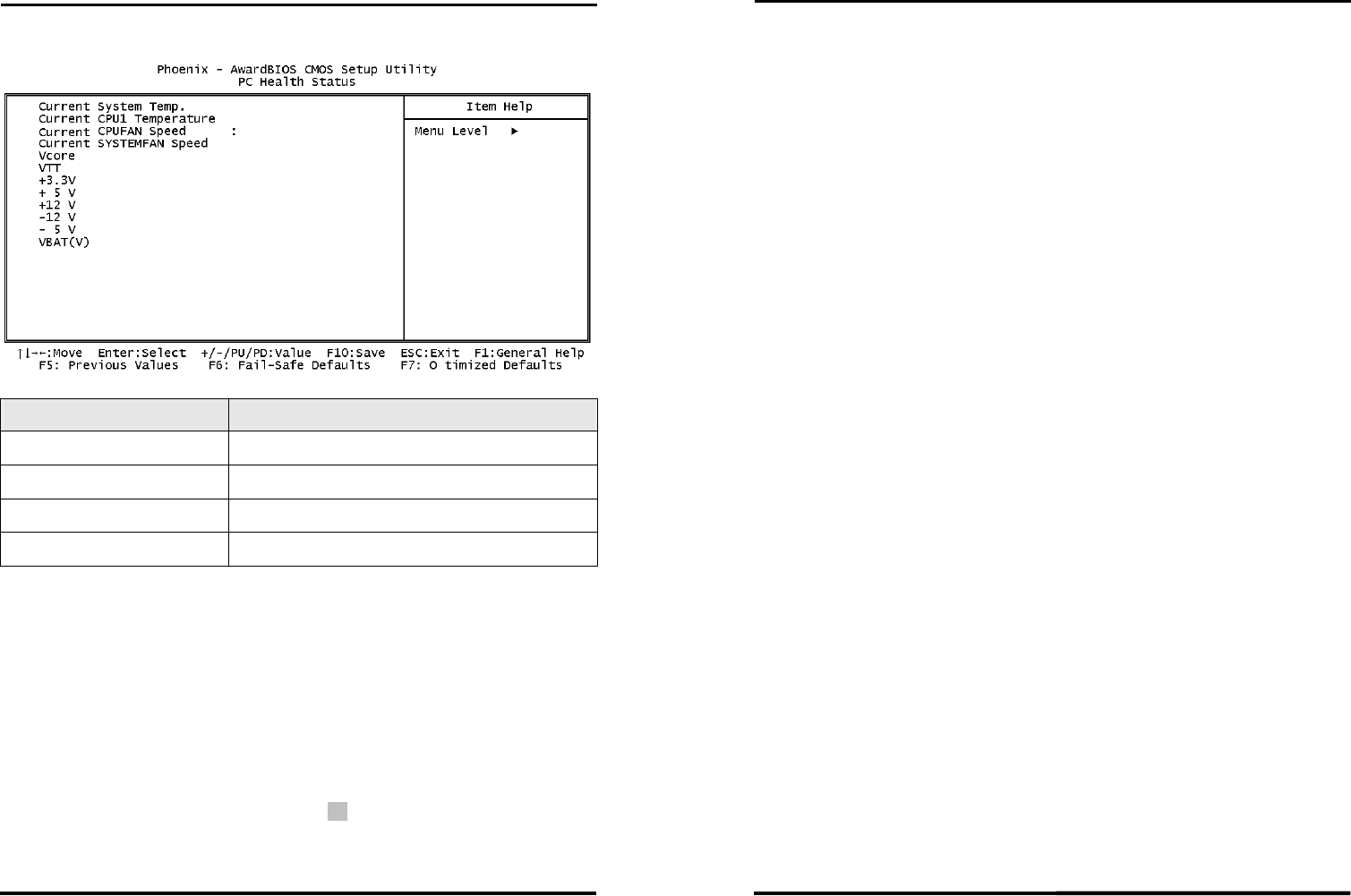
CHAPTER 3 - BIOS SETUP
SYS7180VE User’s Manual
51
3.9 PC Health Status
The BIOS shows the PC health status in this window.
Item Description
Current CPU Temp.
This field displays the current CPU temperature, if your
computer contains a monitoring system.
Current System Temp.
This field displays the current system temperature, if your
computer contains a monitoring system.
Current CPUFAN Speed
These fields display the current speed of up to three CPU fans,
if your computer contains a monitoring system.
+12V / -12V / +5V / -5V / +3.3V
/ VBAT
These fields display the current voltage of input lines, if your
computer contains a monitoring system.
3.10 Defaults Menu
Selecting “Defaults” from the main menu shows you, which are described below
Load Optimized Defaults
When you press <Enter> on this item you get a confirmation dialog box
with a message similar to:
Load Optimized Defaults (Y/N) ? N
Pressing ‘Y’ loads the default values that are factory settings for optimal
performance system operations.
CHAPTER 3 - BIOS SETUP
52
SYS7180VE User’s Manual
3.11 Supervisor/User Password Setting
You can set either supervisor or user password, or both of then. The differences between
are:
SUPERVISOR PASSWORD: can enter and change the options of the setup menus.
USER PASSWORD: just can only enter but do not have the right to change the options of
the setup menus. When you select this unction, the following message will appear at the
center of the screen to assist you in creating a password.
ENTER PASSWORD:
Type the password, up to eight characters in length, and press <Enter>. The password
typed now will clear any previously entered password from CMOS memory. You will be
asked to confirm the password. Type the password again and press <Enter>. You may also
press <Esc> to abort the selection and not enter a password.
To disable a password, just press <Enter> when you are prompted to enter the password. A
message will confirm the password will be disabled. Once the password is disabled, the
system will boot and you can enter Setup freely.
PASSWORD DISABLED.
When a password has been enabled, you will be prompted to enter it every time you try to
enter Setup. This prevents an unauthorized person from changing any part of your system
configuration.
Additionally, when a password is enabled, you can also require the BIOS to request a
password every time your system is rebooted. This would prevent unauthorized use of your
computer.
You determine when the password is required within the BIOS Features Setup Menu and
its Security option (see Section 3). If the Security option is set to “System”, the password
will be required both at boot and at entry to Setup. If set to “Setup”, prompting only occurs
when trying to enter Setup.
3.12 Exit Selecting
Save & Exit Setup