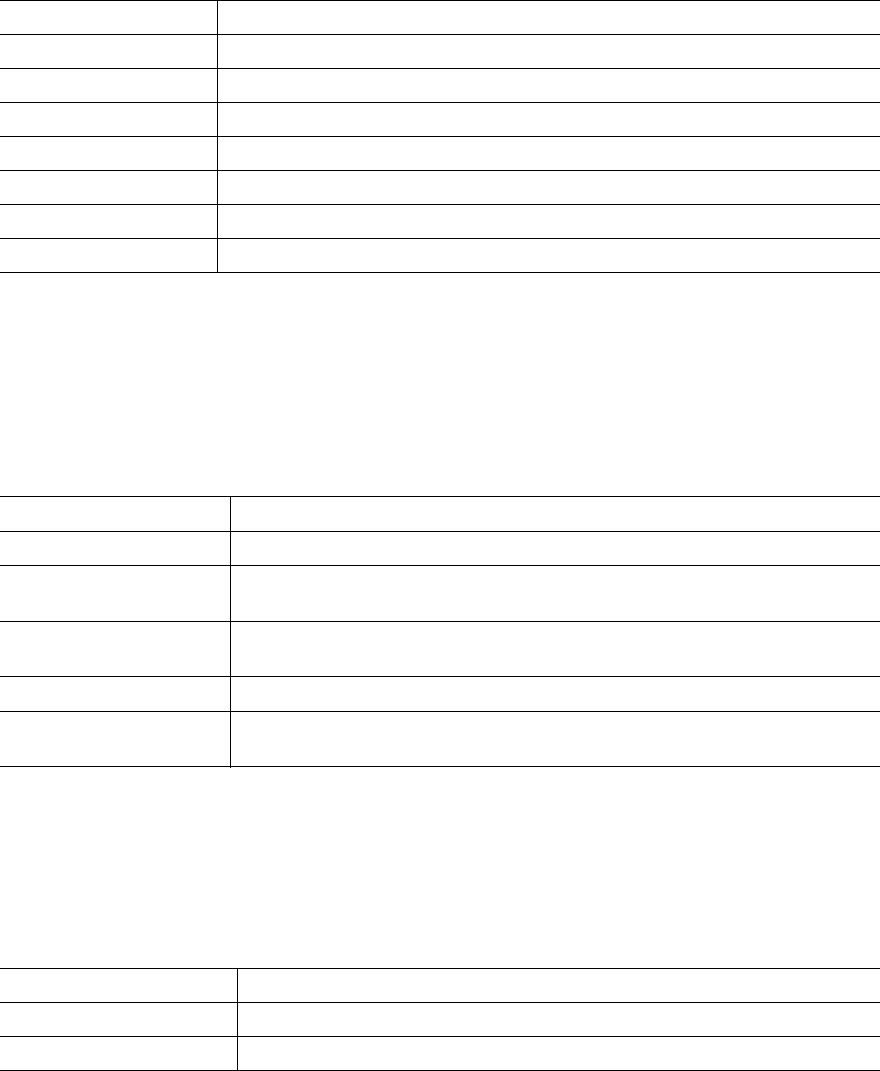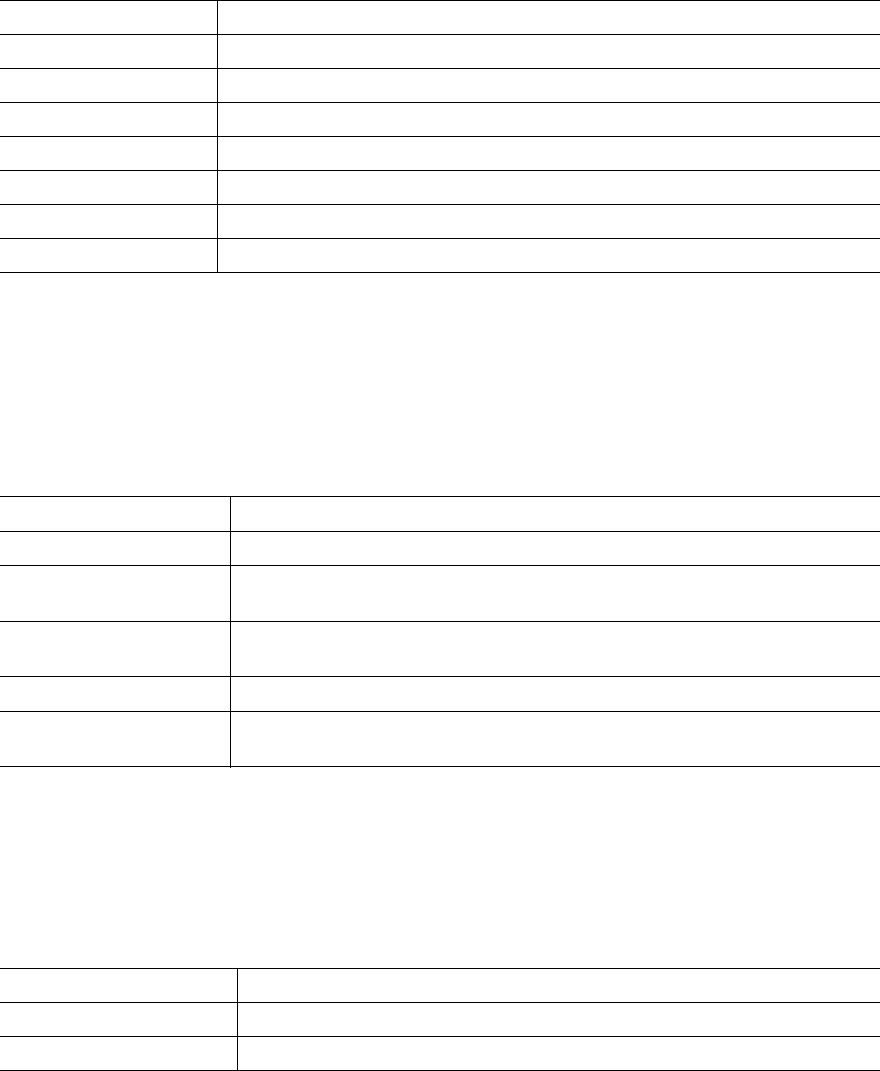
104 Intel Blade Server Fibre Channel Switch Module SBCEFCSW / FC Expansion Card SBFCM Guide
Displaying port modes
To display port mode status, from the Faceplate window, click View / View Port Modes. Table 24 on page 104
lists the available port modes and their descriptions.
Displaying port operational states
To display the operational state of each port, in the Faceplate window, click View / View Port States. Table 25
lists and describes the available operational states. The port operational state refers to the actual port state and
not the administrative state you might assign.
Displaying port speeds
To display the speed of each port in the Faceplate window, click View / View Port Speeds. Table 26 lists the
available speeds.
Table 24. Port mode descriptions
Mode Description
F Fabric port
FL Fabric loop port
TL Translated loop port
G Generic port
GL Generic fabric loop port
E Expansion port
D Donor port
Table 25. Port operational states
State Description
On Online - The port is active and ready to send data.
la Inactive - The port operational state is Offline, but the administrative state is
Online.
Off Offline - The port is active and can receive a signal but cannot accept a device
login.
Tst Diagnostics - The port is in Diagnostics mode in preparation for testing.
Dn Down – The port is inactive or disabled; it is not receiving a signal and cannot be
logged in to.
Table 26. Port speeds
State Description
1 Gb 1 Gbps (gigabits per second) transmission speed
2 Gb 2 Gbps transmission speed