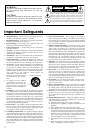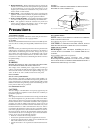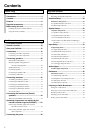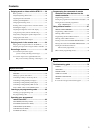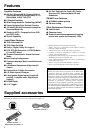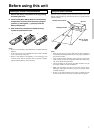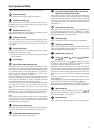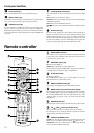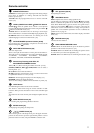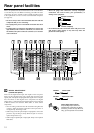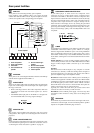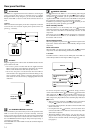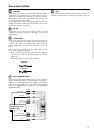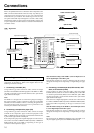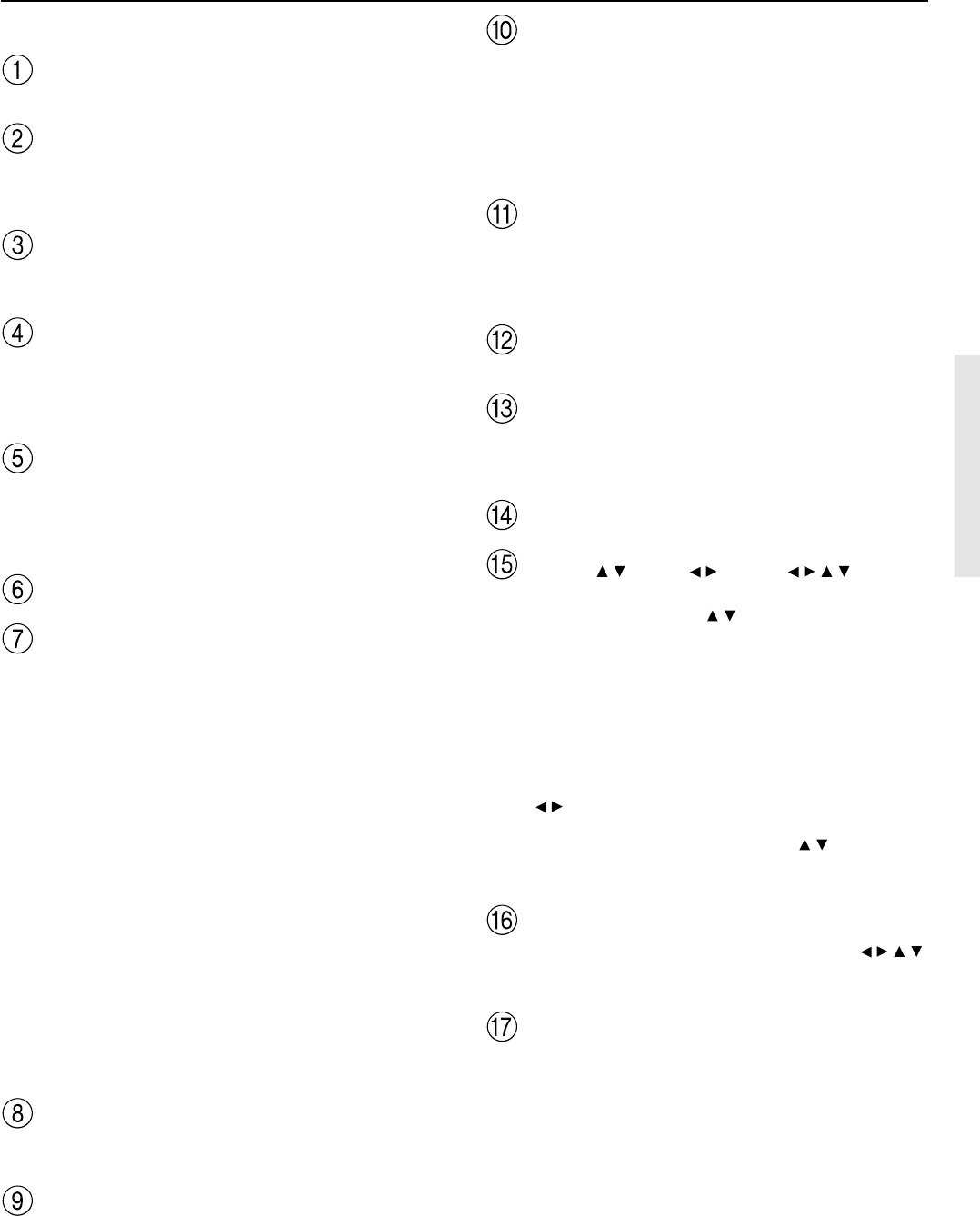
9
Front panel facilities
For operational instructions, see page indicated in brackets [ ].
Power switch [26]
Turns on and off the main power supply for the DTR-7.2.
Standby/On button [26]
When this button is pressed with the main power switch turned on,
the DTR-7.2 turns on and the display lights up. Press again to return
the DTR-7.2 to the standby state.
Standby indicator [7, 26]
Lights when the DTR-7.2 is in the standby state and flashes when a
signal is received from the remote controller.
Display button [52]
The Display button is used to display information about the current
input source signal. Each time you press the Display button, the
screen changes to show you different information concerning the
input signal.
Dimmer button [52]
Press to set the brightness of the front display. There are 3 settings
available: normal, dark, and very dark.
• The dimmer control for the front display can be performed at the
remote controller.
Front display
Rec Out/Zone 2/Off buttons [54, 55]
These buttons allow you to use the DTR-7.2 to output to a remote
zone (Zone 2) or to another component for recording purposes (Rec
Out). Press the Rec Out button to output the audio and video signals
to a recording component for recording purposes. Press the Zone 2
button to enjoy the output from the DTR-7.2 in a different room,
which is referred to as a remote zone (Zone 2).
When either button is pressed, the currently selected input source for
recording or outputting to the remote zone is displayed in the front
panel display. If “SOURCE” is displayed, then the same input
source as that selected for the main zone will be output.
To select an input source, press the desired button (Rec Out or Zone
2) and then press one of the input source button within 5 seconds.
That source will be output for recording or viewing in the remote
zone.
To set the Rec Out or Zone 2 output to the source channel, press that
button twice in succession. To turn off the Rec Out or Zone 2 output,
press that button and then press the Off button within 5 seconds.
Note:
The Rec Out and Zone 2 buttons use the same circuit and therefore
cannot be used at the same time. When Rec Out is selected, nothing
is output to Zone 2, and vice versa. When Zone 2 is selected, Rec Out
is automatically fixed to SOURCE.
Master Volume dial [50, 53]
The Master Volume dial is used to control the volume for the main
zone. The volume for the remote zone (Zone 2) is independent.
Video 5/Video Cam Input terminals [19]
For connecting a video camera or game device.
Input source buttons (DVD, Video 1–5, Tape, FM,
AM, Phono, and CD) [26, 48, 50, 55]
These buttons are used to select the input source for the main zone.
To select the input source for the remote zone (Zone 2) or recording
out (Rec Out), first press the Zone 2 or Rec Out button, and then the
desired input source button. The input channel with its indicator lit
red is output to Rec Out and the one with its indicator lit green is
output to Zone 2.
Audio Selector button [53]
This button is used to select the type of audio input signal. Each time
pressed, the setting cycles from “Auto” → “Multich” → “Analog”
and back. When multichannel is not selected, the setting just changes
back and forth between “Auto” and “Analog.”
Phones jack [50]
This is a standard stereo jack for connecting stereo headphones.
Upsampling indicator [42]
Lights during upsampling. This function is available when the input
source is Analog/PCM and the listening mode is set to the stereo or
surround (Dolby Pro Logic II only) mode.
Remote control sensor [7]
Tuning / , Preset / , cursor ( / / / ) buttons
[27, 48, 49]
To tune in a radio station, use the
/ buttons. The tuner frequency
is displayed in the front display and it can be changed in 50 kHz
increments for FM and 10 kHz increments for AM.
When FM is selected, you can hold down one of the Tuning buttons
and then release it to activate the auto-search feature. It will search
for a station in the direction of the button you pressed and stop when
it tunes into one. When navigating through the menu settings, these
buttons move the cursor up or down (or change the highlighted
item).
To select a radio station that was stored using the Memory button,
use the
/ buttons.
When navigating through the menu settings, these buttons select the
value or item that you selected with the Tuning
/ buttons.
When you press the Setup button, the cursor indicators light and the
Setup button becomes able to be used for setup menu operations.
Setup button [27]
Press to enter the setup menu. When pressed, the cursor ( / / / )
indicators light. The OSD menu will appear on the TV monitor as
well as the front display on the DTR-7.2.
Enter button [27]
Press to display the screen for the selected item in the Setup Menu.