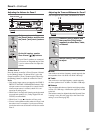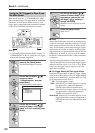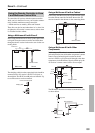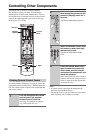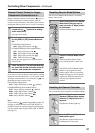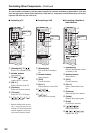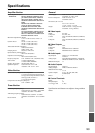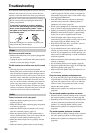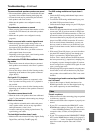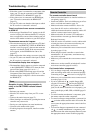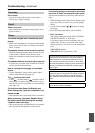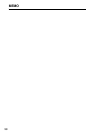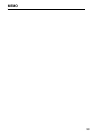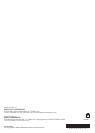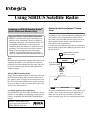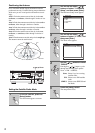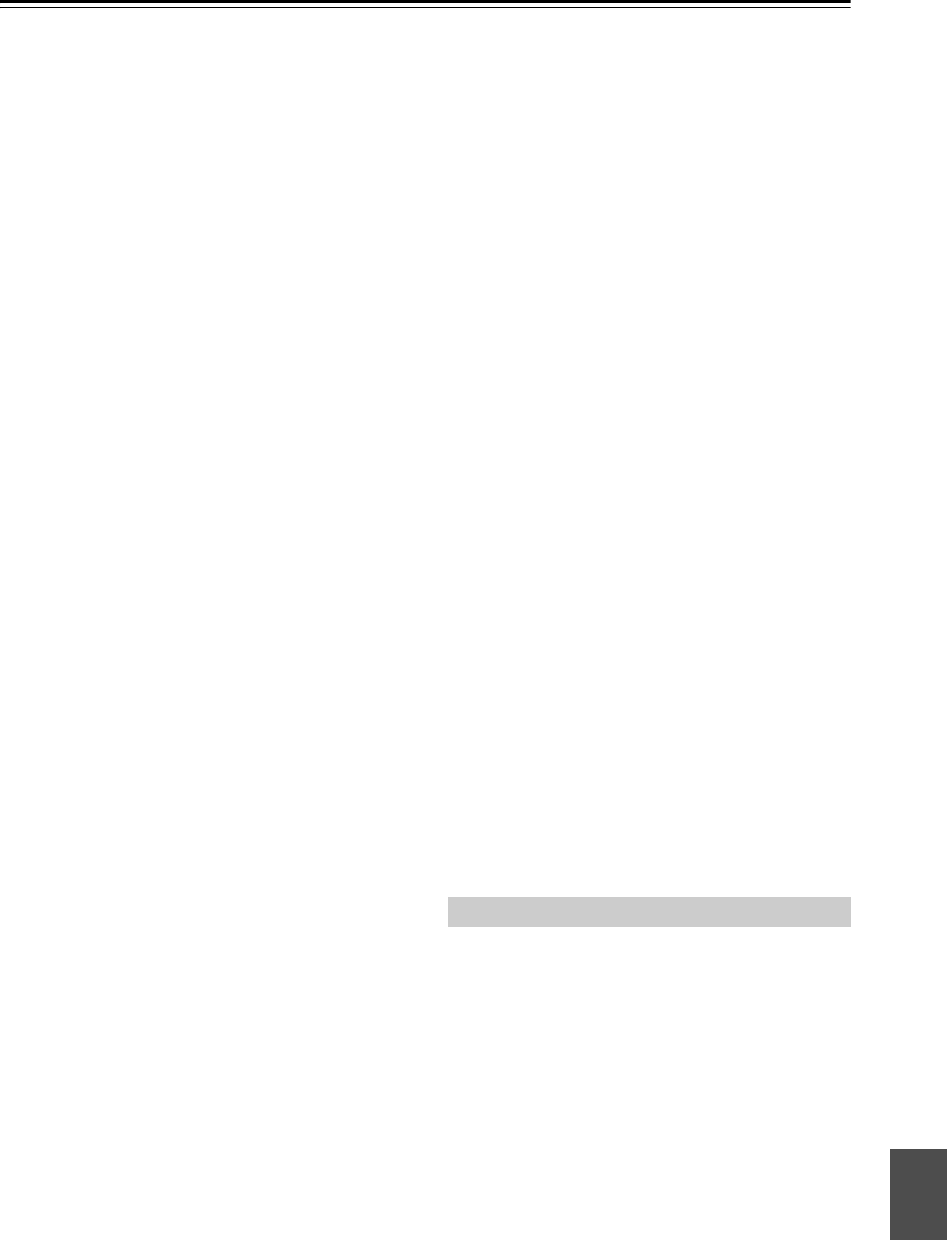
95
Troubleshooting—Continued
The surround back speakers produce no sound
• The surround back speakers are not used with all listen-
ing modes. Select another listening mode (page 64).
• Not much sound may be produced by the surround
back speakers with some sources.
• Make sure the speakers are configured correctly
(page 68).
The subwoofer produces no sound
• When you play source material that contains no infor-
mation in the LFE channel, the subwoofer produces
no sound.
• Make sure the speakers are configured correctly
(page 68).
There’s no sound with a certain signal format
• Check the digital audio output setting on the con-
nected device. On some game consoles, such as those
that support DVD, the default setting is off.
• With some DVD-Video discs, you need to select an
audio output format from a menu.
• Depending on the input signal, some listening modes
cannot be selected (pages 60-63).
Can’t select the DTS-ES Discrete/Matrix listen-
ing modes
• These modes cannot be selected when no surround
back speakers are connected, or the Zone 2 speakers
are being used.
• You can not always select all of the listening modes,
depending on the number of the speaker connected
(pages 60-63).
Can’t get 6.1/7.1 playback
• If no surround back speakers are connected, or the
Zone 2 speakers are being used, 6.1/7.1 playback is
not possible.
• You can not always select all of the listening modes,
depending on the number of the speakers connected
(pages 60-63).
The volume cannot be set to 99
• When the levels of all speakers have been calibrated
(page 71), the maximum volume setting may change.
Noise can be heard
• Using cable ties to bundle audio cables with power
cords, speaker cables, and so on may degrade the
audio performance, so don’t do it.
• An audio cable may be picking up interference. Try
repositioning your cables.
The Late Night function doesn’t work
• Make sure the source material is Dolby Digital, Dolby
Digital Plus, and Dolby TrueHD (page 67).
The DVD analog multichannel input doesn’t
work
• Check the DVD analog multichannel input connec-
tions (page 28).
• To select the DVD analog multichannel input, press
the [Multi CH] input selector button.
• Check the audio output settings on your DVD player.
About DTS signals
• When DTS program material ends and the DTS bit-
stream stops, the AV receiver remains in DTS listen-
ing mode and the DTS indicator remains on. This is to
prevent noise when you use the pause, fast forward, or
fast reverse function on your player. If you switch your
player from DTS to PCM, because the AV receiver
does not switch formats immediately, you may not
hear any sound, in which case you should stop your
player for about three seconds, and then resume play-
back.
• With some CD and LD players, you won’t be able to
playback DTS material properly even though your
player is connected to a digital input on the AV
receiver. This is usually because the DTS bitstream
has been processed (e.g., output level, sampling rate,
or frequency response changed) and the AV receiver
doesn’t recognize it as a genuine DTS signal. In such
cases, you may hear noise.
• When playing DTS program material, using the pause,
fast forward, or fast reverse function on your player
may produce a short audible noise. This is not a mal-
function.
The beginning of audio received by an HDMI IN
can’t be heard
• Since it takes longer to identify the format of an
HDMI signal than it does for other digital audio sig-
nals, audio output may not start immediately.
There’s no picture
• Make sure that all video connecting plugs are pushed
in all the way (page 18).
• Make sure that each video component is properly con-
nected.
• If your TV is connected to the HDMI OUT, set the
HDMI Monitor setting to Yes (page 47), and select “-
- -” in the “HDMI Input Setup” on page 48 to watch
composite video, S-Video, and component video
sources.
• If your TV is connected to the COMPONENT VIDEO
OUT, set the HDMI Monitor setting to No (page 47),
and select “- - -” in the “Component Video Setup” on
page 49 to watch composite video and S-Video
sources.
Video