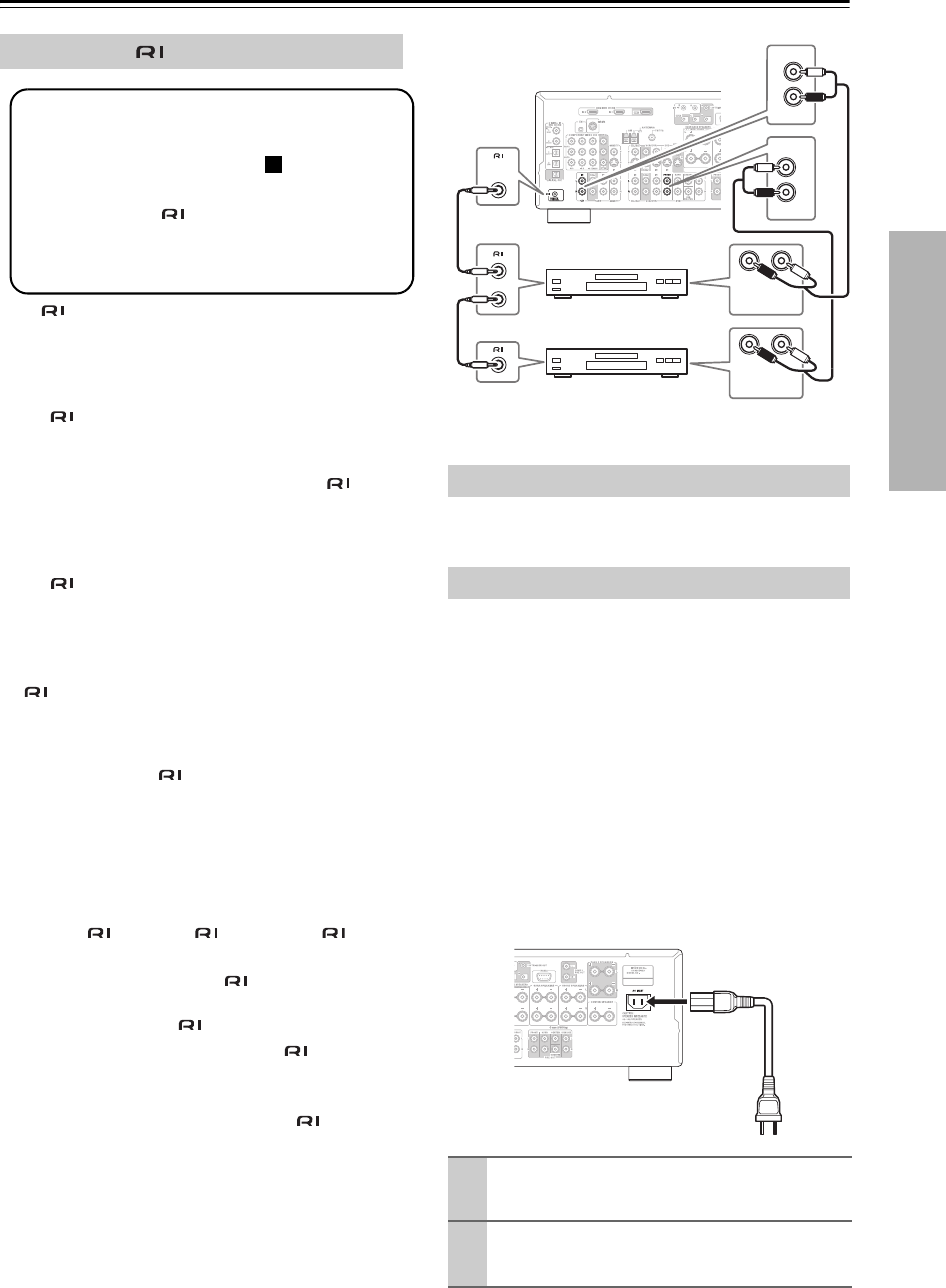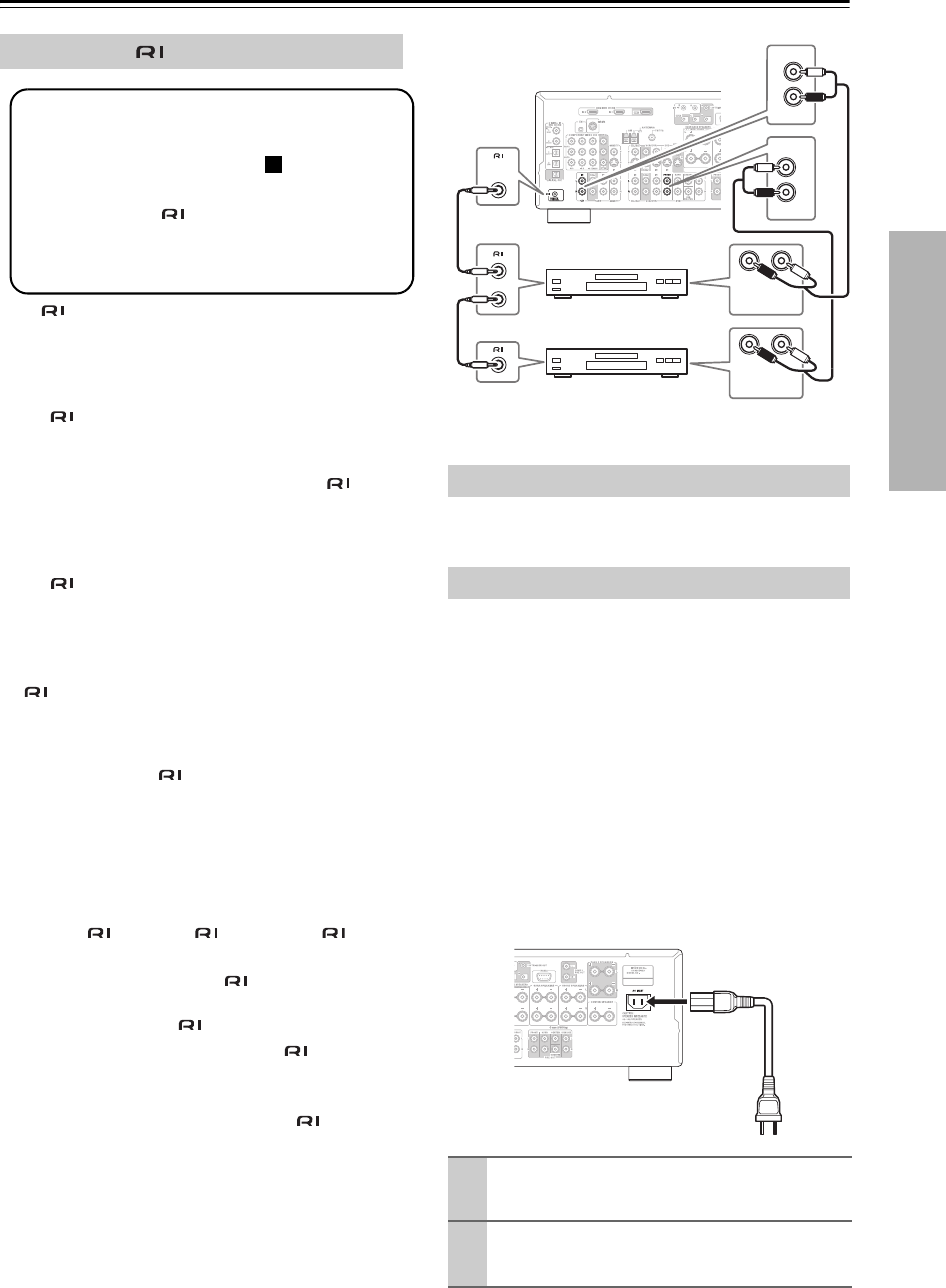
39
Connecting the AV receiver—Continued
With (Remote Interactive), you can use the follow-
ing special functions:
■ Auto Power On/Standby
When you start playback on a component connected
via , if the AV receiver is on Standby, it will auto-
matically turn on and select that component as the
input source. Similarly, when the AV receiver is set
to Standby, all components connected via will
also go on Standby.
■ Direct Change
When playback is started on a component connected
via , the AV receiver automatically selects that
component as the input source. If your DVD player
is connected to the AV receiver’s multichannel DVD
input, you’ll need to press the [Multi CH] button to
hear all channels (see page 55), as the Direct Change
function only selects the FRONT DVD IN jacks.
■ Remote Control
You can use the AV receiver’s remote controller to
control your other -capable Integra components,
pointing the remote controller at the AV receiver’s
remote control sensor instead of the component. You
must enter the appropriate remote control code first
(see page 91).
Notes:
• Use only cables for connections. cables
are supplied with Integra players (DVD, CD, etc.).
• Some components have two jacks. You can con-
nect either one to the AV receiver. The other jack is for
connecting additional -capable components.
• Connect only Integra components to jacks. Con-
necting other manufacturer’s components may cause a
malfunction.
• Some components may not support all functions.
Refer to the manuals supplied with your other Integra
components.
• If you connect an Integra MD recorder, CD recorder,
or an Onkyo RI DOCK, you must change the input
display (see page 51).
This port is for connecting the AV receiver to home auto-
mation equipment and external controllers.
Notes:
• Before connecting the power cord, connect all of your
speakers and AV components.
• Turning on the AV receiver may cause a momentary
power surge that might interfere with other electrical
equipment on the same circuit. If this is a problem,
plug the AV receiver into a different branch circuit.
• Do not use a power cord other than the one supplied
with the AV receiver. The supplied power cord is
designed exclusively for use with the AV receiver and
should not be used with any other equipment.
• Never disconnect the power cord from the AV receiver
while the other end is still plugged into a wall outlet.
Doing so may cause an electric shock. Always discon-
nect the power cord from the wall outlet first, and then
the AV receiver.
Connecting Components
Step 1: Make sure that each Integra component is
connected to the AV receiver with an analog
audio cable (connection in the hookup
examples) (see pages 26 to 38).
Step 2: Make the connection.
Step 3: If you’re using an MD, CDR, or RI Dock,
change the input display (see page 51).
a
Connecting the RS232 Port
Connecting the Power Cord
1
Connect the supplied power cord to the
AV receiver’s AC INLET.
2
Plug the power cord into an AC wall outlet.
The Standby indicator lights up.
LR
FRONT
DVD
L
R
IN
CD
L
R
REMOTE
CONTROL
ANALOG
AUDIO OUT
LR
ANALOG
AUDIO OUT
e.g., CD player
e.g., DVD player
To AC wall outlet