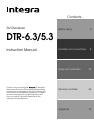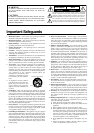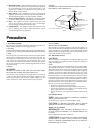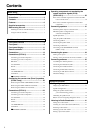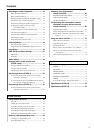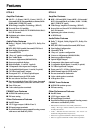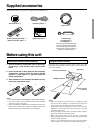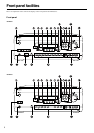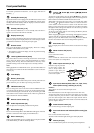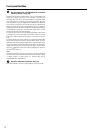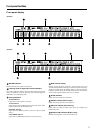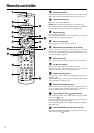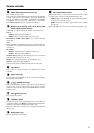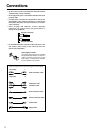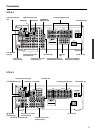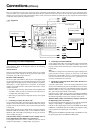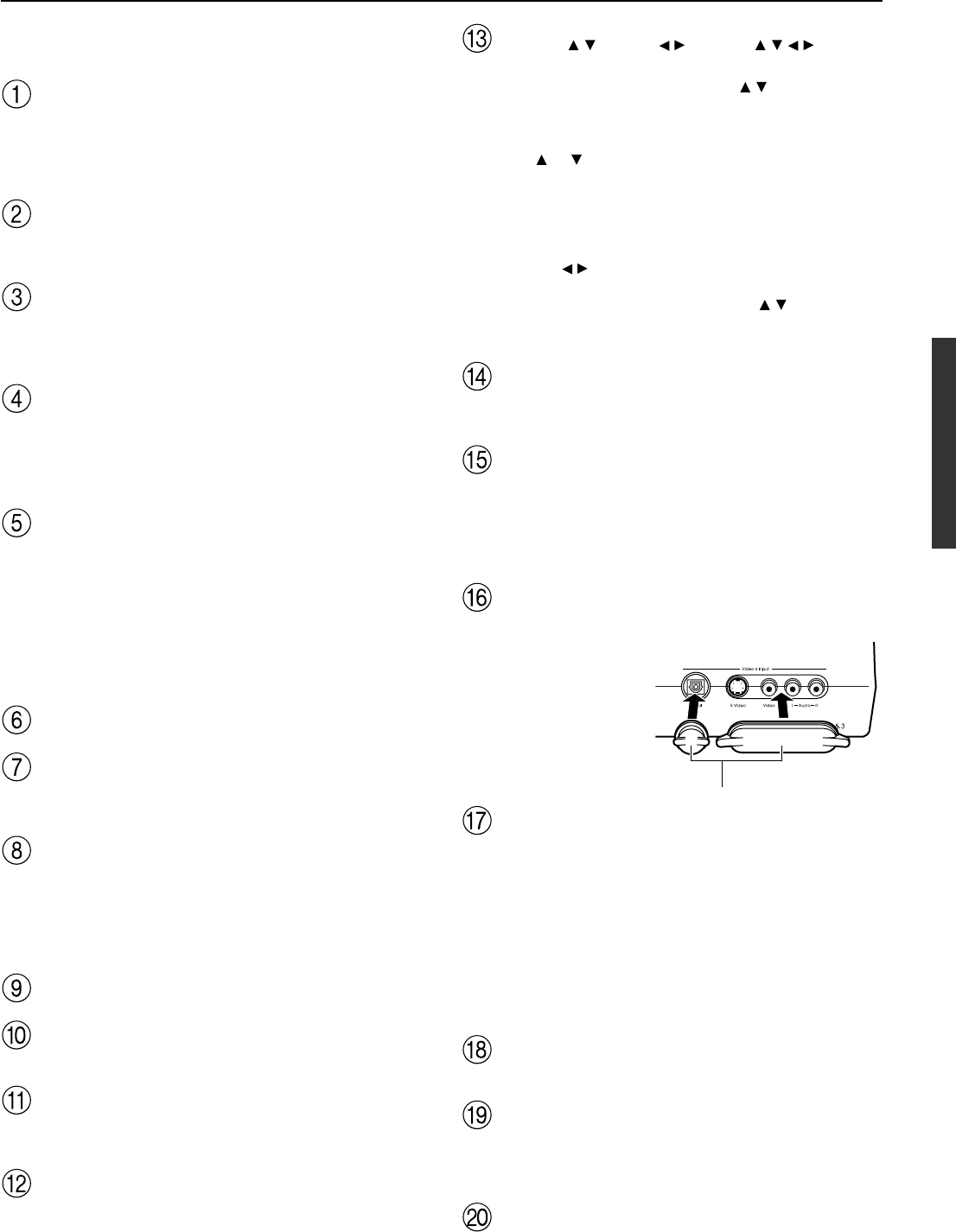
9
Front panel facilities
For further operational instructions, see the pages indicated in
brackets [ ].
Standby/On button [34]
If pressed with the receiver plugged in, the DTR-6.3/5.3 turns on and
the display lights up. If pressed again, the DTR-6.3/5.3 returns to the
standby state. In the standby state, the display is turned off and the
DTR-6.3/5.3 cannot be operated.
Standby indicator [7, 34]
Lights when the DTR-6.3/5.3 is in the standby state and when a
signal is received from the remote controller.
Display button [47]
Press to display information about the current input source signal.
Each time you press the Display button, the screen changes to show
you different information concerning the input signal.
Dimmer button
Press to set the brightness of the front display. There are 3 settings
available: normal, dark, and very dark.
• The brightness of the front display can also be performed using
the remote controller.
Listening Mode buttons [48-51]
Press these buttons to select a listening mode for the current input
source. Press the Direct, Stereo, and Surround buttons to select a
listening mode directly. Press the DSP button to select any of the
possible listening modes for the input source currently selected.
Note:
During playback of a multichannel source, press the Direct button to
turn off the tone control and the Surround button to turn on the tone
control. [47]
Front display
Memory button [42]
Press to assign the radio station that you are currently tuned into to a
preset channel or press to delete a previously preset station.
FM Mode button [41]
Press to change the stereo mode from AUTO to MONO and vice
versa. Each time this button is pressed, the AUTO indication turns
on and off indicating the current mode. If you are listening to an FM
radio station in stereo and the sound cuts out or there is a great deal of
noise, switch from AUTO to MONO.
Remote control sensor [7]
Audio Adjust button [56]
Press to adjust the sound quality and the listening mode.
Menu button [37]
Press to enter the Setup Menu. The OSD Menu will appear on the TV
monitor as well as the front display on the DTR-6.3/5.3.
Return button [37]
When in the Setup Menu, press to go back one level. If pressed while
at the Main Menu, you will exit the Setup Menu.
Tuning / , Preset / , cursor ( / / / ) buttons
[37, 41, 42]
To tune into a radio station, press the Tuning
/ buttons. The tuner
frequency is displayed in the front display and it can be changed in 50-
kHz increments for FM and 10-kHz increments for AM.
When FM is selected as the input source, you can hold down either
the Tuning
or button and then release it to activate the auto-
search feature. It will search for a station in the direction of the
button you pressed and stop when it tunes into one. When navigating
through the menu settings, these buttons move the cursor up or down
(or change the highlighted item).
To select a radio station that was stored using the Memory button,
press the Preset
/ buttons.
When navigating through the menu settings, these buttons select the
value or item that you selected with the Tuning
/ buttons.
When you press the Menu button, the Tuning and Preset buttons
become cursor buttons to be used for Setup Menu operations.
Enter button [37]
Press to display the screen for the item that is selected in the Setup
Menu.
Master Volume dial [43, 44]
DTR-5.3:
Use to control the volume.
DTR-6.3:
Use to control the volume in the main zone. The volume for the
remote zone (Zone 2) is independent.
Video 4 Input terminals [21, 28]
Protective caps are provided
for the Video 4 jacks. Be
sure to always attach the
protective caps when you
are not connecting a device
to the Video 4 jacks.
Input source buttons (DVD, Video 1–4, Tape, Tuner,
Phono (DTR-6.3 only), and CD) [43, 44, 52]
DTR-5.3:
These buttons are used to select the input source.
DTR-6.3:
Press these buttons to select the input source for the main zone.
To select the input source for the remote zone (Zone 2) or recording
out (Rec Out), first press the Zone 2 or Rec Out button, and then
press the desired input source button. The input channel with its
indicator lit red is output to Rec Out and the one with its indicator lit
green is output to Zone 2.
Audio Selector button [45]
Press to select the type of audio input signal.
Pure Audio button and indicator (DTR-6.3 only) [49,
50]
Press to select the Pure Audio mode.
The Pure Audio indicator lights during pure audio playback.
Phones jack [46]
This is a standard stereo jack for connecting stereo headphones.
Protective caps