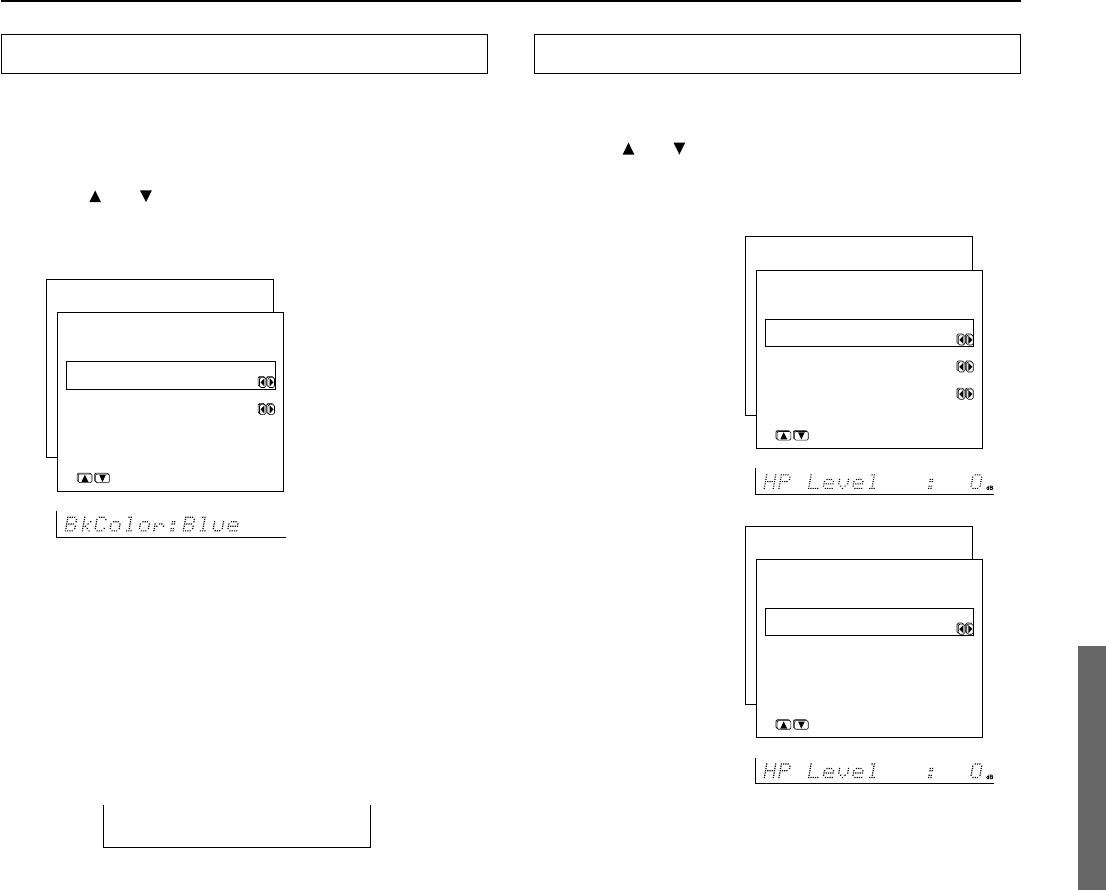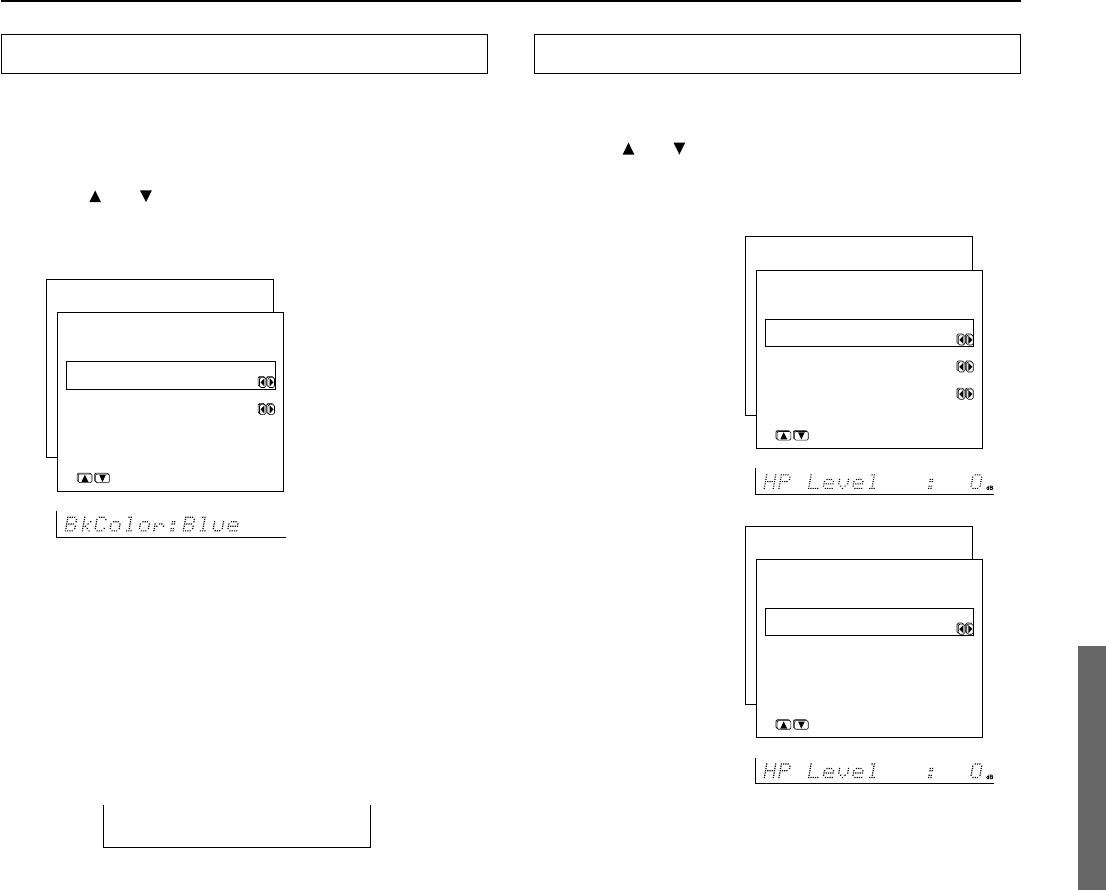
55
Preference
To display the Preference menu:
1. Display the main menu.
2. Use the
and cursor buttons to select “6. Preference” and
then press the ENTER button.
The “Preference” menu appears.
a. Headphones Level
You can adjust the volume output from the headphones so that it
matches the level output from the speakers. The headphone volume
can be adjusted between –12 and +12 decibels.
b. Powered Zone 2 (DTR-6.3 only)
Activated: Select when connecting the speakers for the remote
zone (Zone 2) to the ZONE 2 PRE OUT or ZONE 2 SPEAKERS
terminals (using the internal amplifier of the DTR-6.3).
Not Activated: Select when not connecting the speakers for the
remote zone (Zone 2) to the ZONE 2 PRE OUT or ZONE 2
SPEAKERS terminals (not using the internal amplifier of the
DTR-6.3).
c. IR IN Position (DTR-6.3 only)
Use this setting when you have a remote control sensor connected to
the IR IN terminal. The setting in this menu tells the DTR-6.3
whether the remote control sensor is being used for operation of the
DTR-6.3 in the main zone or the remote zone (Zone 2).
Main: Select when you are using the remote control sensor for
operation with the remote controller in the main zone.
Zone 2: Select when you are using the remote control sensor for
operation with the remote controller in the remote zone (Zone 2).
OSD Setup and Other Settings
OSD Setup
This menu allows you to customize the OSD Setup Menu to display
in the manner you desire.
To display the OSD Setup menu:
1. Display the main menu.
2. Use the and cursor buttons to select “5. OSD Setup” and
then press the ENTER button.
The “OSD Setup” menu appears.
a. Background Color
Select either Blue, Green, Magenta, or Red as the background color
when the OSD Setup Menu is displayed.
b. Immediate Display
Off: Select to turn off the immediate display of operations.
Normal: Select to display operations in the bottom right corner
of a TV screen with a 4:3 aspect ratio.
Wide: Select to display operations in the bottom right corner of a
TV screen with a 16:9 aspect ratio.
Hint:
If this is set to “Off,” the background color will not be displayed
even when there is no video signal input.
VIDEO 1
* Menu *****************
1.Speaker Config
2.Speaker Distance
3.Level Calibration
4.Input Setup
5.OSD Setup
6.Preference
6.Preference
***********************
a.Headphones Level
: 0dB
Quit:|SETUP|
DTR-6.3
DTR-5.3
* Menu *****************
1.Speaker Config
2.Speaker Distance
3.Level Calibration
4.Input Setup
5.OSD Setup
6.Preference
6.Preference
***********************
a.Headphones Level
: 0dB
b.Powered Zone 2
:Not Activated
c.IR IN Position
:Main
Quit:|SETUP|
* Menu *****************
1.Speaker Config
2.Speaker Distance
3.Level Calibration
4.Input Setup
5.OSD Setup
6.Preference
5.OSD Setup
***********************
a.Background Color
:Blue
b.Immediate Display
:Normal
Quit:|SETUP|