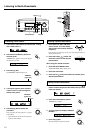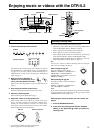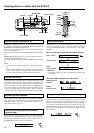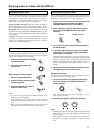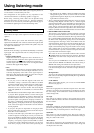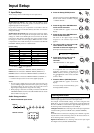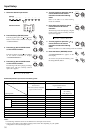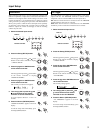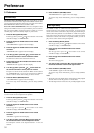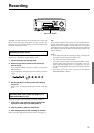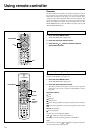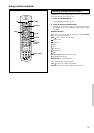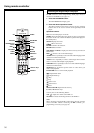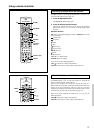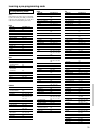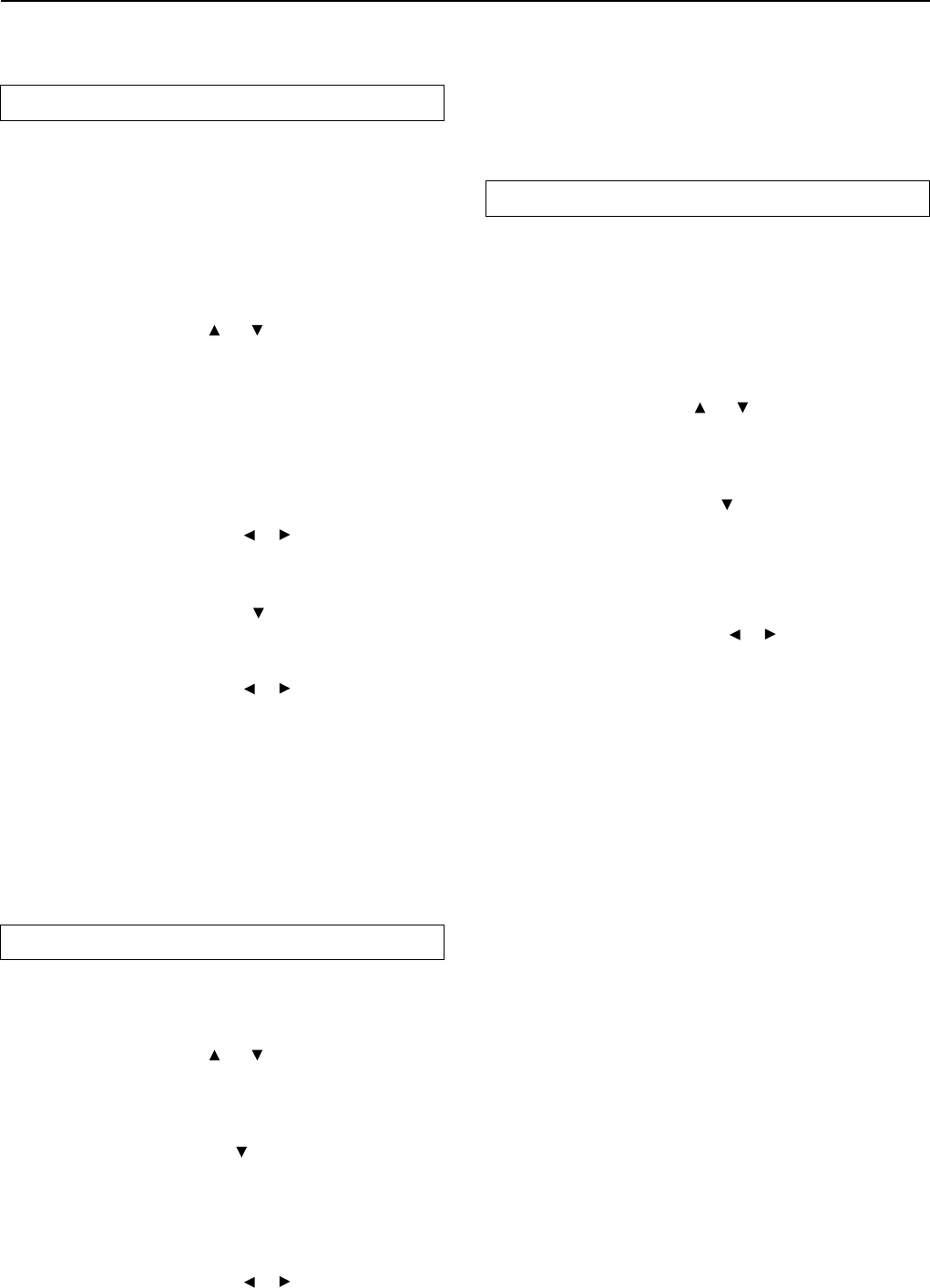
32
Preference
3. Preference
Volume Setup
Maximum Volume (MAXIMUM VOL): This setting allows you to set
the maximum volume that can be output with the Master Volume dial to
prevent components from being damaged by excessively loud volumes.
When Maximum Volume is not set, set this to OFF.
Power On Volume (POWERONVOL): This sets a designated volume
setting for the DTR-5.2 to be set every time that the power is turned on.
This prevents the DTR-5.2 from being turned on while it is set to an
extremely high volume and suddenly output very loud sounds.
1. Press the Setup (SETUP) button.
Turn the jog dial or press the
and cursor buttons on the remote
controller to display “3. PREFERENCE.”
2. Press the jog dial or ENTER button on the remote
controller.
“VOLUME SETUP?” appears in the front display.
3. Press the jog dial or ENTER button on the remote
controller.
“MAXIMUM VOL=” appears in the front display.
4. Turn the jog dial or press the or cursor button on
the remote controller to set the maximum volume.
The maximum volume can be set between 30 and 79.
5. Press either the jog dial or the cursor button on the
remote controller.
“POWER ON VOL” appears in the front display.
6. Turn the jog dial or press the or cursor button on
the remote controller to set the power on volume.
The power on volume can be set between “MIN” and the value set
for “MAXIMUM VOL.” If you do not mind having the DTR-5.2
turned on with its current volume setting, set this to “LAST.”
7. Press the Return (RETURN) button.
“VOLUME SETUP?” appears in the front display.
To exit the setup mode immediately, press the Setup (SETUP)
button.
Headphones Level
You can use this setting to adjust the volume output from the headphones
so that it matches the level output from the speakers.
1. Press the Setup (SETUP) button.
Turn the jog dial or press the
and cursor buttons on the remote
controller to display “3. PREFERENCE.”
2. Press the jog dial or ENTER button on the remote
controller.
Turn the jog dial or press the
cursor button on the remote
controller to display “HEADPHONES LVL?”.
3. Press the jog dial or ENTER button on the remote
controller.
“HP LEVEL” appears in the front display.
4. Turn the jog dial or press the or cursor button on
the remote controller to set the headphone volume.
The headphone volume can be adjusted between –12 and +12
decibels.
5. Press the Return (RETURN) button.
“HEADPHONES LVL?” appears in the front display.
To exit the setup mode immediately, press the Setup (SETUP)
button.
Late Night Setup
Sets “HIGH,” “LOW,” or “OFF” for the late night function.
Cinema sound has a vast dynamic range; therefore, to hear the quieter
sounds such as human conversations, they must be played back at larger
volumes. When this parameter is set to “HIGH” or “LOW,” the dynamic
range of the sound is narrowed down to allow you to easily hear minute
sounds at low volumes. This function is especially useful if you wish to
play a movie at low volumes during the nighttime.
1. Press the Setup (SETUP) button.
Turn the jog dial or press the
and cursor buttons on the remote
controller to display “3. PREFERENCE.”
2. Press the jog dial or ENTER button on the remote
controller.
Turn the jog dial or press the
cursor button on the remote
controller to display “LATE NIGHT?”.
3. Press the jog dial or ENTER button on the remote
controller.
The current setting appears.
4. Turn the jog dial or press the or cursor buttons on
the remote controller to set the late night function.
5. Press the Return (RETURN) button.
“LATE NIGHT?” appears in the front display.
To exit the setup mode immediately, press the Setup (SETUP)
button.
Notes:
• The depth of the Late Night effect is determined by Dolby Digital
software. Some sounds may produce no or little effect.
• The Late Night function is effective only on Dolby Digital encoded