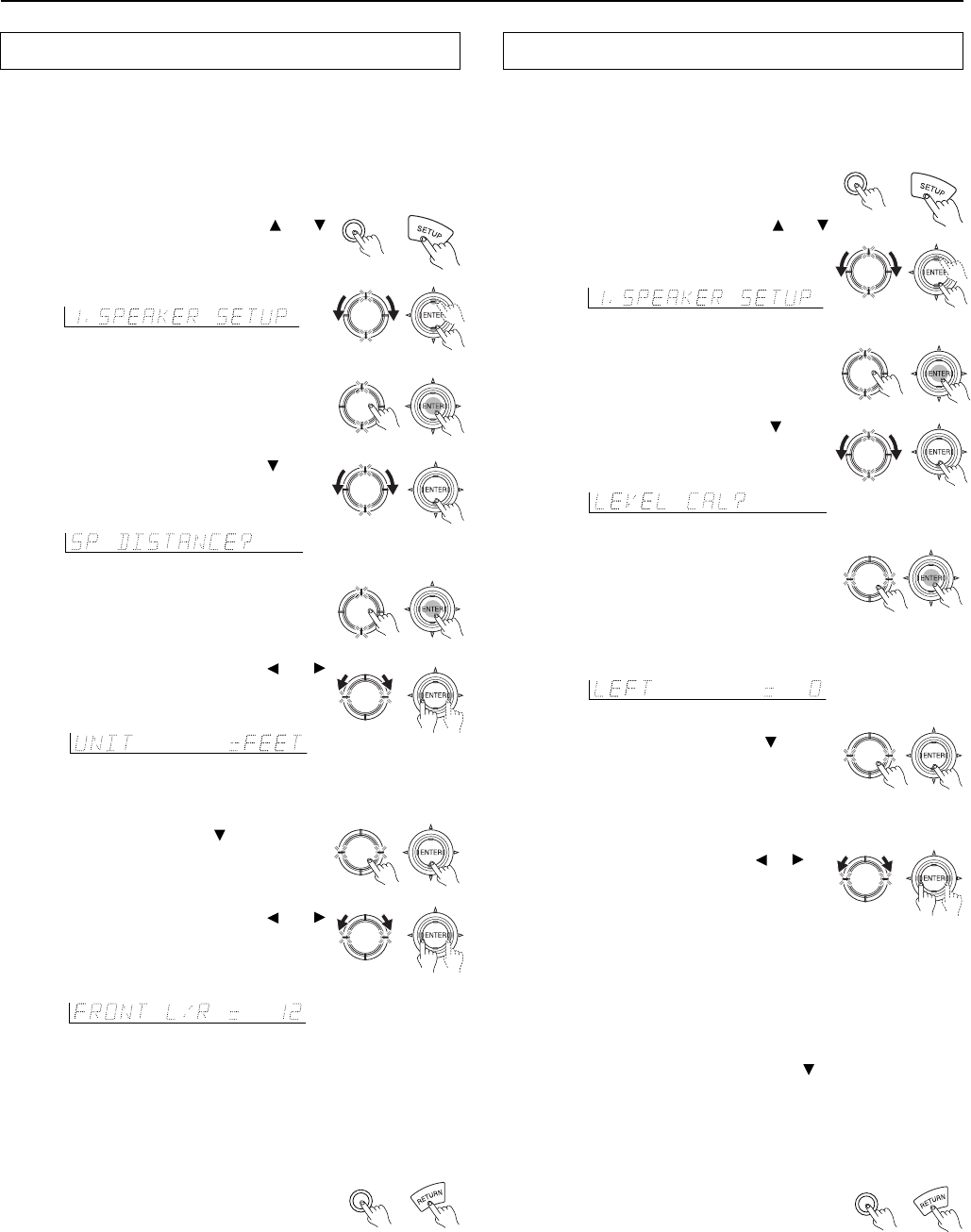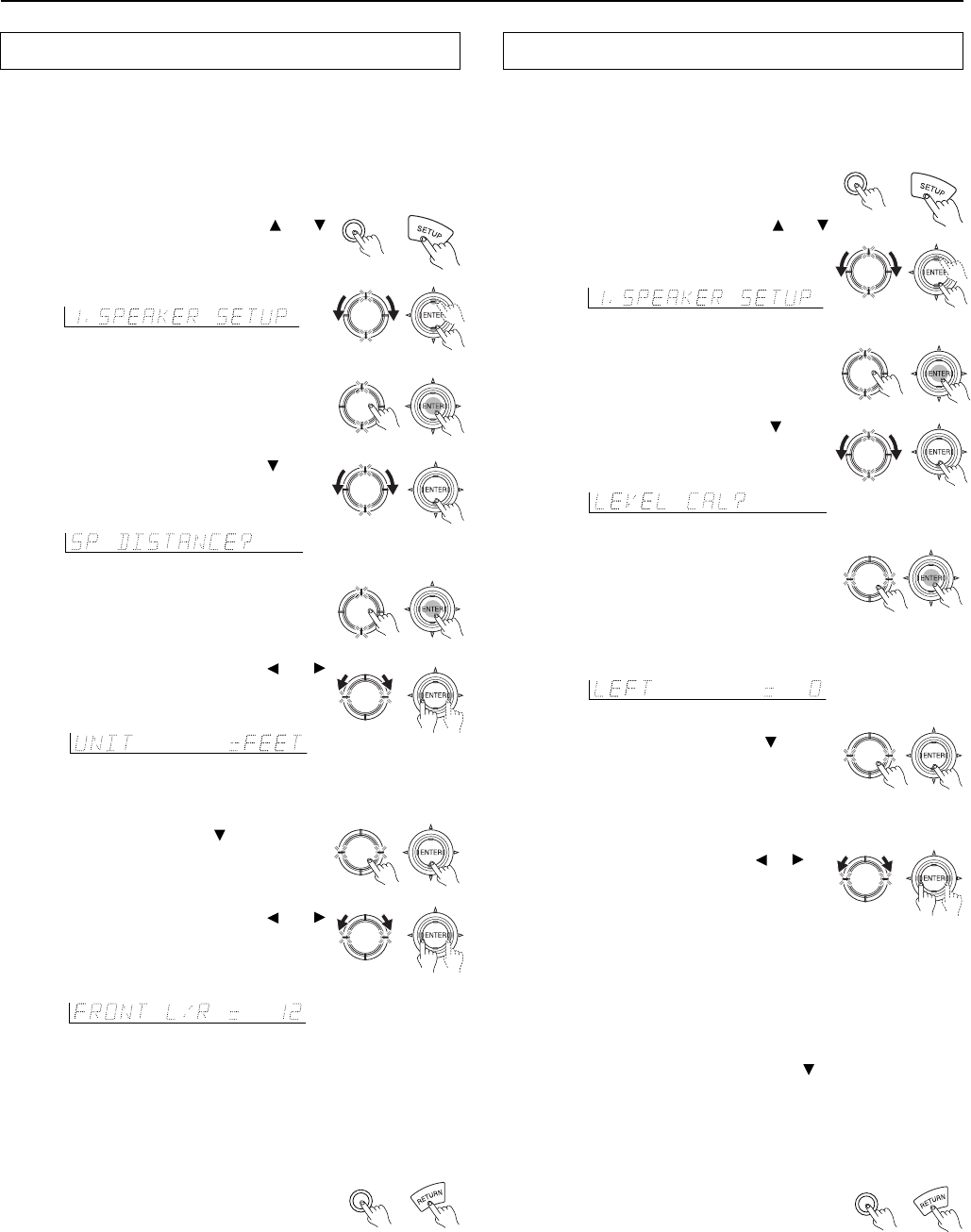
22
Then turn the jog dial or press the and
cursor buttons on the remote controller to set
the distance from the front speakers to the
listening position.
Speaker Distance
These settings tell the DTR-5.2 how far away your speakers are
located from the listening position so that it can provide the optimum
sound space. If you are continuing from setting the speaker
configuration and are still in the setup mode, skip directly to step 2.
1. Press the Setup (SETUP) button.
If anything other than “1. SPEAKER SETUP”
appears, turn the jog dial or press the
and
cursor buttons on the remote controller until “1.
SPEAKER SETUP” appears.
Speaker setup
4. Press either the jog dial or the
cursor button on the remote controller
again.
The test sound will now be heard from a
different speaker.
5. Turn the jog dial or press the or
cursor buttons on the remote
controller to adjust the volume of the
test sound from this speaker to the
same level that you heard from the
previous speaker.
You can adjust the level in the range between -12 dB and +12 dB.
6. Repeat the procedure in step 4 and 5 until the volume of
the test sound from all speakers is the same level.
Each time you press the jog dial or the
button on the remote
controller, the test sound will be heard from a different speaker. The
speaker order for calibration is LEFT (front left) → CENTER
(center) → RIGHT (front right) → SURR RIGHT (surround right)
→ SURR LEFT (surround left) → SUBWOOFER (subwoofer).
7. Press the Return (RETURN) button.
You return to the “LEVEL CAL?” display.
Notes
:
• If you press the Return (RETURN) button again, you go back up
one more level.
• To exit the setup mode immediately, press the Setup (SETUP)
button.
You can also press the TEST button on the remote controller to perform
the Level Calibration setting. For more details, see page 9.
3. Press the jog dial or ENTER button on
the remote controller.
A test sound (pink noise) will be heard from the
left front speaker. At this point, it is not
necessary to adjust the volume of the test
sound.
2. Press the jog dial or the ENTER button
on the remote controller.
FEET: Select if you will enter the distances in feet.
METERS: Select if you will enter the distances in meters.
4. Press the jog dial or the cursor
button on the remote controller.
3. Press the jog dial or the ENTER button
on the remote controller.
2. Press the jog dial or the ENTER button
on the remote controller.
f
t
dB
Setup
Push To Enter
DSP
/
Mode ADJ
Level Calibration
These settings allow you to set the volume levels of each speaker
individually so that they all sound at the same level when heard from
the listening position. If you are continuing from setting the speaker
distances and are still in the setup mode, skip directly to step 2.
1. Press the Setup (SETUP) button.
If anything other than “1. SPEAKER SETUP”
appears, turn the jog dial or press the
and
cursor buttons on the remote controller until “1.
SPEAKER SETUP” appears.
Return
Setup
Push To Enter
DSP
/
Mode ADJ
Push To Enter
DSP
/
Mode ADJ
Push To Enter
DSP
/
Mode ADJ
Push To Enter
DSP
/
Mode ADJ
Push To Enter
DSP
/
Mode ADJ
Push To Enter
DSP
/
Mode ADJ
Push To Enter
DSP
/
Mode ADJ
Push To Enter
DSP
/
Mode ADJ
Push To Enter
DSP
/
Mode ADJ
Push To Enter
DSP
/
Mode ADJ
Push To Enter
DSP
/
Mode ADJ
Push To Enter
DSP
/
Mode ADJ
Then turn the jog dial or press the cursor
button on the remote controller to display
“SPEAKER DISTANCE.”
Then turn the jog dial or press the
and
cursor buttons on the remote controller to
select the unit of measurement.
You can set the distance in the range of 1 feet (0.3 m) - 30 feet (9 m)
in 1 feet (0.3 m) steps.
5. Repeat the procedure in step 4 to set the distance from
the center speaker (CENTER) and the surround speakers
(SURR L/R) to the listening position.
6. Press the Return (RETURN) button.
You return to the “SP DISTANCE?” display.
Notes:
• If you press the Return (RETURN) button again, you go back up one
more level.
• To exit the setup mode immediately, press the Setup (SETUP)
button.
Then turn the jog dial or press the
cursor
button on the remote controller to display the
“LEVEL CAL.”
Return