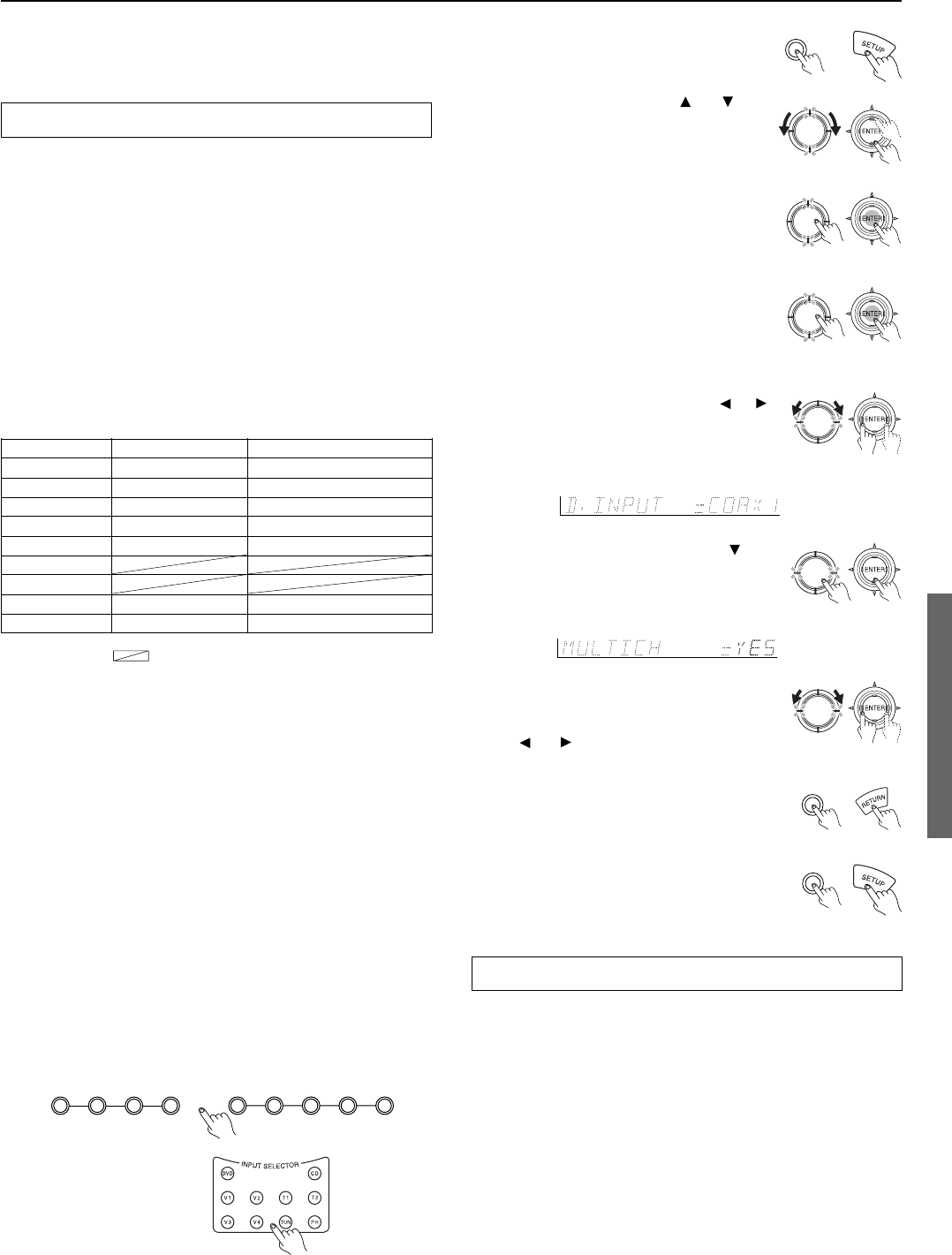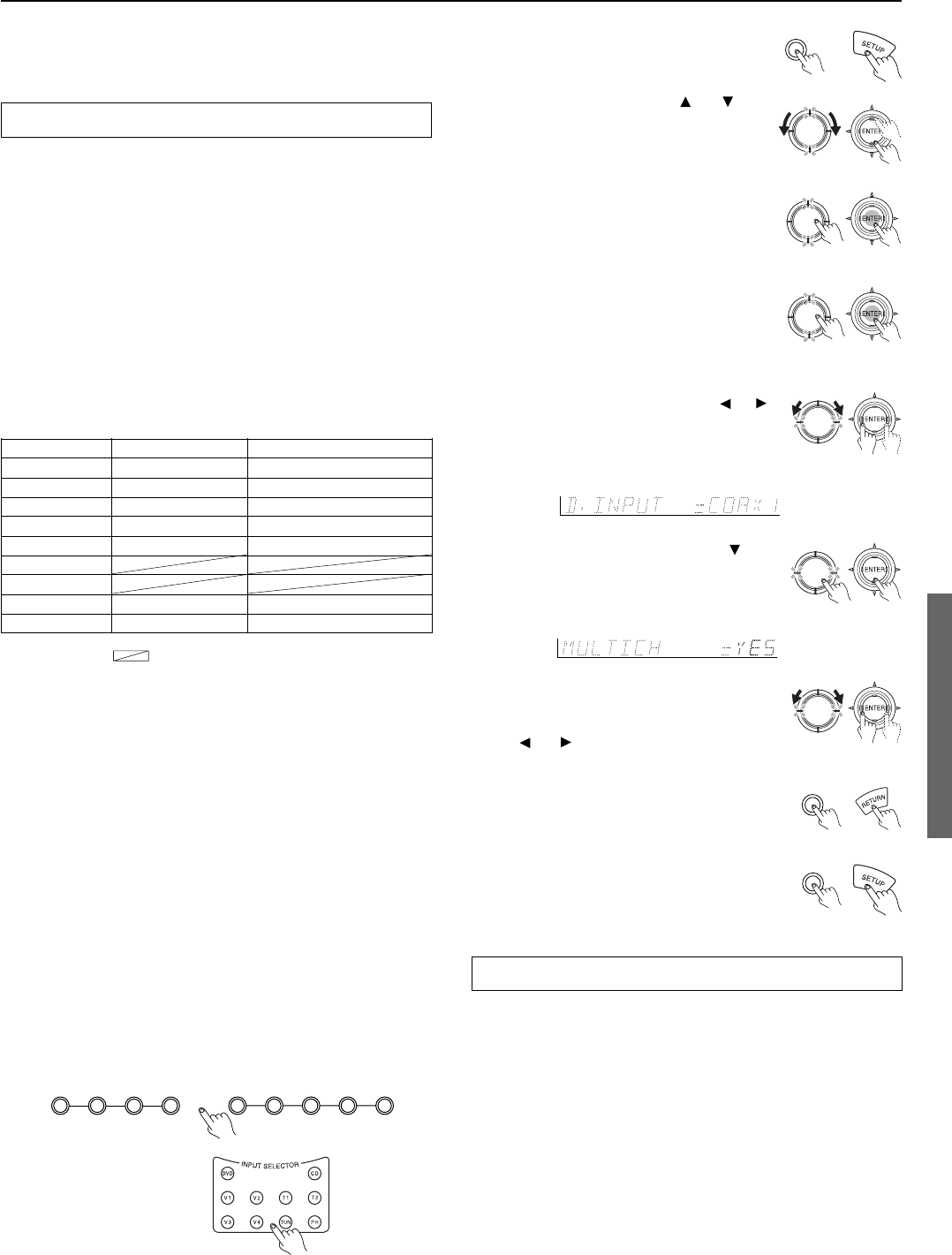
29
3. Press the jog dial or ENTER button
on the remote controller.
“AUDIO SETUP?” appears in the front
display.
4. Press the jog dial or ENTER button
on the remote controller.
The name of the digital input currently
assigned to the selected input source
appears.
5. Turn the jog dial or press the or
cursor button on the remote
controller to select the digital input.
(Example: If connected to COAX 1.)
If a component with a 5.1-channel output
terminal is connected (i.e., DVD player or
MPEG decoder), turn the jog dial or press
the
and buttons on the remote controller
to select “YES.”
7. Press the Return (RETURN) button.
“AUDIO SETUP?” appears in the front
display.
To exit the setup mode immediately, press
the Setup (SETUP) button.
OPT1: Select if connected to DIGITAL INPUT (OPTICAL) 1.
OPT2: Select if connected to DIGITAL INPUT (OPTICAL) 2.
COAX1: Select if connected to DIGITAL INPUT (COAXIAL) 1.
COAX2: Select if connected to DIGITAL INPUT (COAXIAL) 2.
----: Select if the input source is not from a digital input jack.
Notes:
• Do not assign a digital input to more than one input source. If
you are making a digital connection that requires you to change
the default settings, be sure to always first cancel the current
digital input setting and then assign the new setting.
• When playing a device that is actually connected to the MULTI
CHANNEL INPUT terminal, select MULTICH with the Audio
Selector button (see page 27).
Audio Setup procedure
1. Select the desired input source.
Input Setup
2. Input Setup
These settings can be set differently for each input source.
Audio Setup
Digital Input (D. INPUT): This setting tells the DTR-5.2 which
input source button on the front panel is connected with which
digital input jack on the rear panel.
If you have connected your components in accordance with the
default settings (given in the table below), then there is no need to
change this setting.
Multichannel (MULTICH): This setting will not appear if AM or
FM is selected at the front panel for the input source. The initial
settings are “YES” for the DVD input source and “NO” for all other
input sources. This setting is normally set to “NO,” and only needs to
be changed to “YES” if a DVD player, MPEG decoder, or other
component that has a multi channel port is connected to the MULTI
CHANNEL INPUT port for 5.1-channel audio.
Setup
2. Press the Setup (SETUP) button.
Turn the jog dial or press the and cursor
buttons on the remote controller to display
“2. INPUT SETUP.”
6. Press either the jog dial or the
cursor button on the remote
controller.
“MULTICH=YES” or “NO” appears.
Push To Enter
DSP
/
Mode ADJ
Push To Enter
DSP
/
Mode ADJ
Push To Enter
DSP
/
Mode ADJ
Push To Enter
DSP
/
Mode ADJ
Push To Enter
DSP
/
Mode ADJ
Setup
Push To Enter
DSP
/
Mode ADJ
Default setting
Input source Digital input Multichannel
DVD COAX 1 YES
VIDEO 1 COAX 2 NO
VIDEO 2 ---- NO
VIDEO 3 OPT 2 NO
TAPE ---- NO
FM
AM
PHONO ---- NO
CD OPT 1 NO
----: No setting : Not applicable
Return
FM AM Phono C
DTape
VCR
DVD
Video 3Video 2Video 1
DTR-5.2
Remote controller
Listening Mode Preset
With the DTR-5.2, you can set a different listening mode for each
different signal type that comes from each input source.
For example, with the default settings, even when using the same
DVD player, if a CD is played, the listening mode automatically
becomes “STEREO,” and if a DVD is played (Dolby Digital 3/2.1),
the listening mode automatically becomes Dolby D.
Analog/PCM Source: Set a listening mode for the input signal from
2-channel analog sources and PCM source (default: STEREO.)
Note:
For PCM sources recorded at a sampling rate of 96 kHz or greater,
only the Stereo or Direct listening modes can be selected. However,
the set listening mode is stored in memory.
Digital format Source: Set a listening mode for the input signal
from digital sources (default: SURROUND).