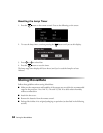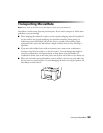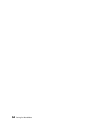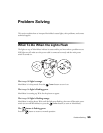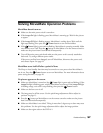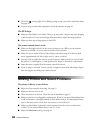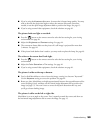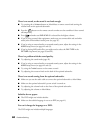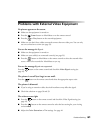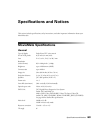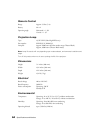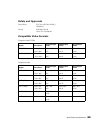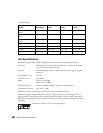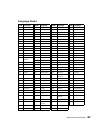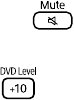
60 Problem Solving
There is no sound, or the sound is not loud enough.
■ Try pressing the + Volume button on MovieMate or remote control and turning the
volume knob on the optional subwoofer.
■ Press the button on the remote control to make sure the sound hasn’t been turned
off temporarily.
■ Press and make sure DVD LEVEL 3 is selected for the highest volume.
■ If you’re using external video equipment, make sure you connected the red and white
audio jacks to MovieMate’s audio ports (see page 23).
■ If you’re using an external audio or surround sound system, adjust the settings in the
AUDIO setup menu (see pages 42 and 43).
■ If you’re playing MP3 audio files, you might need to select the FILE TYPE in the
PICTURE setup menu (see pages 43 and 44).
There is a problem with the sound quality.
■ Try adjusting the sound mode (page 42).
■ If you’re using an external audio or surround sound system, adjust the settings in the
AUDIO setup menu (see pages 42 and 43).
■ Try using the Treble buttons on the remote control.
■ Try adjusting the crossover knob on the back of the optional subwoofer.
There is no sound coming from the optional subwoofer.
■ Make sure you use the audio cable to connect the optional subwoofer to MovieMate.
■ Make sure the optional subwoofer’s power switch is turned on.
■ Try adjusting the volume knob on the front of the optional subwoofer.
■ Try adjusting the volume on MovieMate.
Subtitles do not appear.
■ The DVD might not include subtitles.
■ Make sure the subtitle language is not set to OFF (see page 41).
You can’t change the language on a DVD.
The DVD might not include multiple languages.