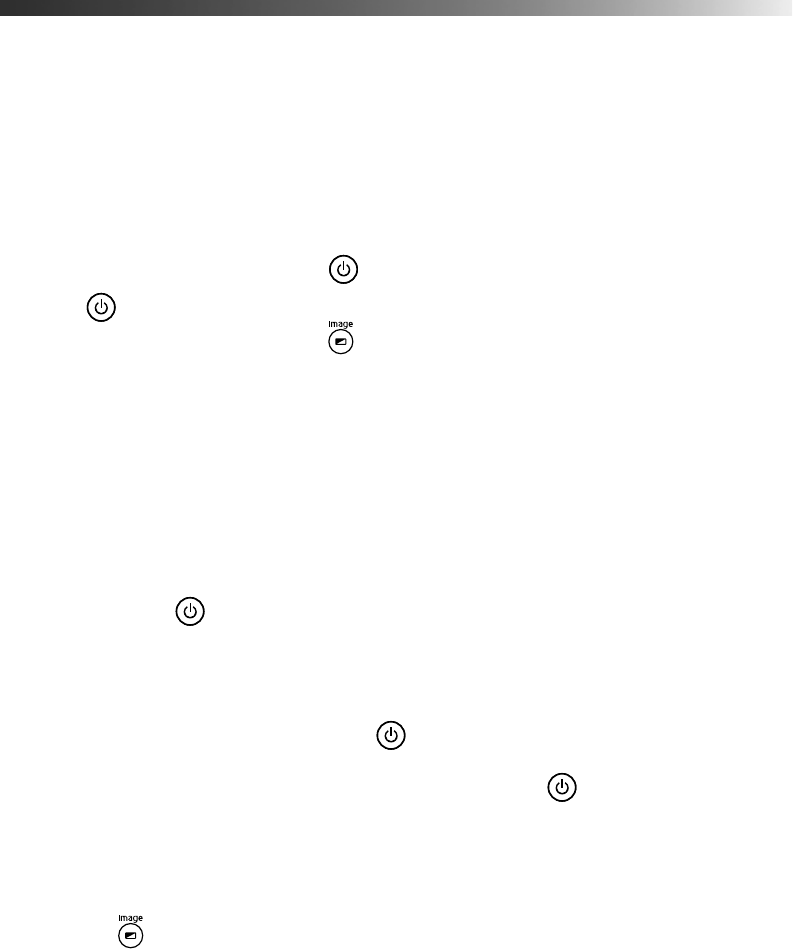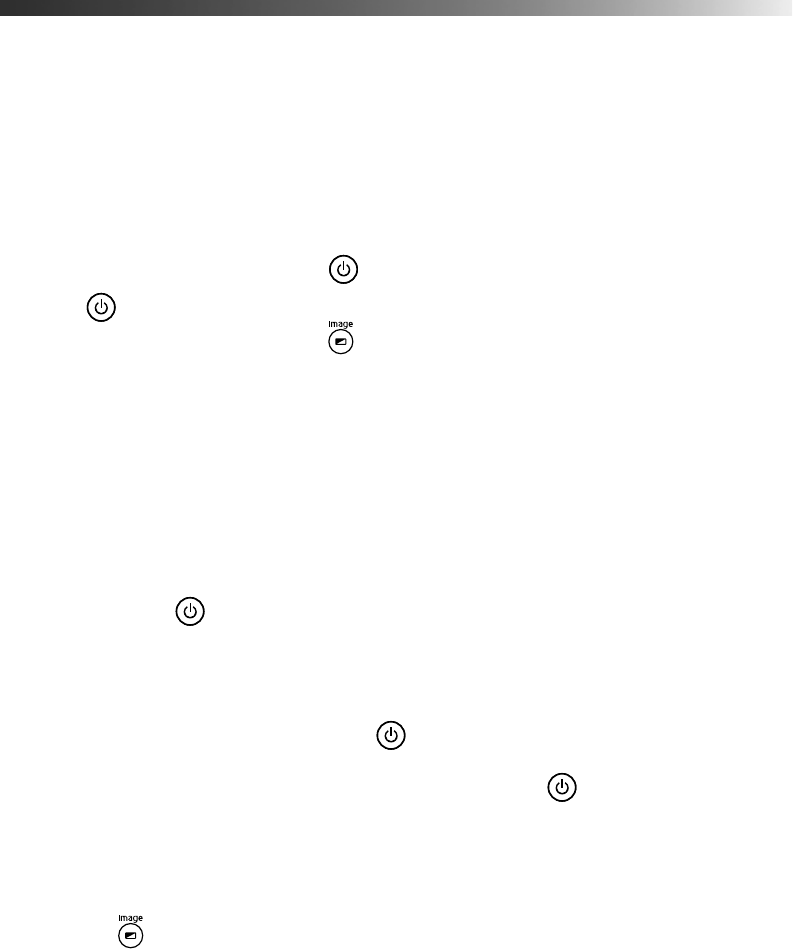
Problem Solving 57
Solving MovieMate Operation Problems
MovieMate doesn’t turn on.
■ Make sure the main power switch is turned on.
■ If the Image On light is flashing green, MovieMate is warming up. Wait for the picture
to appear.
■ If the Image Off light is flashing orange, MovieMate is cooling down. Wait until the
light stops flashing, then press the
Power button to turn on MovieMate.
■ If the Power light is green and not flashing, MovieMate is operating normally. Make
sure the lens cover is off. Press the button on MovieMate or on the remote control to
make sure the picture hasn’t been turned off temporarily.
■ Turn off the main power switch and make sure the power cord is securely attached at
both ends. Try using a different power outlet.
If the power cord has been damaged, turn off MovieMate, disconnect the power cord,
and contact Epson. See page 62.
MovieMate turns itself off after a period of time.
The Sleep or Auto Standby functions may be turned on to save power when MovieMate is
not in use. Press the
Power button to turn on MovieMate. For more information about
power saving functions, see page 40.
No picture appears on the screen.
■ Make sure MovieMate is turned on (the Power light is green and not flashing). If the
Image On light is flashing green, wait for MovieMate to warm up. If the Image Off light
is flashing orange, wait until it stops flashing, then press the
Power button.
■ Make sure the lens cover is off.
■ The image may be off the screen. Use the quick image adjustment dials to adjust its
position. See page 15.
■ Press the button on MovieMate or on the remote control to make sure the picture
hasn’t been turned off temporarily.
■ Make sure MovieMate is not tilted. Tilting it more than 5 degrees up or down may cause
disc problems. Use the quick image adjustment dial to adjust the image position.
■ Make sure the region code on the DVD is 1.