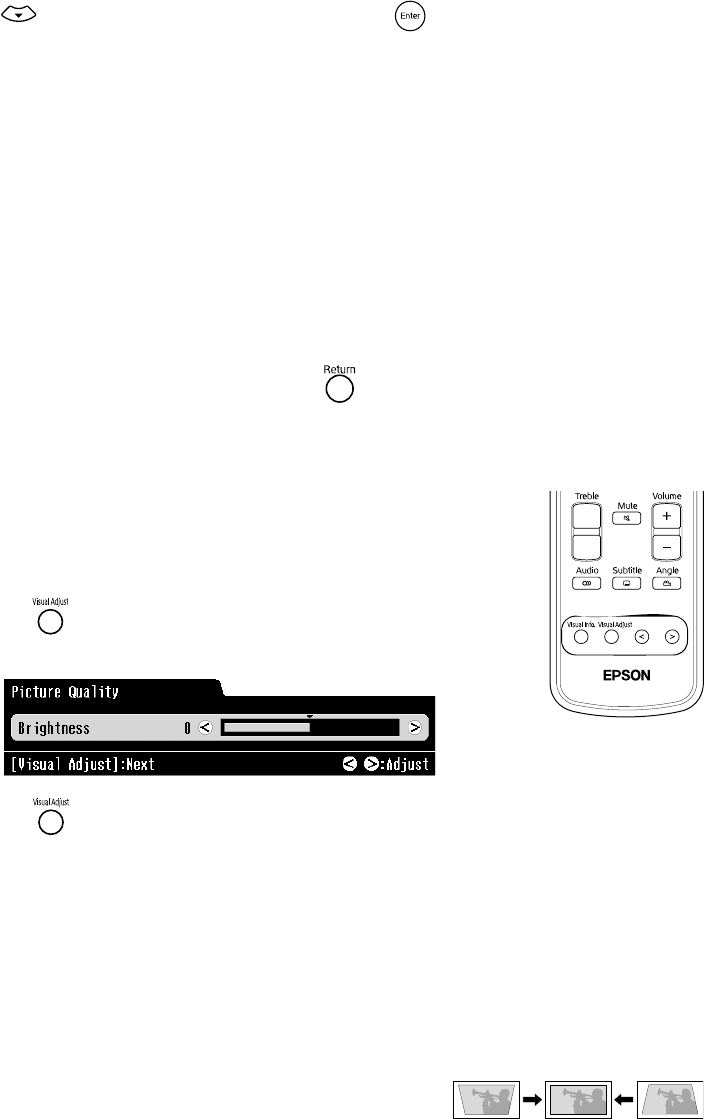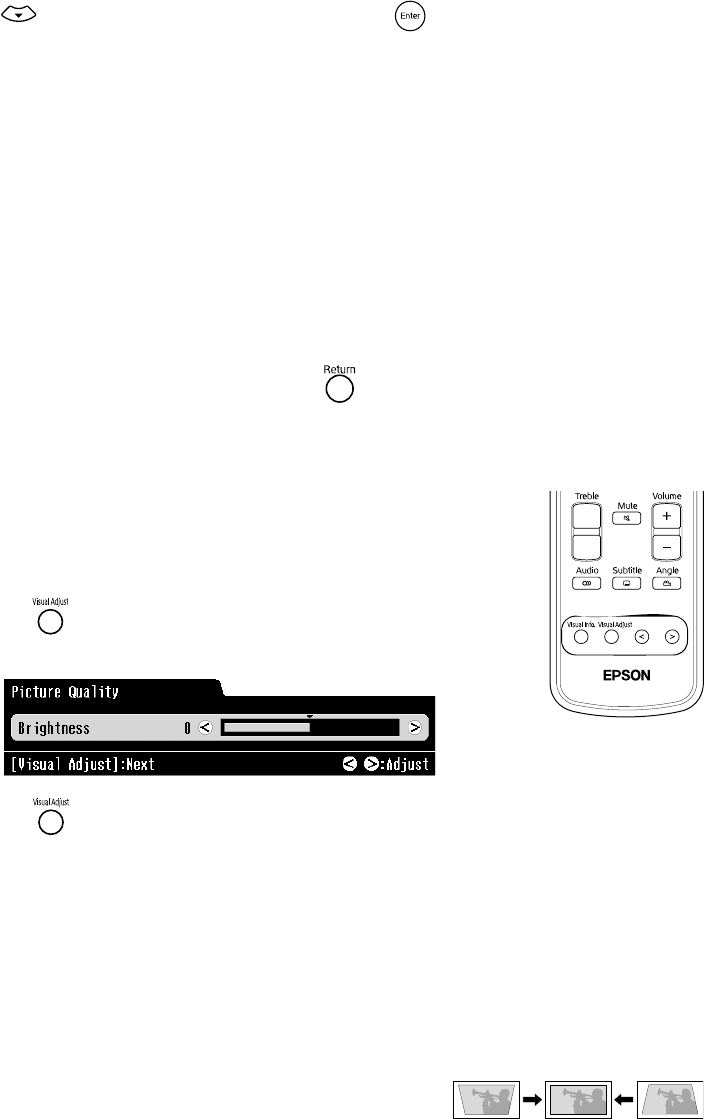
44 Doing More with MovieMate
4. Press to select the option you want, then press to save it. You can choose from
the following:
■ PICTURE SOURCE
AUTO:
The image source (video/film) is determined automatically (default setting,
recommended for most purposes).
FILM: For film or video recorded with progressive scan.
VIDEO: For video images without progressive scan, for example, camcorder input.
■ SCREEN SAVER: Select whether to fade out a projected still image after 5 minutes
of inactivity.
■ FILE TYPE: Select the file format to display when you insert a disc that includes both
MP3/WMA (
AUDIO) and JPEG (STILL PICTURE) files.
5. To return to the previous menu level, press .
Adjusting Picture Quality
You can use the Visual Adjust button on the remote control to adjust
the brightness, contrast, color saturation, tint, and sharpness of the
image. If MovieMate is tilted up or down, you can also use this button
to correct the non-rectangular “keystone” shape of the image.
1. Press the button on the remote control. You see the following
on the screen:
2. Press the button until you see the item you want to set.
You can adjust the following items for various viewing conditions and individual videos:
■ Brightness
■ Contrast
■ Color Saturation
■ Tint
(only works on NTSC signals)
■ Sharpness
■ Keystone:
Corrects the distorted image shape caused
by tilting MovieMate up or down, as shown.