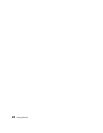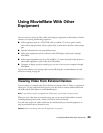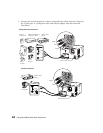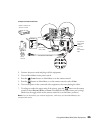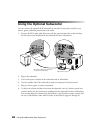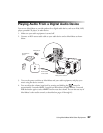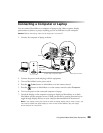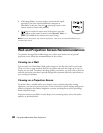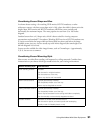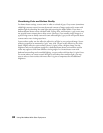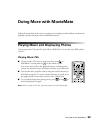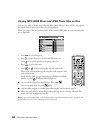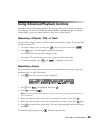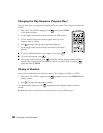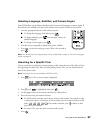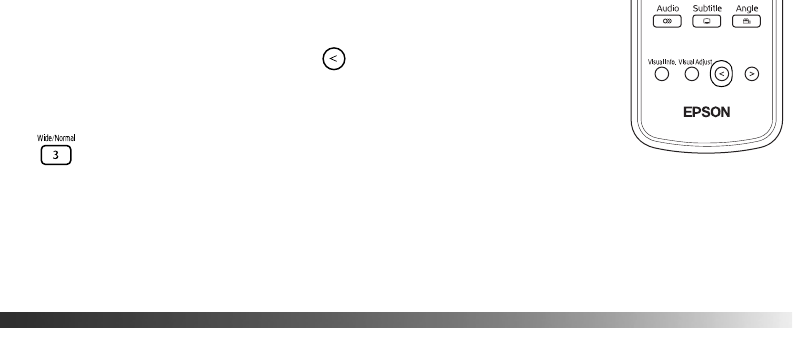
30 Using MovieMate With Other Equipment
8. If the image flickers, you may need to synchronize the signal,
especially if you have connected different computers to
MovieMate in the past. Press the auto setup button on the
remote control to correct this problem.
9. To enlarge or reduce the aspect ratio of the picture, press the
button on the remote control to select
Normal, Wide, or
Zoom (if available for the video source you’re using).
Note: After you disconnect your external equipment, make sure you close MovieMate’s port
compartment covers.
Wall and Projection Screen Recommendations
To optimize viewing of MovieMate images on a wall in your home or on an optional
projection screen, follow the recommendations in this section.
Viewing on a Wall
You can easily view MovieMate’s high quality images on any flat white wall in your home.
There is no cost or setup involved, and you can project and resize the image up to any size
that fits on your wall. To enhance the image quality even further, you may want to paint the
wall with projection paint that is specially designed for optimum reflectivity and contrast in
your viewing environment.
Viewing on a Projection Screen
If you don’t have a suitable wall in your home or want a professional quality viewing
experience, you can use a projection screen. These screens have optical coatings with special
reflective properties that enhance brightness, contrast, and sharpness as well as providing a
frame around the image.
Projection screens are available in many shapes, sizes, mounting styles, colors, and surface
qualities, as described below.