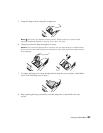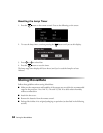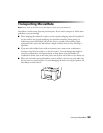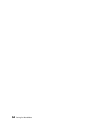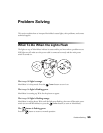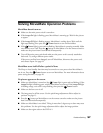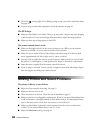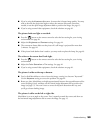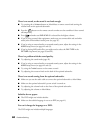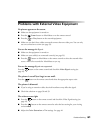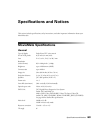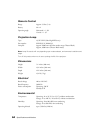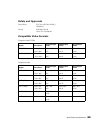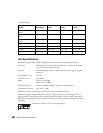Problem Solving 59
■ If you’re using the Keystone adjustment, be aware that it lessens image quality. You may
wish to decrease the projection angle to reduce the amount of keystone correction
needed, or use the quick image adjustment dials to position the image. See page 15.
■ If you’re using external video equipment, check the solutions on page 61.
The picture looks too light or too dark.
■ Press the button on the remote control to select the best setting for your viewing
environment. See page 20.
■ Adjust the Brightness and Contrast settings. See page 44.
■ The screensaver feature fades out the picture if a still image is projected for more than
5 minutes. See page 44.
■ If the picture looks darker than it used to, you may need to replace the lamp. See page 49.
The colors on the screen don’t look right.
■ Press the button on the remote control to select the best setting for your viewing
environment.
■ Adjust the Color Saturation or Tint settings. See page 44.
■ If you’re using external video equipment, check the solutions on page 61.
The picture is wider at the top or bottom.
■ You’ve tilted MovieMate to raise or lower the image, causing it to become “keystoned.”
Use the
Keystone setting to correct the problem. See page 44.
■ Better yet, place MovieMate at a height approximately between the top and bottom of the
screen, keeping it level, and then use the vertical image adjustment dial to position the
image (see page 15). You won’t have to correct for keystone distortion this way, and
you’ll get a better-looking image.
The picture is taller on the left or right side.
MovieMate is set at an angle to the screen. Face it squarely toward the screen, and then use
the horizontal image adjustment dial to center the image. See page 15.