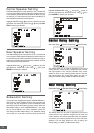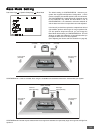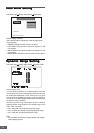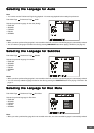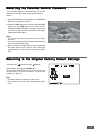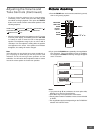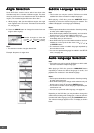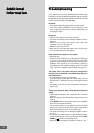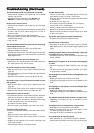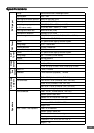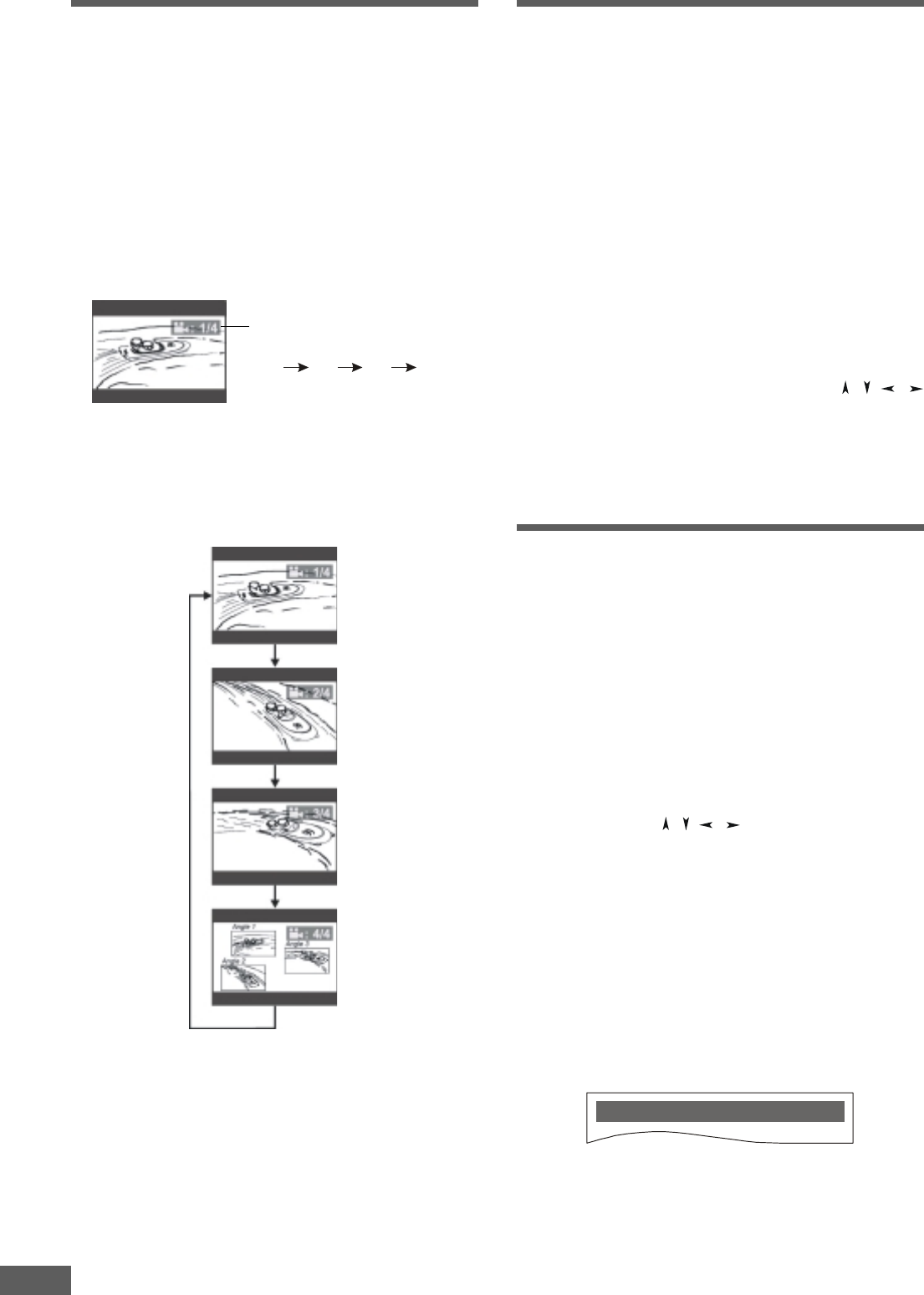
41
Subtitle Language SelectionSubtitle Language Selection
Subtitle Language SelectionSubtitle Language Selection
Subtitle Language Selection
Note
• This function can only be used for DVD discs on which
subtitles have been recorded in multiple languages.
While playing a DVD disc, press the SUBTITLE button
repeatedly to select the desired language for subtitle. The
subtitle is displayed in new language immediately.
Notes:
• The first press shows the current selection. Continue pressing
to select other subtitle languages.
• Some DVDs display subtitles automatically, and cannot be
turned off even if you set the subtitle function to off.
• During some scenes, the subtitles may not appear
immediately after you turn them on.
• Some DVDs allow you to make subtitle selections and turn
subtitles on or off only via the disc menu. Use / / /
and ENTER buttons.
• The maximum number of subtitle languages stipulated by
the manufacturer is 32.
• You can set a preferred language for subtitle in the SETUP
menu, see page 36.
AA
AA
A
udio Languaudio Langua
udio Languaudio Langua
udio Langua
gg
gg
g
e Selectione Selection
e Selectione Selection
e Selection
Note
• This function can only be used for DVD discs on which audio
has been recorded in multiple languages.
While playing a DVD disc, press the LANGUAGE button
repeatedly to select the desired language for audio, and
playback then continues in the desired language.
Notes:
• The first press shows the current selection. Continue pressing
to select other languages.
• Some DVDs allow you to change audio selections only via
the disc menu. Use / / / and ENTER buttons.
• The maximum number of audio languages stipulated by the
manufacturer is 8.
• You can set a preferred audio language, see page 36.
Depending on the DVD disc, you may be able to change the
audio format (including audio coding type, number of channels
recorded and audio language) using the LANGUAGE button.
The relevant message appears on the TV display as shown
below.
Angle SelectionAngle Selection
Angle SelectionAngle Selection
Angle Selection
Some DVD discs contain scenes which have been shot
simultaneously from a number of different angles. For these
discs, the same scenes can viewed from each of the different
angles. (The recorded angles differ from disc to disc.)
1 While playing a title shot from different angles, the angle
mark appears on the TV screen. This feature can be turned
off, see page 30.
2 Press the ANGLE button to change the scenes from one
angle to other angle(s).
Note:
• The maximum number of angles allowed is 9.
Example: Sequence of angles shot.
AUDIO 2/8: AC-3 5.1CH ENGLISH
Number changes to show the
number of recorded angles
(1/4
2/4 3/4 4/4, etc.)