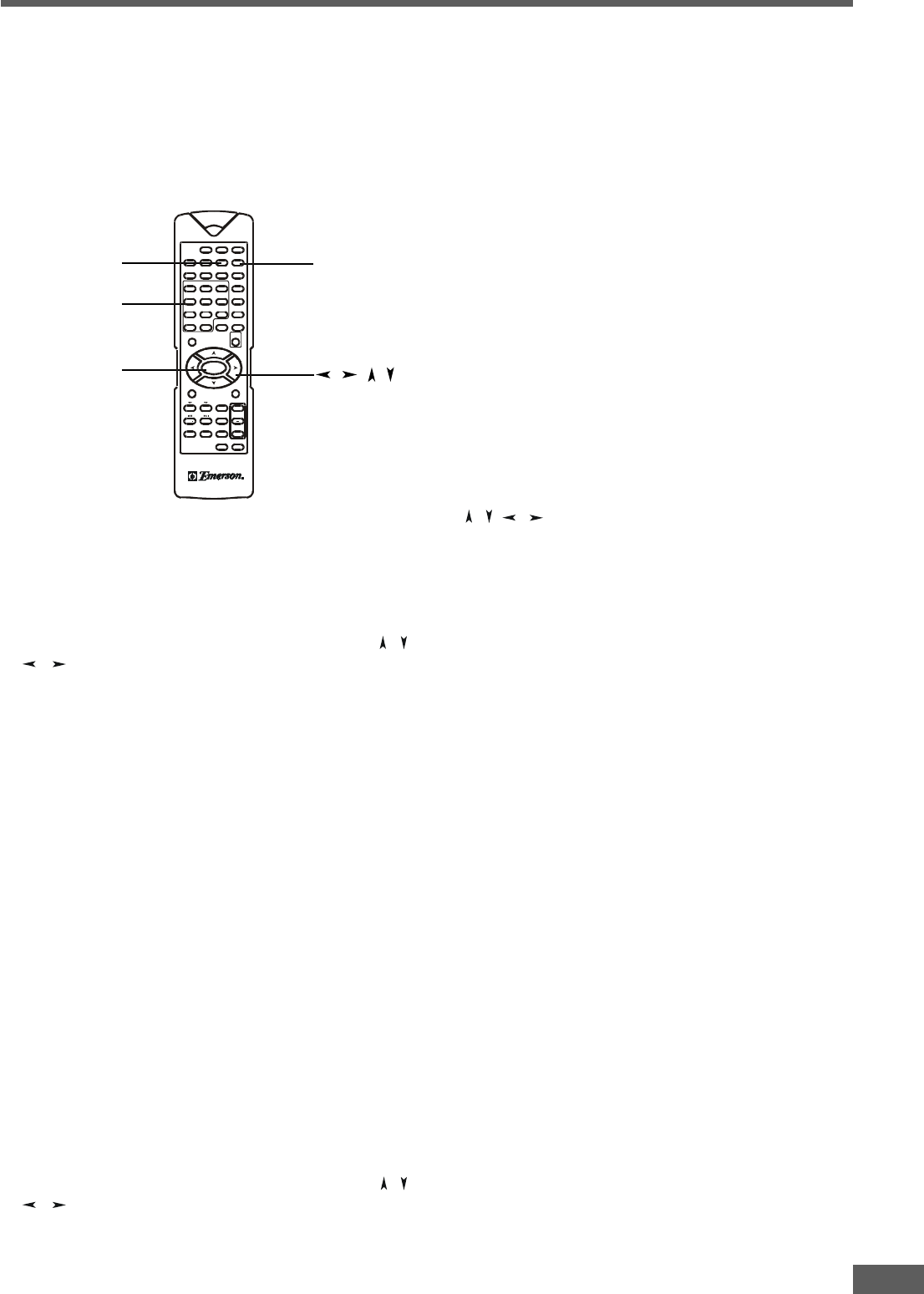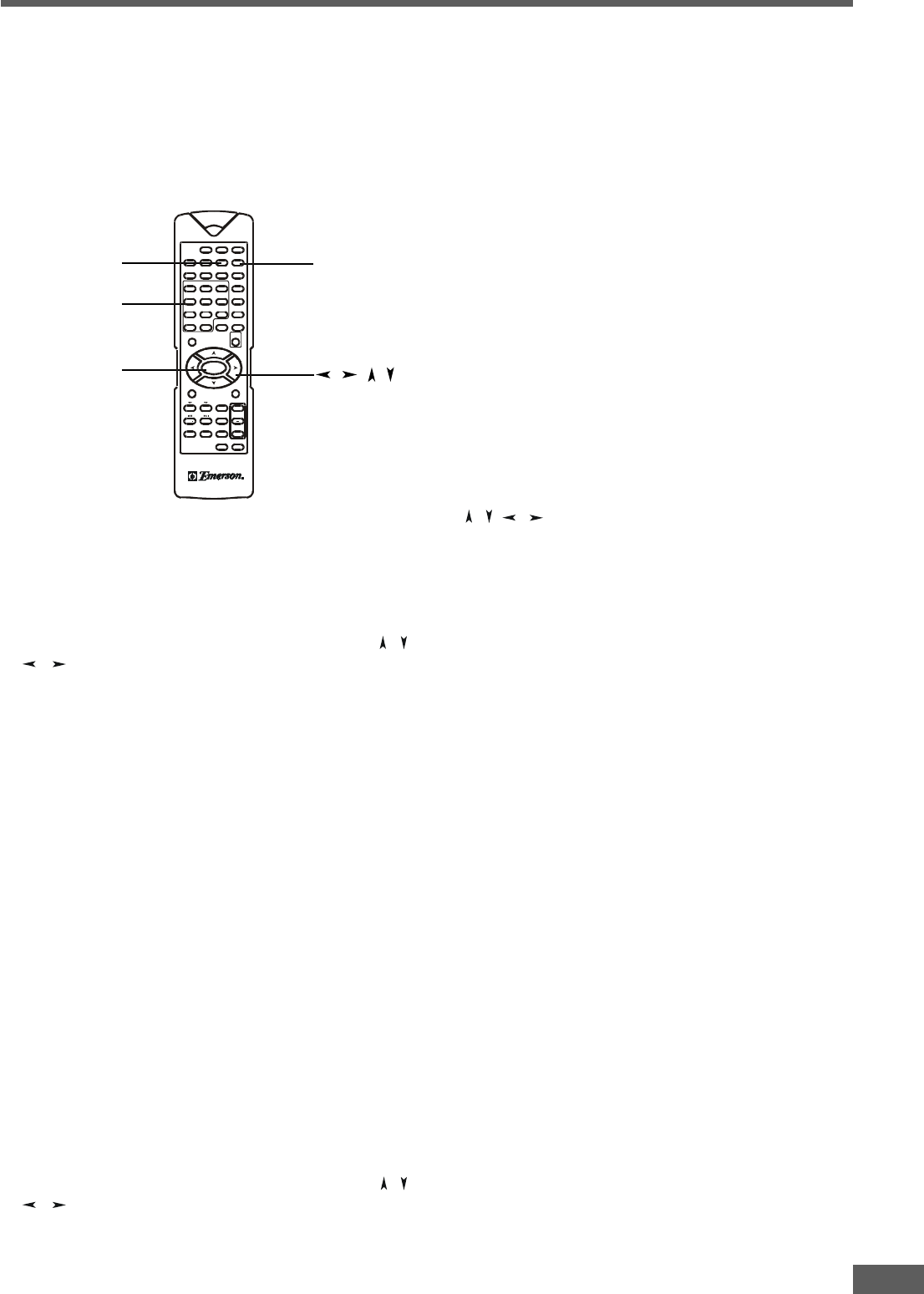
22
Using the title menu
A DVD is divided into long sections of a picture or a music
piece called "titles". Normally, a title is composed of several
chapters. When you play a DVD which contains several titles,
you can select the title (or chapter) you want using the title
menu.
1 Press the TITLE button while playing a DVD disc.
"TITLE MENU" will be shown on TV screen for a moment,
and then the title menu appears. The contents of the menu
vary from disc to disc.
2 While the title menu appears on the screen, press the
/
/ / buttons to select the title (or chapter) you want to
play.
Depending on the disc, you can use the number buttons
(0~9 / >10) to select the title (or chapter).
3 Press the ENTER button.
The player starts playing the selected title (or chapter).
Notes:
• Depending on the DVD disc, you may not be able to select
the title or chapter.
• Depending on the DVD disc, a "title menu" may simply be
called a "menu" or "title" in the instructions supplied with
the disc.
• For some DVD discs, when you press the TITLE button, the
playback will restart from the beginning of the disc.
Using the root menu
A DVD may contain a "root menu". Some titles or chapters are
recorded in the root menu.
1 Press the RETURN button while playing a DVD disc.
"ROOT MENU" will be shown on TV screen for a moment,
and then the root menu appears. The contents of the root
menu vary from disc to disc.
2 While the root menu appears on the screen, press the
/
/ / buttons to select the title (or chapter) you want to
play.
Depending on the disc, you can use the number buttons
(0~9 / >10) to select the title (or chapter).
3 Press the ENTER button.
The player starts playing the selected title (or chapter).
Notes:
• Depending on the DVD disc, you may not be able to enter
the root menu.
• For some DVD discs, when you press the RETURN button,
the playback will restart from the beginning of the disc.
Using the DVD menu
Some DVDs allow you to select the language for the subtitles,
the language for the sound, etc., using the DVD menu.
1 Press the TITLE button while playing a DVD disc.
The DVD menu appears on the TV screen. The contents of
the menu vary from disc to disc.
2 While the title menu appears on the screen, press the
/ / / buttons to select the item you want to change.
Depending on the disc, you can use the number buttons
(0~9 / >10) to select the item.
3 To change other items, repeat Step 2.
4 Press the ENTER button .
Note:
• You can set a preferred language for audio and subtitles in
the SETUP menu. For details, see page 36.
UnderUnder
UnderUnder
Under
standing the Indistanding the Indi
standing the Indistanding the Indi
standing the Indi
vidual Dvidual D
vidual Dvidual D
vidual D
VD Disc MenVD Disc Men
VD Disc MenVD Disc Men
VD Disc Men
uu
uu
u
Number
buttons
ENTER
RETURN
/ / /
STANDBY
SUB
TITLE
DVD TUN ER AUX
LANGUAGE TITLE RETURN
ANGLEGO TO MENU
ZOOM
SE TUP
AUDIO
1
DISPLAY
23
456
789
>10 0
N/P
SLEEP MUTE
OPEN/
CLOSE
ENTER
N
A-B REP EAT P ROG. SE LECT
LI STE NI NG
TEST
TONE
ADJ /VOL
ST OP
PLAY/PAU SE
ST EP
SL OW
+
STA
-
STA
+
ST /MO
TU
TUN
+
MEMO
TITLE