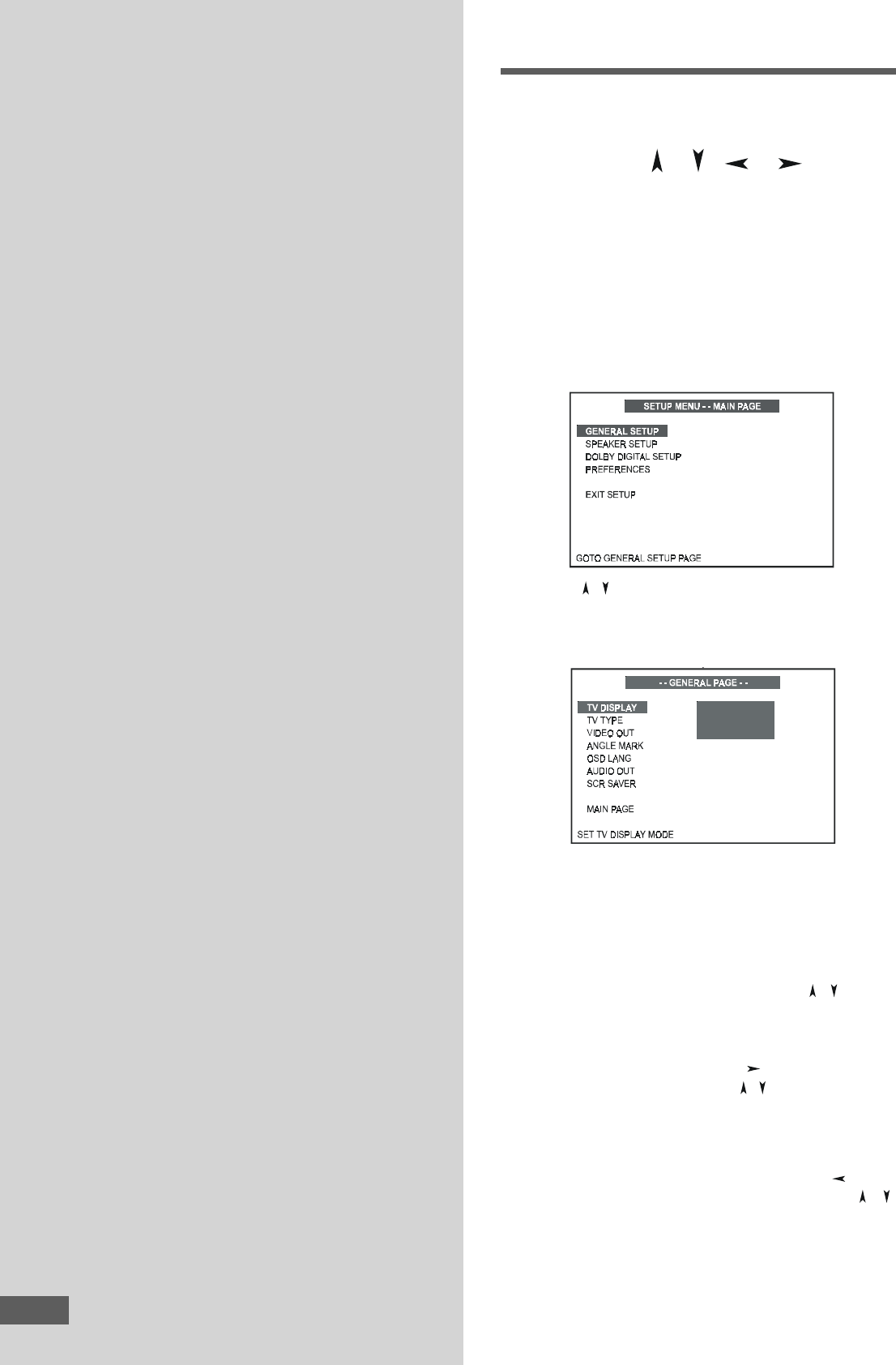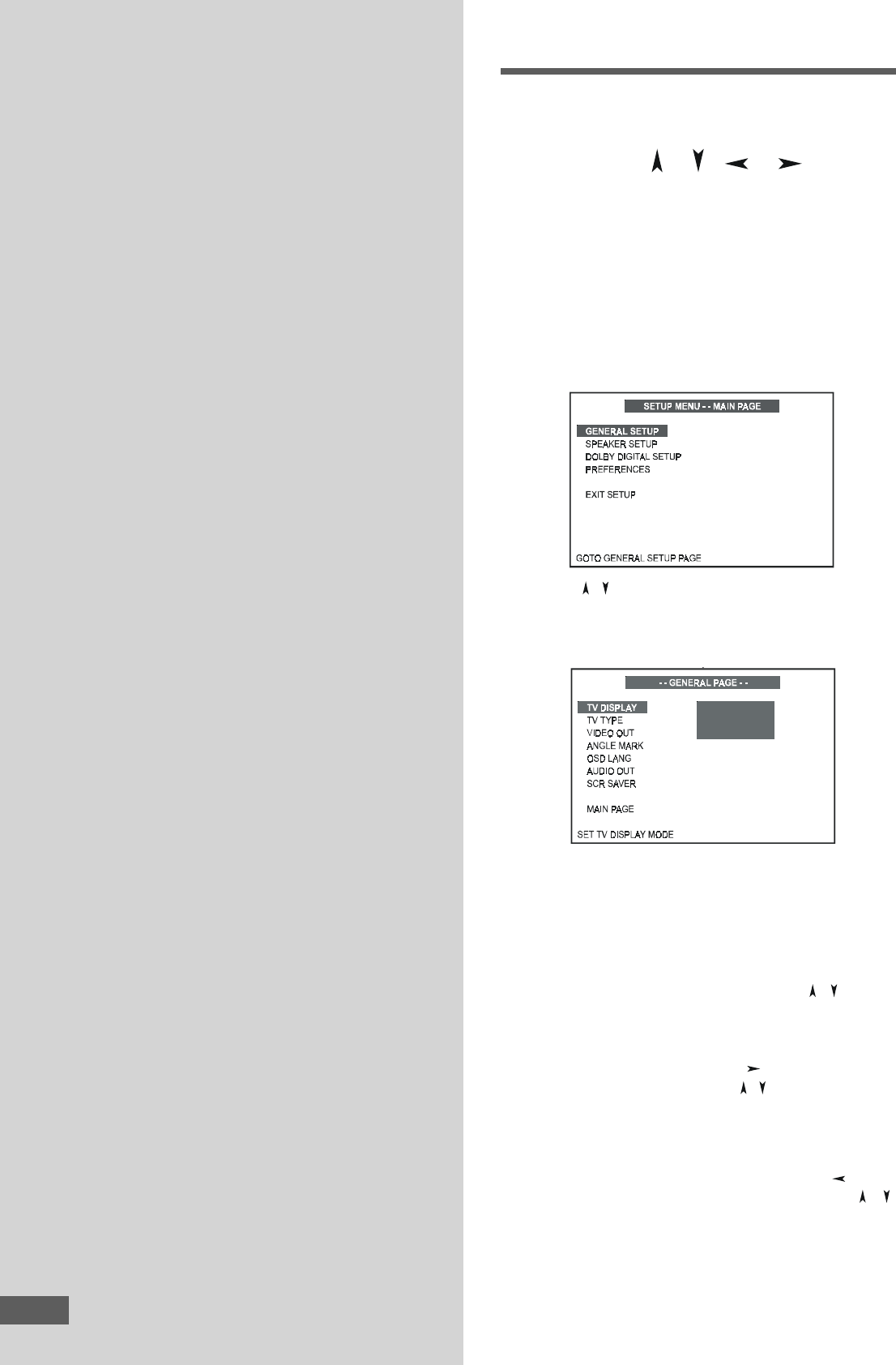
27
Using the SETUP MenuUsing the SETUP Menu
Using the SETUP MenuUsing the SETUP Menu
Using the SETUP Menu
and Navigationand Navigation
and Navigationand Navigation
and Navigation
Buttons (Buttons (
Buttons (Buttons (
Buttons (
/ / /
))
))
)
• The SETUP Menu contains a listing of all of the optional
settings that are included in this home theater system. They
have all been preset to the correct positions for using the
system in North America and with the 6 speakers which
were included when you purchased this system.
• To check or change any of the settings you must first go to
the SETUP Menu Main Page, and then select one of the 4
pages which appear on the main page. Press the SETUP
button on the remote control to access the SETUP Menu
Main Page. The Main Page will appear on your TV screen.
• Press the (
/ ) buttons to "highlight" one of the four pages
which appear on the Main Page, and then press the ENTER
button to select the "highlighted" page. The selected page
will appear on the TV screen.
Settings andSettings and
Settings andSettings and
Settings and
AdjustmentsAdjustments
AdjustmentsAdjustments
Adjustments
This chapter explains how to use the SETUP MENU to adjust
various functions and controls. We have preset all of the
functions and controls of this system at our factory to the
preferred settings for the system to be used in North America.
In most cases the original default settings should not be
changed. However you may want to change certain default
settings such as the language for the audio, the on screen
displays, the subtitles, the parental control level, etc. Follow
the instructions in this chapter to change those settings.
Keep in mind that when you change a default setting your
new setting becomes the new default and remains in the
system memory until you either change that individual setting
again, or reset all the defaults to the original factory settings.
Notes:
• The Preferences Page cannot be selected while a disc is
playing. If a disc is playing press the SETUP button again to
exit the SETUP Menu page and press the STOP button to
stop playback. Then press the SETUP button again to re-
enter the Main Page. The Preferences Page can now be
selected.
When the selected page is opened, use the (
/ ) buttons
to
"highlight" one of the settings on the page. The options
for the
"highlighted" setting will appear in the right column.
One of those options will already be
"highlighted". This is
the factory default setting. Use the (
) button to move into
the right column, and then use the (
/ ) buttons to scroll up
or down to select a new setting. When the desired setting
is "highlighted", press the ENTER button to select the
highlighted setting. This will become the new default setting.
If you want to change any other settings use the ( ) button
to move back to the left column and then use the (
/ )
arrows to select the next item to be changed. If you are
finished making changes press the SETUP button again to
exit the SETUP Menu. The menu page disappears from the
TV screen.
NORMAL / PS
NORMAL / LB
WIDE
27