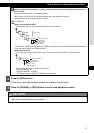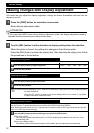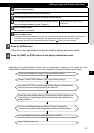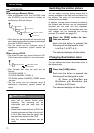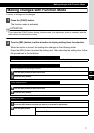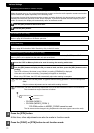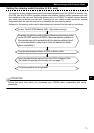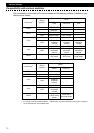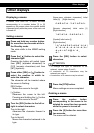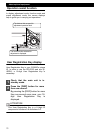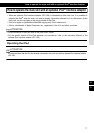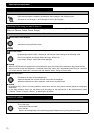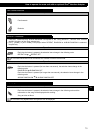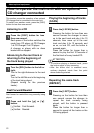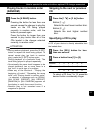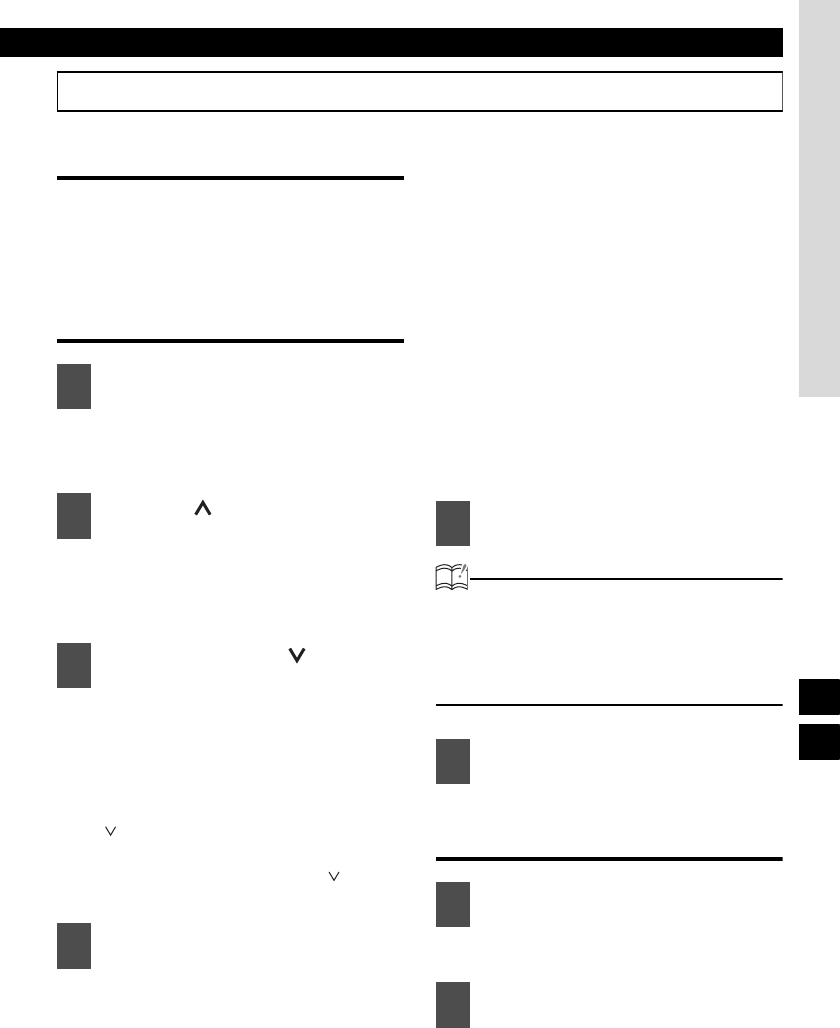
Other displays
75
XIV
Other displays
Displaying a memo
If memos have been set, a memo recorded
corresponding to a number button [1] to [5]
appears on the screen when the number button
is pressed briefly while the power of the main unit
is turned off.
Setting a memo
The state shifts to the MEMO setting
mode.
Pressing the button will switch types
from [ABC] (alphabet characters) to
[123] (numeric characters) and then
[!&?] (symbols).
The character will be inserted where
the cursor is flashing:
[SEL] button:
Moves the cursor to the right.
[ ] button:
Advances the cursor to the left.
Pressing and holding the [ ] button
moves the cursor to the left.
Turn to the right:
Advances the character forward in
its type.
Turn to the left:
Moves the character backward in its
type.
[Upper-case alphabet characters] Initial
value [A] [Right direction]
A ➔ B ➔ C ➔ www X ➔ Y ➔ Z ➔ Awww
[Numeric characters] Initial value [1]
[Right direction]
1 ➔ 2 ➔ 3 ➔ www 8 ➔ 9 ➔ 0 ➔ 1www
[Symbol] Initial value [!]
[Right direction]
! ➔ " ➔ # ➔ $ ➔ % ➔ & ➔ ’ ➔ ( ➔ )
➔ * ➔ + ➔ , ➔ - ➔ . ➔ / ➔ : ➔ ; ➔ <
➔ = ➔ > ➔ ? ➔ @ ➔ ´ ➔ _
➔ ! www
ATTENTION
• To change the type of character to be
entered, repeat steps 2 and 3.
• A maximum of 10 characters may be
entered per memo.
• A maximum of 5 memos may be stored.
Memo settings are now completed.
Deleting a memo
The memo will be deleted.
1
Press and hold any number button
for more than two seconds while in
the Standby mode.
2
Press the [ ] button to select the
character type.
3
Press either [SEL] or [ ] button to
select the position in which to
enter the character.
4
Turn the [SEL] button to the left or
right to select characters.
5
Press the [SEL] button to select
characters.
6
Press the [RTN] button.
1
Press the number button
corresponding to the memo to be
deleted for more than two seconds
while the power is turned off.
2
Press the [6] button for more than
two seconds.
XIII