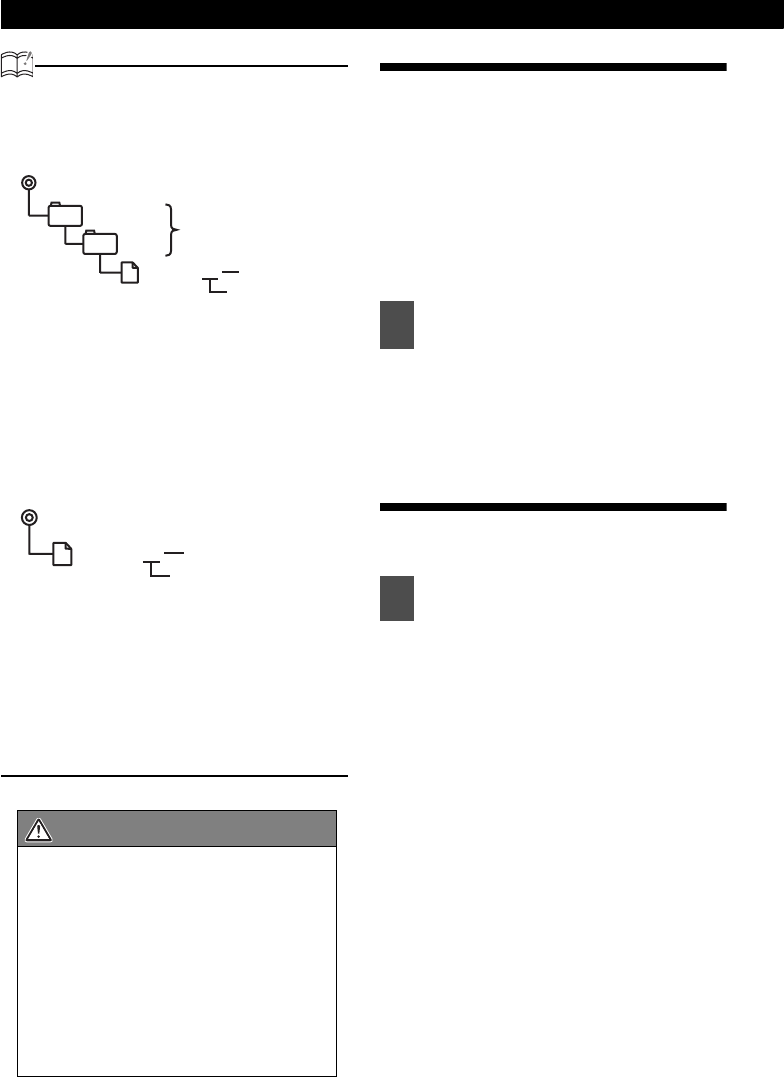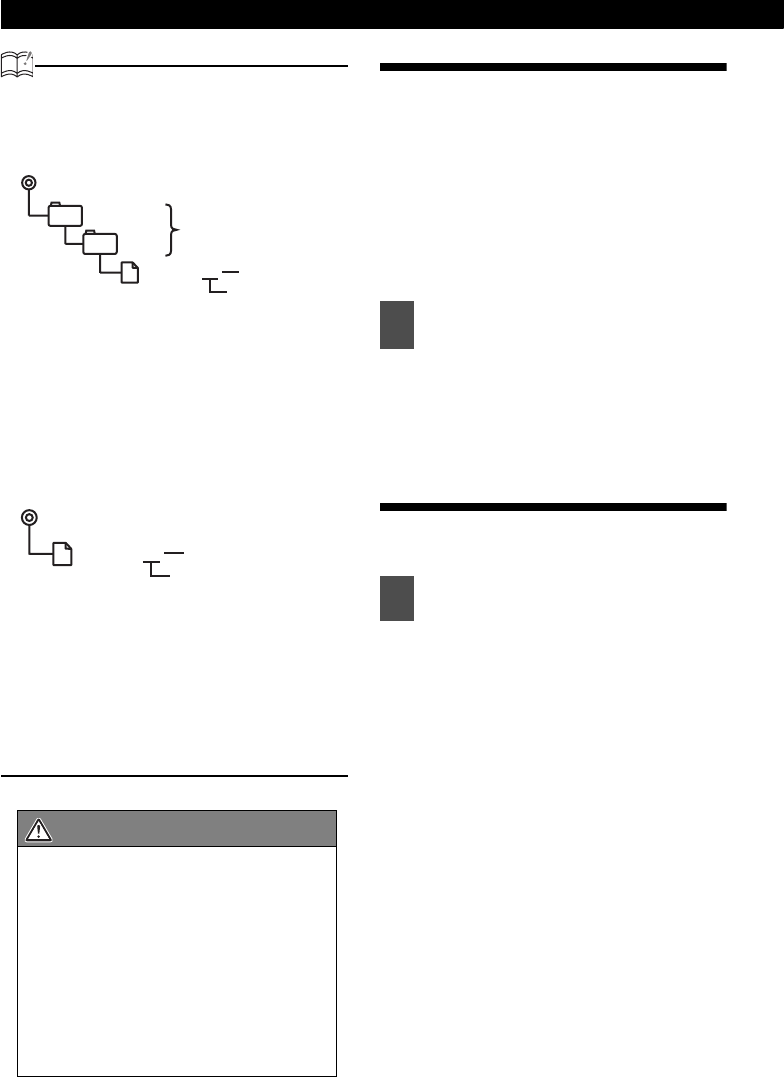
70
Various Settings
ATTENTION
When using a Memory Stick:
• Data downloaded from the ECLIPSE web
site (E-iSERV) can be saved in folders on
the Memory Stick as follows:
• Files that can be imported into the main unit
are created automatically when downloaded
from the E-iSERV web site.
• The file name can be changed using 8
alphameric characters (space cannot be
used).
When using a CD-R:
• The main unit can only import files from CD-
R that have been written in root directories.
• Disc formats that may be used are as
follows:
•CD-ROM (MODE 1)
•CD-ROM (MODE2_FORM 1)
*CD-ROMs written in MODE2_FORM2 cannot
be read.
• The file name can be changed using 8
alphameric characters (space cannot be
used).
Switching the motion picture
You can select a moving picture screen that is
already available in the main unit and show it on
the display. The main unit has three types of
motion picture available.
In addition, moving picture screens provided by
the Eclipse web services can be downloaded,
imported into the main unit and displayed.
Applications can also be downloaded and your
own images can be converted into moving
pictures. (For details, see page 68.)
Each time the button is pressed, the
following will be displayed in order.
www A ➔ B ➔ C ➔ OFF ➔ A www
The selected settings will take effect.
Changing illumination color
You can change the button illumination color in
the following way.
Each time the button is pressed, the
following will be displayed in order.
www All Green Blue/Red
Blue/Green Blue/Amber
All Red All Greenwww
The selected settings will take effect.
CAUTION
• Do not turn ON/OFF the power of this
main unit or ignition switch while
importing. The importing will be
interrupted and the data may be
damaged.
• When data is imported from a CD-R, the
importing process will take a long time if
a lot of data other than the import data
has also been saved on the CD-R.
• Only the volume adjustment can be
made.
MSFTEN
AREA
File extension
XXXXXXXX.ast
Automatic creation
User creation
File extension
XXXXXXXX.ast
Automatic creation
1
Press the [DISP] button for less
than one second
1
Press the [ILUM] button.
➔
➔
➔
➔
➔
➔
➔
➔
➔
➔