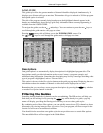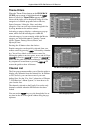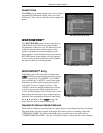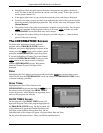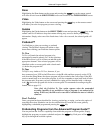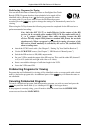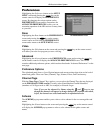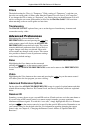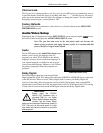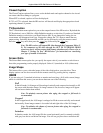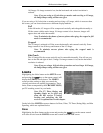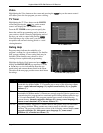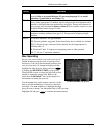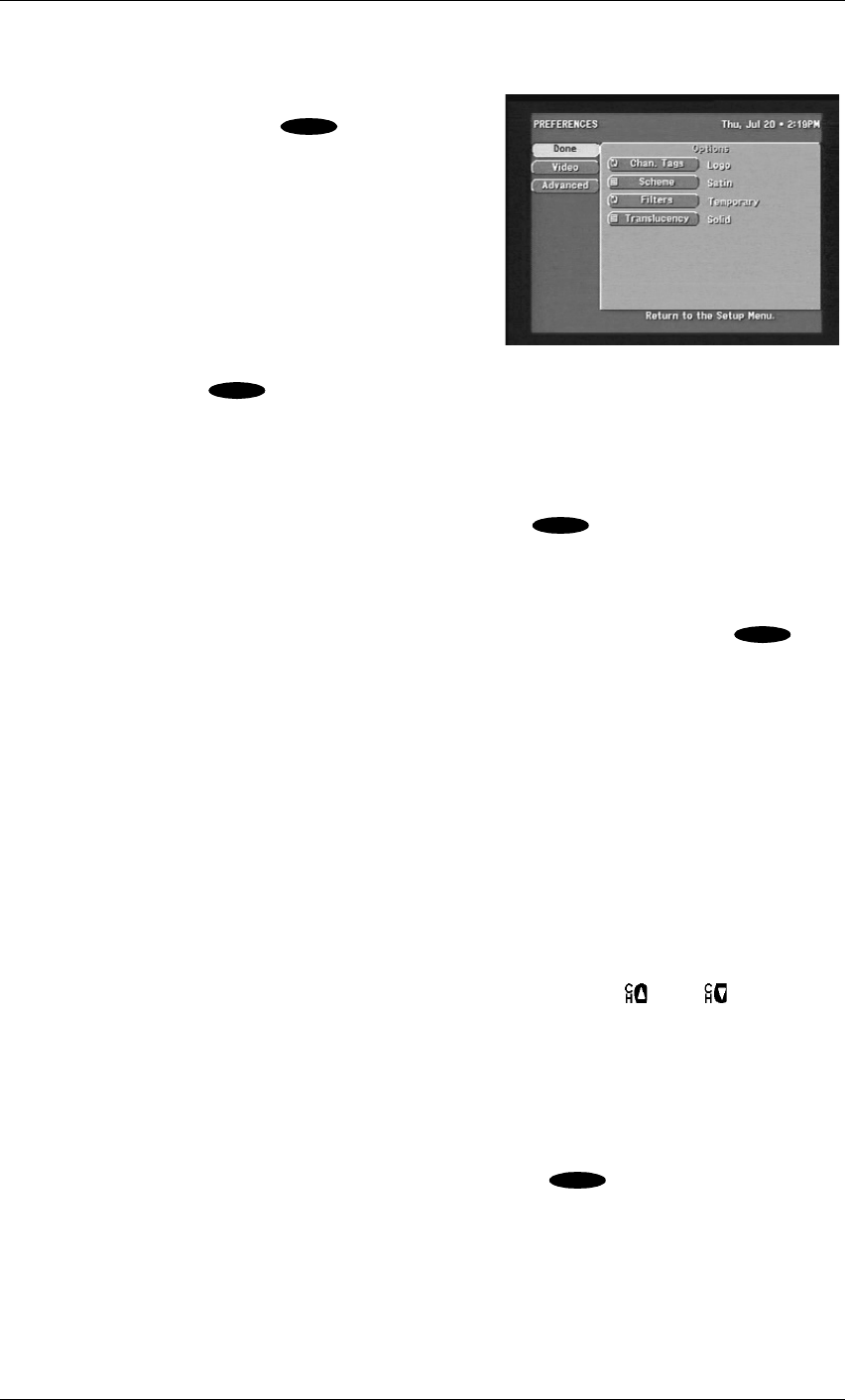
HD Receiver’s Menu System
Page 7-3
Preferences
Highlighting the Preferences button on the SETUP
MENU screen and pressing the key on the
remote control will display the PREFERENCES
screen. By changing the various options on the
PREFERENCES screen and its companion, the
ADVANCED PREFERENCES screen, you can
customize operation of the HD receiver as many times
as you wish.
Done
Highlighting the Done button on the PREFERENCES
screen and pressing the key on the remote
control causes an exit from the PREFERENCES
screen and a return to the SETUP MENU screen.
Video
Highlighting the Video button on the screen and pressing the key on the remote control
will return you to the last program you were viewing.
Advanced
Highlighting the Advanced button on the PREFERENCES screen and pressing the key
on the remote control will display the ADVANCED PREFERENCES screen. This screen
contains additional preference options, which are described under “Advanced Preferences” on the
next page.
Preference Options
The right hand panel shows a list of Option buttons and current settings that relate to the look of
menus and guides. These are Chan. (Channel) Tags, Scheme, Filters, and Translucency.
Channel Tags
With the Chan. Tags (Channel Tags) option, you can select the Channel Tags that are displayed
on the PROGRAM GUIDE screens. You may select Name/Number Channel Identifiers
(numbers or Call Signs such as ABC, for example) or Network Logos.
Note: If you sort the channels by Name, using the and keys to step
through the channels will appear to change channels in a random order when,
in fact, the channels are sorted and tuned to in alphabetical order.
Scheme
The SCHEME pop-up menu enables you to select a color scheme for the on-screen guides and
menus.
Highlighting the Scheme button on the screen and pressing the key on the remote control
will display the SCHEME pop-up menu to select a color scheme for the guide screens and
menus.
The PREFERENCES screen
SELECT
SELECT
SELECT
SELECT
SELECT