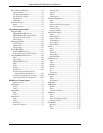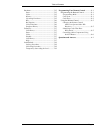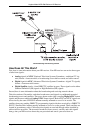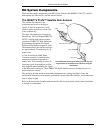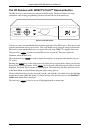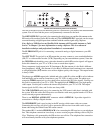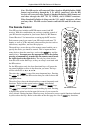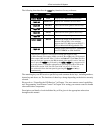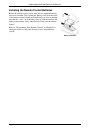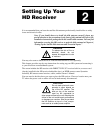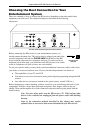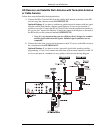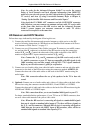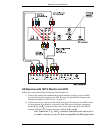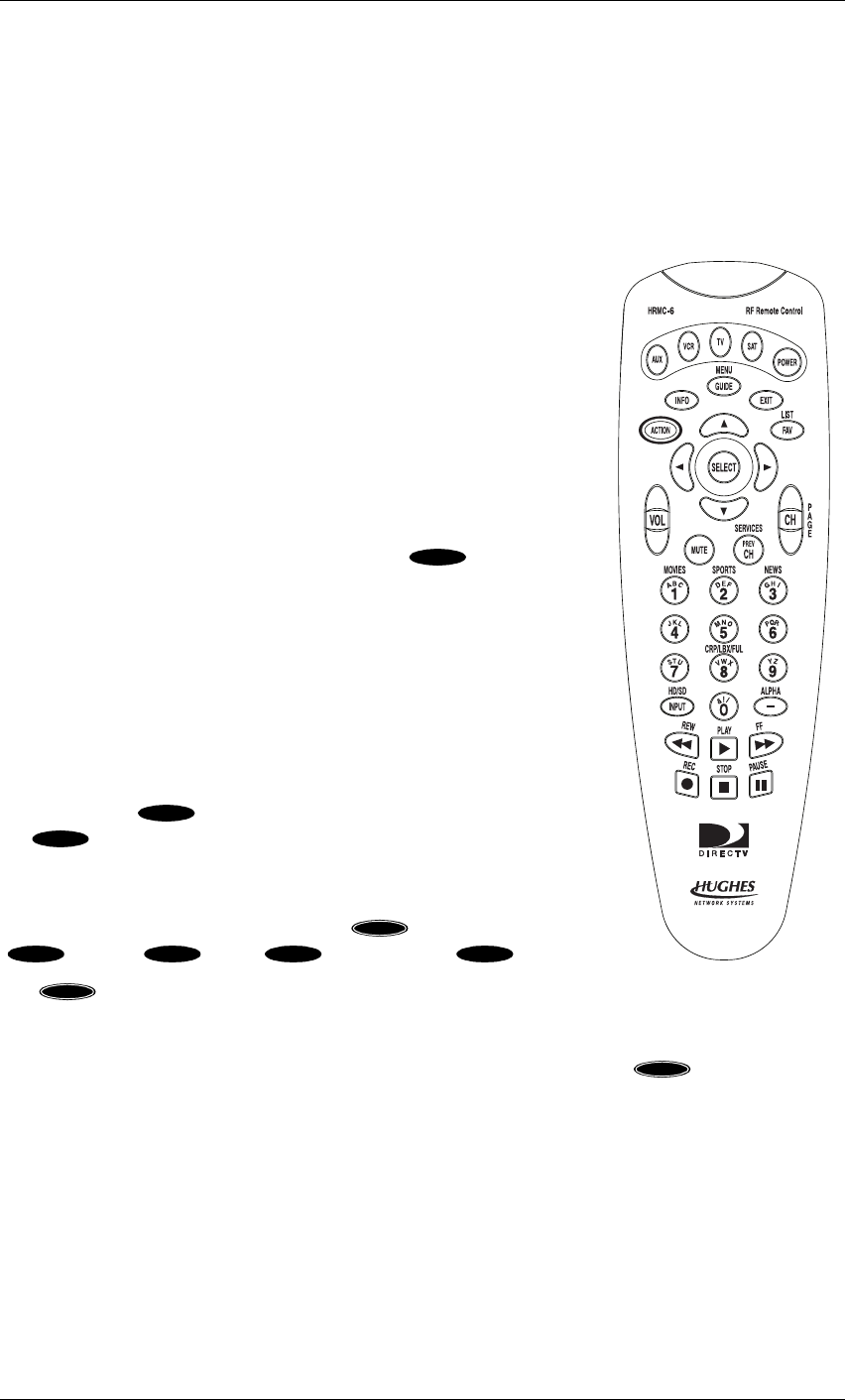
Hughes Model HIRD-E86 Platinum HD Receiver
Page 1-6
Note: The HD receiver will convert all video signals to High Definition (1080i
format) and send these through the Y, P
r
, and P
b
connectors. Also the HD
receiver will convert all video signals to Standard Definition (480i format) and
send these through the OUT TO TV, VIDEO, and S-VIDEO connectors.
When Standard Definition is being sent, the Y, P
r
, and P
b
connectors will not
send any video. The HD receiver cannot send both HD and SD at the same
time.
The Remote Control
Your HD receiver includes an RF/IR remote control and RF
receiver. With this combination you can have complete control of
your HD receiver anywhere in your house. Refer to “RF Remote
Control Receiver” for instructions on setting up the RF receiver.
Each remote control can control your HD receiver and most TV
brands, as well as VCRs and many other auxiliary devices such as
cable boxes, amplifiers, and laser disc players.
The mode keys across the top of the remote control enable you to
specify the device you intend to control. This is important since
many devices share the same keys, such as the key and the
numeric keys. You must press the appropriate device key before
pressing a command key to make sure the remote control sends
the right signal to the right device. The only keys that deviate
from this rule are the blue keys, as they are always associated with
the HD receiver.
For the HD receiver only, the four directional keys will cause the
on-screen highlight to move in the direction you want. The keys
will be referred to as , , , and .
The select key ( ) is one of the most important keys. Pressing
the key will tell the HD receiver that you wish to choose the
highlighted item.
The arch of keys above the directional keys control frequently used
functions. These include special action ( ), information
( ), guide ( ), exit ( ), and favorite ( ) keys.
The key is unique because it does nothing by itself. Pressing
it displays the action icon in the upper left corner of your screen for
a few seconds. During that time, other keys may be pressed to access special functions indicated
in yellow above the keys. Refer to the chart on the next page for a list of key functions.
The remote control
POWER
▲
▲
▲
▲
SELECT
SELECT
ACTION
INFO GUIDE EXIT FAV
ACTION
ACTION