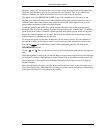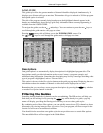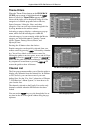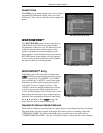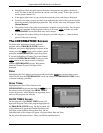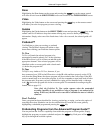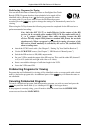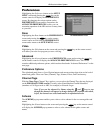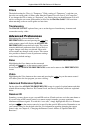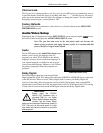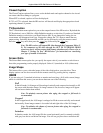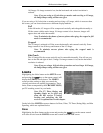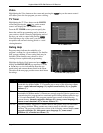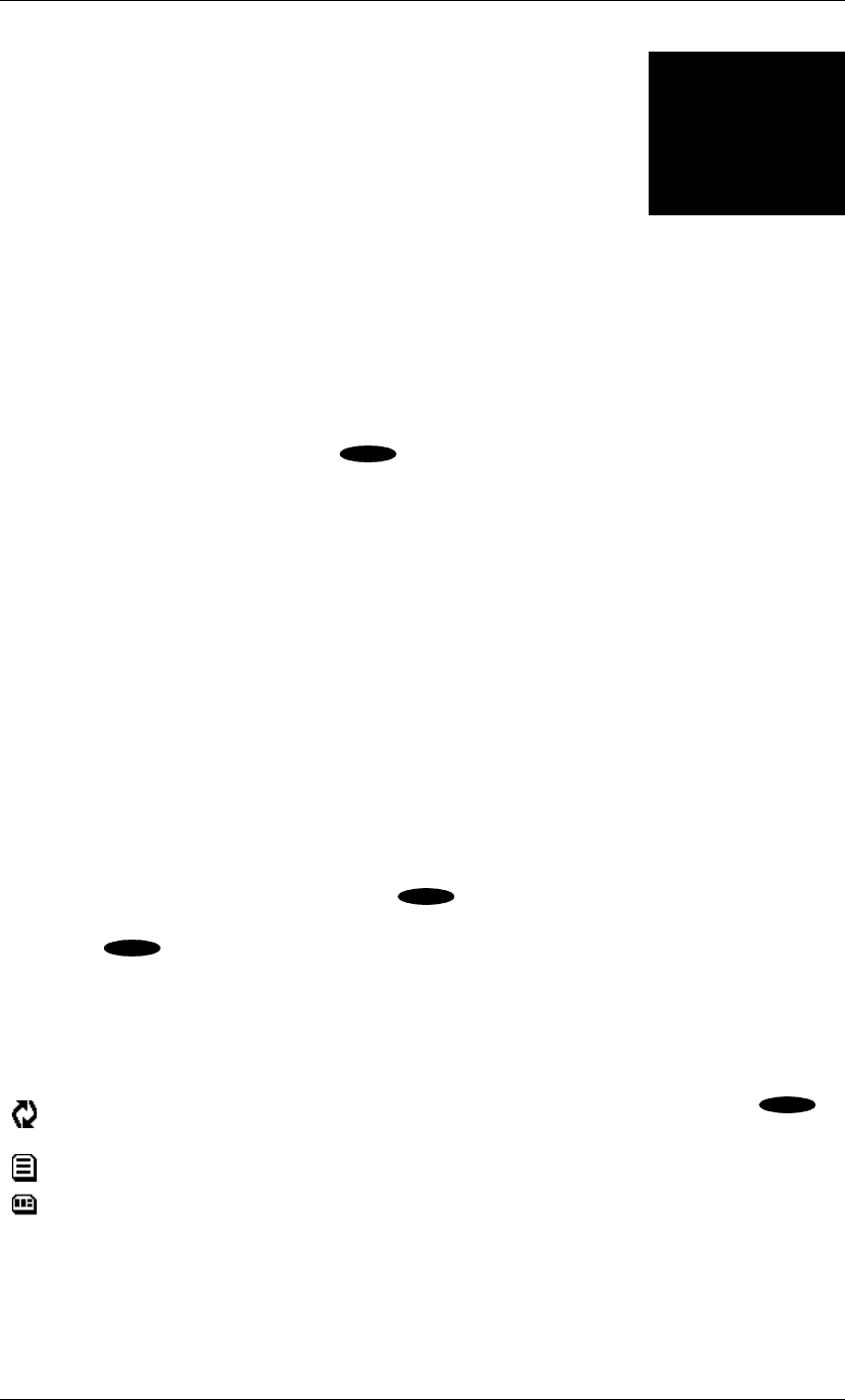
Page 7-1
HD Receiver’s
Menu System
The HD receiver offers much more than fantastic audio and video. The Main Menu is the primary
location where you can access system management functions. From the MAIN MENU you can
access the on-screen guide, customize system features, read DIRECTV messages, lock and
unlock your system, and more.
Most of the menus and screens described in this chapter can be accessed from the front panel.
When number entry is requested, the and keys will cycle through the possible digits. If the
current channel is locked, pressing the key will display the LOCK OVERRIDE pop-up
screen panel where you may enter your passcode to unlock the channel.
Menu Overview
HD receiver menus have been designed to provide a logical and convenient way to access system
features and settings. The basic screen layout of each menu is divided into several distinct areas.
They are as follows:
● Title, date, and time—Across the top of the screen you will see the title of the current
menu on the left-hand edge and the date and time on the right-hand edge.
● Advisory messages—Along the bottom of the screen you will see an area that is dedi-
cated to providing a brief explanation of the currently highlighted on-screen button.
● Places to go—Down the left-hand edge of the screen are a variety of buttons. These but-
tons usually navigate you to different screens. The top two buttons on the list are always
Done and Video. The Done button will take you back one level. The Video button will
return you to the most recently watched channel. This button is provided in case you are
using the HD receiver’s front panel and don’t have access to the remote control. If the
remote control is handy, pressing the key is an easier way to return to your pro-
gram. The information banner will appear briefly or you can erase it quickly by pressing
the key again.
● Things to do—This largest portion of the screen is dedicated to topics associated with the
current menu. Contents usually include buttons for changing settings or checking the sta-
tus of some feature. You will also see information regarding the current menu.
Some buttons contain small icons inside them, indicating their function:
The current setting will cycle through the possible settings with each press of the
key.
A list of options will be offered. This list appears in what is referred to as a “Pop-up Menu.”
A series of boxes will appear to specify numbers and/or letters for the particular feature.
▲
▲
SELECT
EXIT
EXIT
SELECT
7