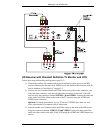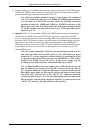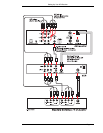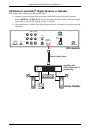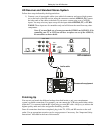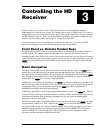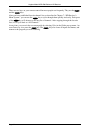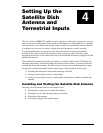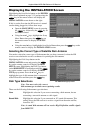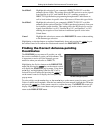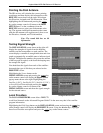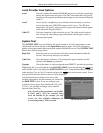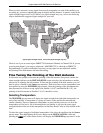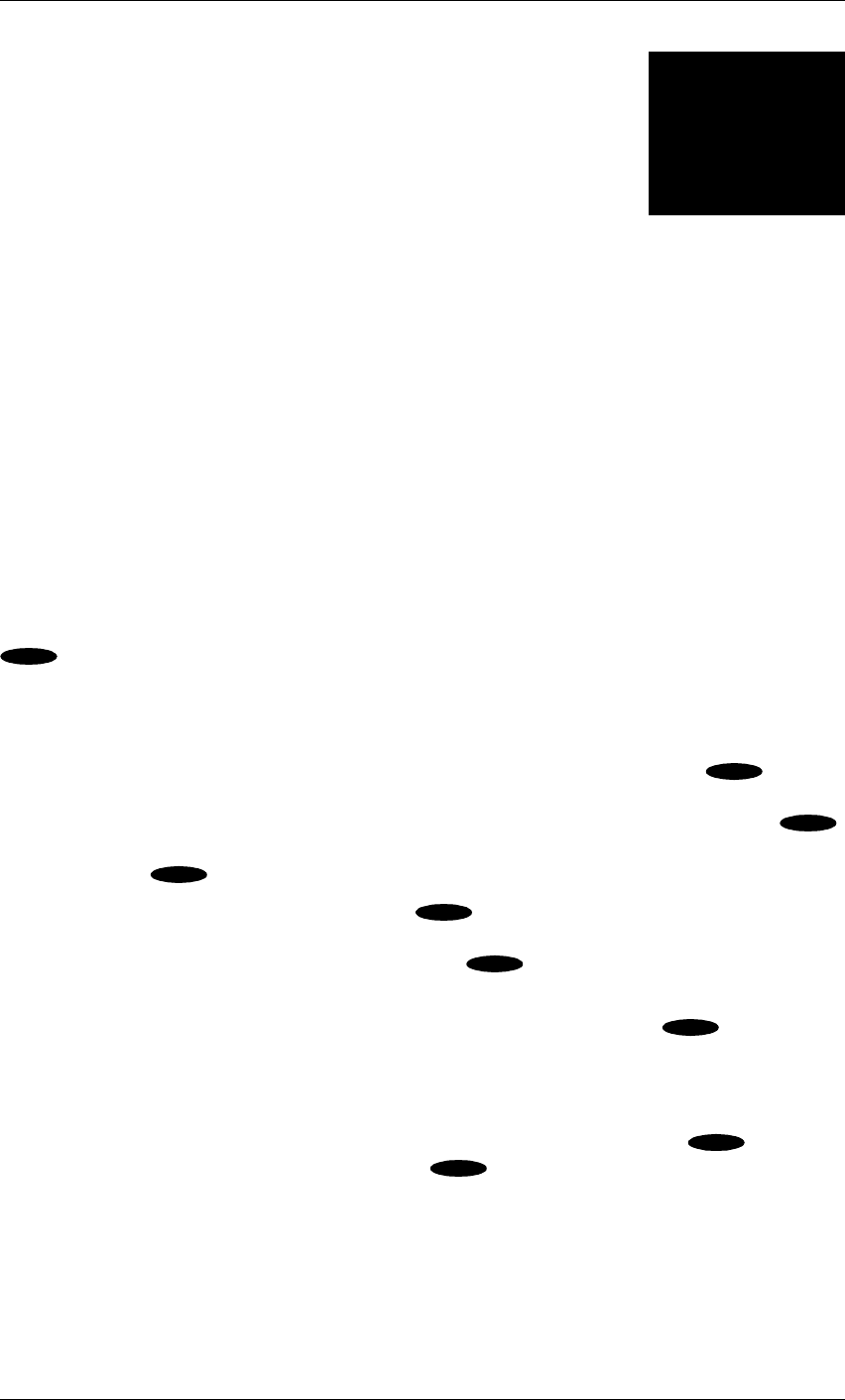
Page 3-1
Controlling the HD
Receiver
Now it’s time for you to take control. Take a few minutes to read through this chapter to
understand how to operate your system. Let’s begin with a couple of simple rules. First, there is
nothing that you can do, using the front panel keys or the remote control keys, which could harm
the HD receiver in any way. Once you understand the capabilities and options available in your
receiver, you’ll be able to undo any changes or settings that you make.
It is not necessary to know everything your system can do right away. As you use the HD
receiver, the techniques necessary to control it will become second nature.
Front Panel vs. Remote Control Keys
The front panel provides all the basic controls needed to access and use the primary features of
the HD receiver. The remote control has additional keys to provide shortcuts or access to
extended features of the HD receiver. Most of the remote control keys can also be used to control
other components in your entertainment system. For this reason, you must remember to press the
key, putting the remote control in HD receiver mode, when you want to control the HD
receiver.
Basic Navigation
The most common HD receiver-related keys that you will use are , , , , and . Four
distinct keys on the HD receiver front panel represent the direction keys. On the remote control,
the direction keys are represented by the top, bottom, left, and right keys surrounding the
key. These keys are primarily used to move the highlight (also known as a cursor) around the
screen. Press the key to activate a highlighted item.
Another key you will be using frequently is the key, located on both the front panel of the
HD receiver and on the remote control. This key is used when you want to display the current on-
screen guide. Once you are in the guide, pressing the key while a program title is
highlighted will display the Guide pop-up menu.
Another key appearing on both the front panel and the remote control is the key. This key
is used to retrieve descriptive information about a currently airing event and to provide access to
scheduling information (and purchasing information for pay per view) about highlighted
programs in the on-screen guide.
The final key that appears on both the remote control and the front panel is the key. Make
sure the remote control is in “SAT” mode for the key to control the HD receiver. When
you turn the HD receiver off, it has not actually stopped using electricity. Rather, it goes into a
standby mode that enables it to continue monitoring data sent from DIRECTV, call in status
reports to DIRECTV, start and stop your VCR for programs you have scheduled, receive
messages, and perform other background activities.
SAT
▲
▲
▲
▲
SELECT
SELECT
SELECT
GUIDE
GUIDE
INFO
POWER
POWER
3