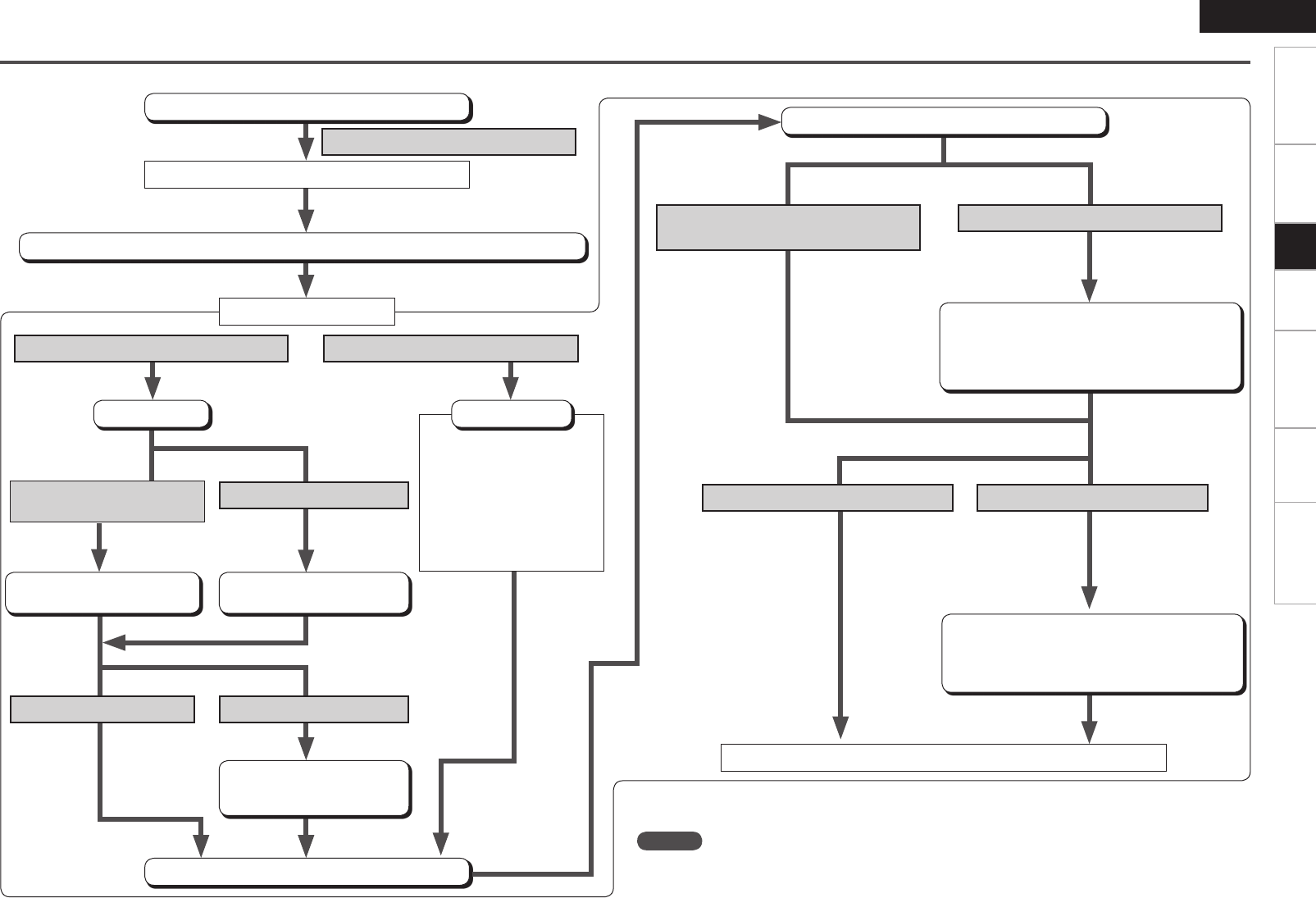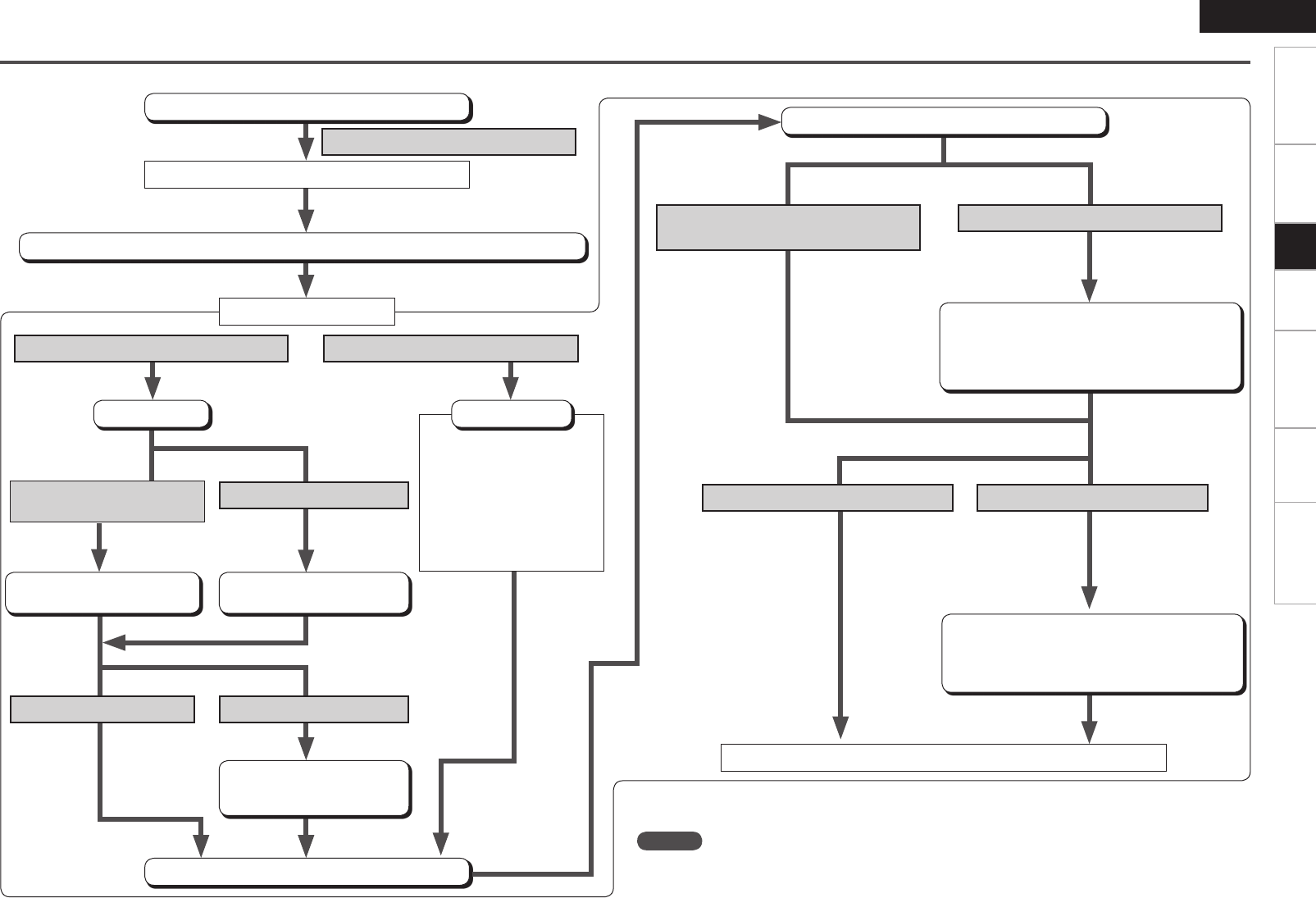
SetupGetting Started Connections Playback Remote Control Information Troubleshooting
ENGLISH
Wireless LAN settings
Make settings for wireless LAN.
z: This is the flow for infrastructure type communications. For ad-hoc communications, set “Mode” at
the “Detail” settings to “Ad-hoc”.
The mode automatically switches to “Wireless”.
If no Ethernet cable is connected
Turn on the S-302’s power.
Display GUI menu “SETUP” – “Network Setup” – “Network Setup”.
To search for the network automatically
Access point settings
Search
Select the access point to
be set.
Without security With security
For a encryption key and
WEP, also input the default
key.
Connection (continued on right page)
If searching is not possible
To set manually
z
q Input the SSID.
w If there is security, select
the encryption method.
e Input the encryption key.
r If “WEP” was selected in
step w, select the default
key.
Normally select “1”.
“Detail” setting
If searching is possible, the
access points are displayed.
Make the SSID setting at
“Manual”.
To enter the IP address manually
Connection
To acquire the IP address automatically
using the DHCP function
At the GUI menu “SETUP” – “Network
Setup” – “Network Setup” – “Detail” setting,
set “DHCP” to “OFF” and enter the IP address,
subnet mask, default gateway, primary DNS
and secondary DNS.
This completes the setting.
This setting is required
when the network is
established via proxy
servers.
At the GUI menu “SETUP” –“Network
Setup” – “Network Setup” – “Proxy” setting,
set “Proxy” to “ON” and enter the address or
domain name and port numbers.
To connect via proxy server
To not pass through the proxy server
NOTE
Knowledge about networks is required to make the IP address and proxy settings. For details,
consult a network administrator.
1.S-302E3_1st.indd 25 2007/07/31 17:44:49