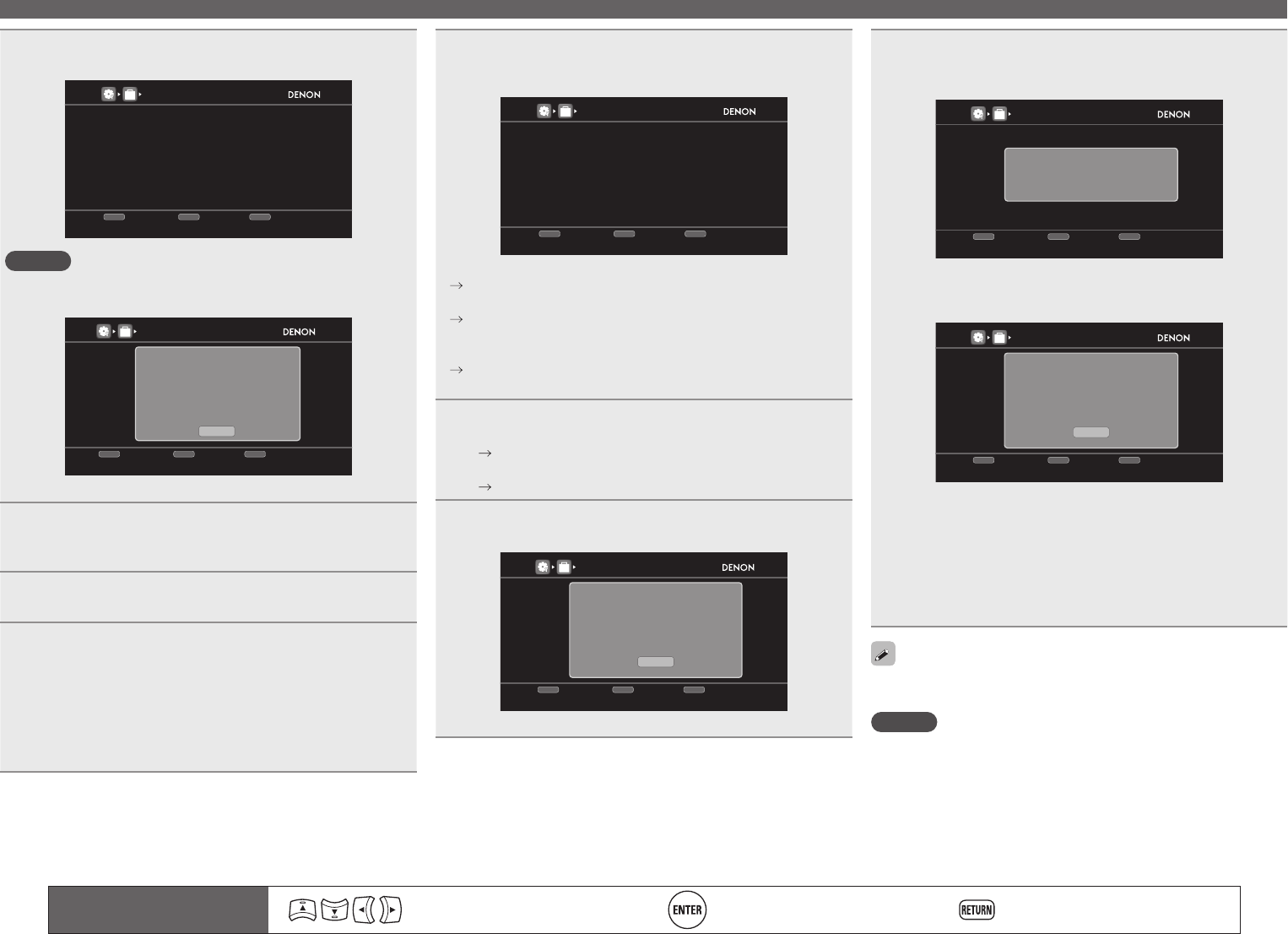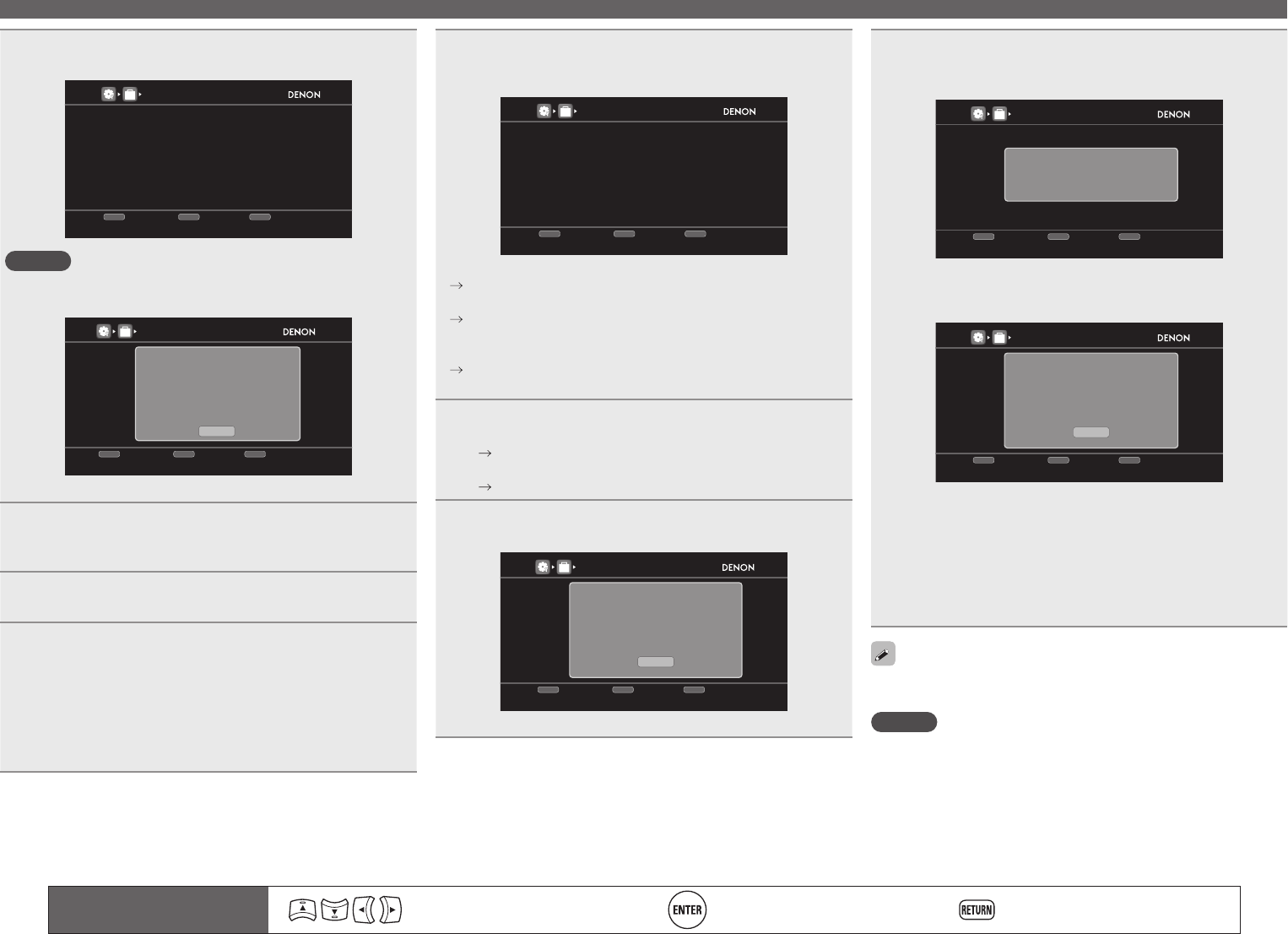
110
8
The procedures for registering remote control codes
and remote control preset registration are displayed.
Press QUICK1 if device works, QUICK2 if not
QUICK3
Return
REMOTE PRESET CODES
Category
Brand
Code [ 1/ 4]
1. Press and hold 3sec.both[POWER ON][DEVICE ON]
button.”PRSET” is displayed on remote.
2. Press [ENTER] button. “MODE?”is displayed on remote.
3. Press [Input Souce] button.
4. Input Code with [0-9] button.
5. Press any key to check device. (e.g. [DEVICE ON])
: DVD
: Denon
: 30490
QUICK2
NG
QUICK1
OK
OPTION
NOTE
If a wrong brand name is selected, press QUICK SELECT 3. The
following screen is displayed:
Press QUICK1 if device works, QUICK2 if not
QUICK1
Return
REMOTE PRESET CODES
QUICK2
NG
QUICK1
OK
: TV
: Sanyo
: 11037
Category
Brand
Code [ 1/ 3]
1. Press [INPUT SOURCE] button.
button
2. Press and hold 3sec. both [POWER ON]
3. Press
4. Input with [0-9] button.
5. Press any key to check device.
O K
Press[AMP] button.
And press [ENTER] button to return
Bland select menu.
OPTION
Press AMP then ENTER to return to step 7.
9
Hold POWER ON and ZONE/DEVICE ON pressed
simultaneously for more than 3 seconds.
“SETUP” fl ashes twice on the remote control unit.
10
When “PRSET” appears on the remote control unit,
press ENTER.
11
When “MODE?” appears on the remote control
unit, press the input source select button of the AV
equipment (DVD, BD, SAT/CBL, DVR, DOCK, V.AUX,
GAME, CD or TV) that you want to program for the
preset setting.
• For TV, only the preset code for the categories “TV”, “TV/DVD” or
“TV/VCR” can be registered.
Operating the main remote control unit
12
When “– – – – –” appears on the remote control unit,
press the number buttons 0 – 9 to enter a 5-digit code.
Press the buttons with an interval less than 30 seconds.
Press QUICK1 if device works, QUICK2 if not
QUICK3
Return
REMOTE PRESET CODES
Category
Brand
Code [ 1/ 4]
1. Press and hold 3sec.both[POWER ON][DEVICE ON]
button.”PRSET” is displayed on remote.
2. Press [ENTER] button. “MODE?”is displayed on remote.
3. Press [Input Souce] button.
4. Input Code with [0-9] button.
5. Press any key to check device. (e.g. [DEVICE ON])
: DVD
: Denon
: 30490
QUICK2
NG
QUICK1
OK
OPTION
• When the code is registered.
“SET” fl ashes four times on the remote control unit.
• When the code is not registered correctly
“NG” fl ashes four times on the remote control unit.
Perform from step 9 again.
• When an input number is not correct
Press POWER ON once then perform the operations from step
9 again.
13
Operate the device being used to check the operation.
• If the device is operating, press QUICK SELECT 1.
Go to step 14.
• If the device is not operating, press QUICK SELECT 2.
Go to step 15.
14
The screen shown below is displayed, and registration
of the preset code is completed.
Press QUICK1 if device works, QUICK2 if not
QUICK1
Return
REMOTE PRESET CODES
QUICK2
NG
QUICK1
OK
: TV
: Sanyo
: 11037
Category
Brand
Code [ 1/ 3]
1. Press [INPUT SOURCE] button.
2. Press and hold 3sec. both [POWER ON]
button.
3. Input Code with [0-9] button.
4. Press any key to check device.
(e.g. [DEVICE ON])
O K
Remote Preset Codes setup is finished.
Press[AMP] button.
And press [ENTER] button to return
MENU.
OPTION
• The menu screen is retrieved. Press AMP then ENTER.
15
Either of the screens below is displayed.
q
Press QUICK1 if device works, QUICK2 if not
QUICK1
Return
REMOTE PRESET CODES
QUICK2
NG
QUICK1
OK
: TV
: Sanyo
: 11037
Category
Brand
Code [ 1/ 3]
1. Press [INPUT SOURCE] button.
2. Press and hold 3sec. both [POWER ON]
button.
3. Input Code with [0-9] button.
4. Press any key to check device.
(e.g. [DEVICE ON])
Selected code is not matched.
Plesse try other codes.
OPTION
• The screen is displayed for 3 seconds, then the next preset
registration screen is displayed automatically.
w
Press QUICK1 if device works, QUICK2 if not
QUICK1
Return
REMOTE PRESET CODES
QUICK2
NG
QUICK1
OK
: TV
: Sanyo
: 11037
Category
Brand
Code [ 1/ 3]
1. Press [INPUT SOURCE] button.
2. Press and hold 3sec. both [POWER ON]
button.
3. Input Code with [0-9] button.
4. Press any key to check device.
(e.g. [DEVICE ON])
O K
Sorry, your remote is not supported.
This function can not be used for
your device.
Press[AMP] button.
And press[ENTER] button to return
MENU.
OPTION
GIf screen q is displayedH
The device may be operating with the preset code displayed next.
The preset registration screen is displayed. Repeat steps 9 to 13.
GIf screen w is displayedH
The device cannot be controlled with the remote control unit supplied
with this unit. Use the remote control unit supplied with the device
to be used. The menu screen is retrieved. Press AMP then ENTER.
Some manufacturers use more than one type of remote control code.
Preset codes to change the number and verify correct operation.
NOTE
Depending on the model and year of manufacture of your equipment,
some buttons may not operate.
Remote control operation
buttons
Move the cursor
(Up/Down/Left/Right)
Confi rm the setting Return to previous menu
1.AVR4311CIEU_ENG_108.indd 110 2010/08/30 20:11:12