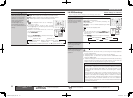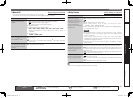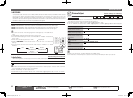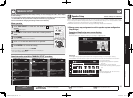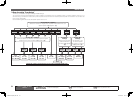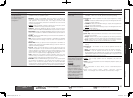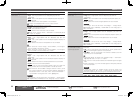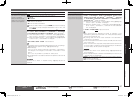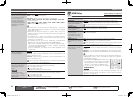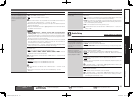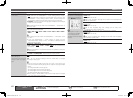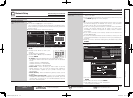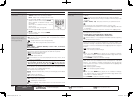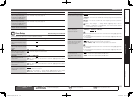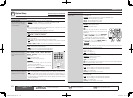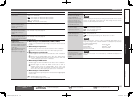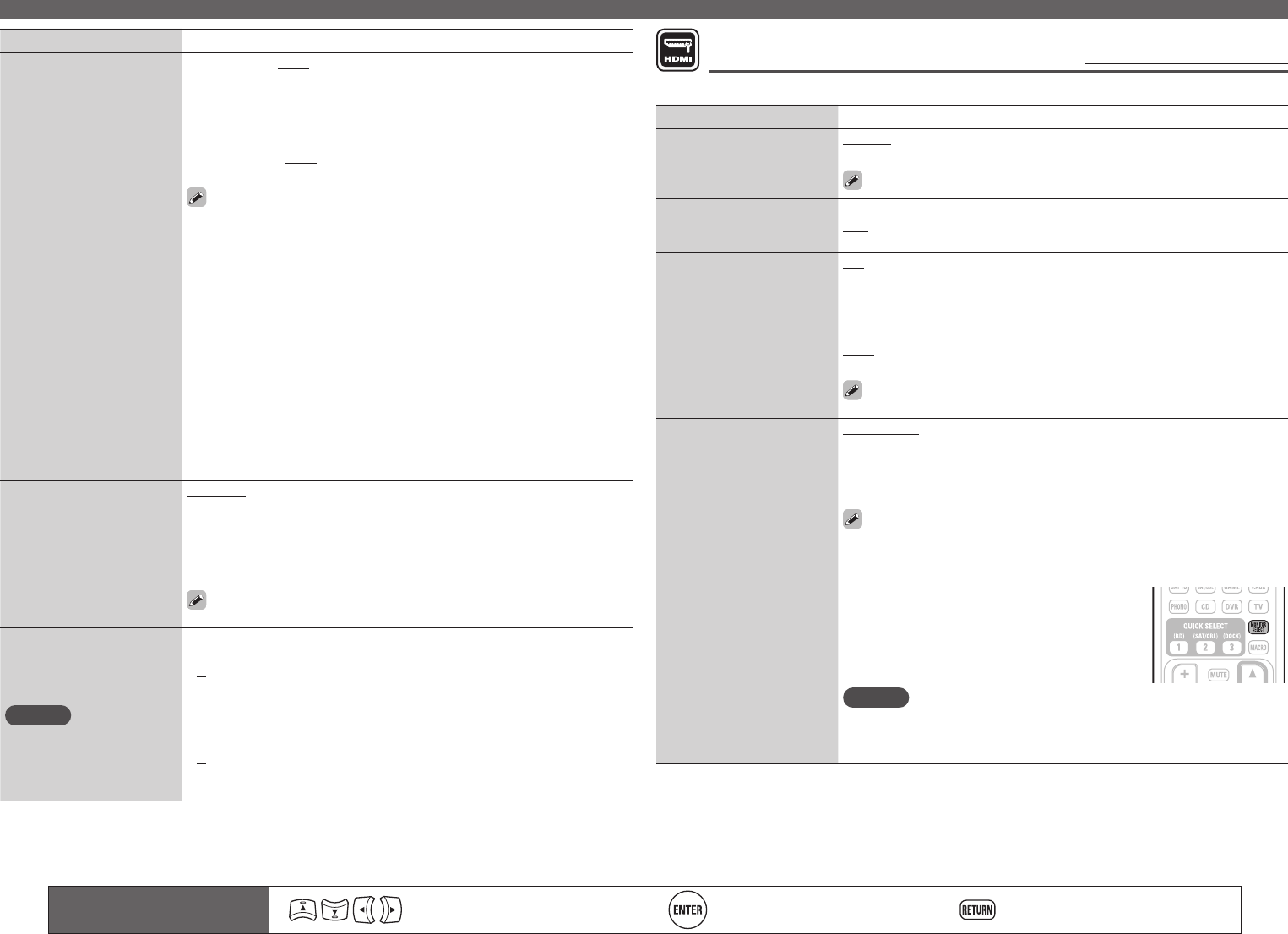
98
Remote control operation
buttons
Move the cursor
(Up/Down/Left/Right)
Confi rm the setting Return to previous menu
MANUAL SETUP
Setting items Setting details
Crossover Freq.
Set the maximum frequency
of the bass signal output
from each channel to
the subwoofer. Set the
Crossover Frequency to
suit the bass reproduction
capability of the speaker
being used.
40Hz / 60Hz / 80Hz / 90Hz / 100Hz / 110Hz / 120Hz / 150Hz / 200Hz /
250Hz : Set the crossover frequency.
Advanced : Specify crossover frequency for each speaker.
• Front / Center / Surround / Surr. Back / Front Height / Front Wide :
Select the speaker.
• 40Hz / 60Hz / 80Hz / 90Hz / 100Hz / 110Hz / 120Hz / 150Hz / 200Hz /
250Hz : Set the crossover frequency.
• “Crossover Freq.” can be set when the “Bass Setting” – “Subwoofer
Mode” (vpage96) setting is “LFE+Main”, or when you have a speaker
that is set to “Small”.
• Always set the crossover frequency to “80Hz”. When using small
speakers, however, we recommend setting the crossover frequency to
a higher frequency.
• For speakers set to “Small”, sound below the crossover frequency
is cut from the sound output. The cut bass sound is output from the
subwoofer or front speakers.
• The speakers that can be set when “Advanced” is selected differ
depending on to the “Subwoofer Mode” setting (vpage96).
• When “LFE” is selected, speakers set to “Small” at “Speaker Confi g.”
can be set. If the speakers are set to “Large”, “Full Band” is displayed
and the setting cannot be made.
• If set to “LFE+Main”, this setting can be made regardless of the
speaker size.
Speaker Impedance
Set the impedance of
connected speakers.
8Ω/ohms : Select when the impedance of the connected speaker is 8 Ω
or more.
6Ω/ohms : Select when the impedance of the connected speaker is at
least 6 Ω but less than 8 Ω.
4Ω/ohms : Select when the impedance of the connected speaker is at
least 4 Ω but less than 8 Ω.
Check the speaker impedance (Ω) shown on the back of your speakers
or in the instruction manual beforehand.
Front Speaker Setup
Set the front speakers to
use for every surround
mode.
NOTE
This can be set when
“Amp Assign” – “Assign
Mode” is set to “Front B”
(vpage95).
2CH DIRECT/STEREO : The front speakers used in the direct, stereo and
pure direct play modes (2 channel) are set in advance.
• A : Front speaker A is used.
• B : Front speaker B is used.
• A+B : Both front speakers A and B are used.
MULTI CH : The front speakers used in modes other than the direct,
stereo and pure direct play modes (2 channel) are set in advance.
• A : Front speaker A is used.
• B : Front speaker B is used.
• A+B : Both front speakers A and B are used.
HDMI Setup
Default settings are underlined.
Make settings for HDMI video/audio output.
Setting items Setting details
RGB Range
Set the video range of RGB
output from the HDMI
connector.
Normal : Output with RGB video range (16 (black) to 235 (white)).
Enhanced : Output with RGB video range (0 (black) to 255 (white)).
This setting is active when using a TV equipped with a DVI terminal.
Vertical Stretch
Expand image signal in
vertical direction.
ON : Expand image signal in vertical direction.
OFF : Do not expand signal in vertical direction.
Auto Lip Sync
Make automatic
compensation for timing
shift in audio and video
output.
ON : Compensated.
OFF : Not compensated.
HDMI Audio Out
Select HDMI audio output
device.
Amp : Play back through speakers connected to the receiver.
TV : Play back through TV connected to the receiver.
When the HDMI control function is activated, priority is given to the TV
audio setting (vpage65 “HDMI control function”).
Monitor Out
Make settings for HDMI
monitor output.
Auto (Dual) : The presence of a TV connected to the MONITOR 1 or
MONITOR 2 terminal is detected automatically, and that TV connection
is used.
Monitor 1 : A TV connected to the MONITOR 1 terminal is always used.
Monitor 2 : A TV connected to the MONITOR 2 terminal is always used.
• If both the Monitor 1 and 2 connectors are connected and “Resolution”
(vpage84) is set to “Auto”, the signals are output with a resolution
compatible with both TV.
• With “Resolution” (vpage84) not set to “Auto”,
check whether the TV you are using is compatible
with the resolution under “HDMI Information” –
“Monitor 1” and “Monitor 2” (vpage107).
• You can also set “Monitor Out” by pressing
MONITOR SELECT.
NOTE
Depending on the monitor you have connected, the display may not
be correct when you set to “Auto (Dual)”. In such a case, set to either
“Monitor 1” or “Monitor 2”.
1.AVR4311CIEU_ENG_108.indd 98 2010/08/30 20:11:07