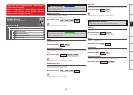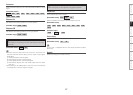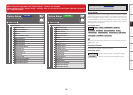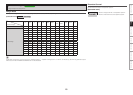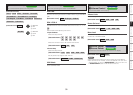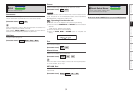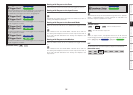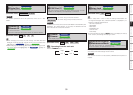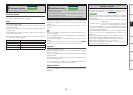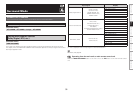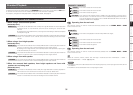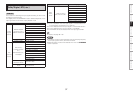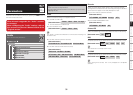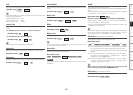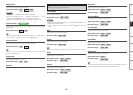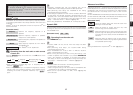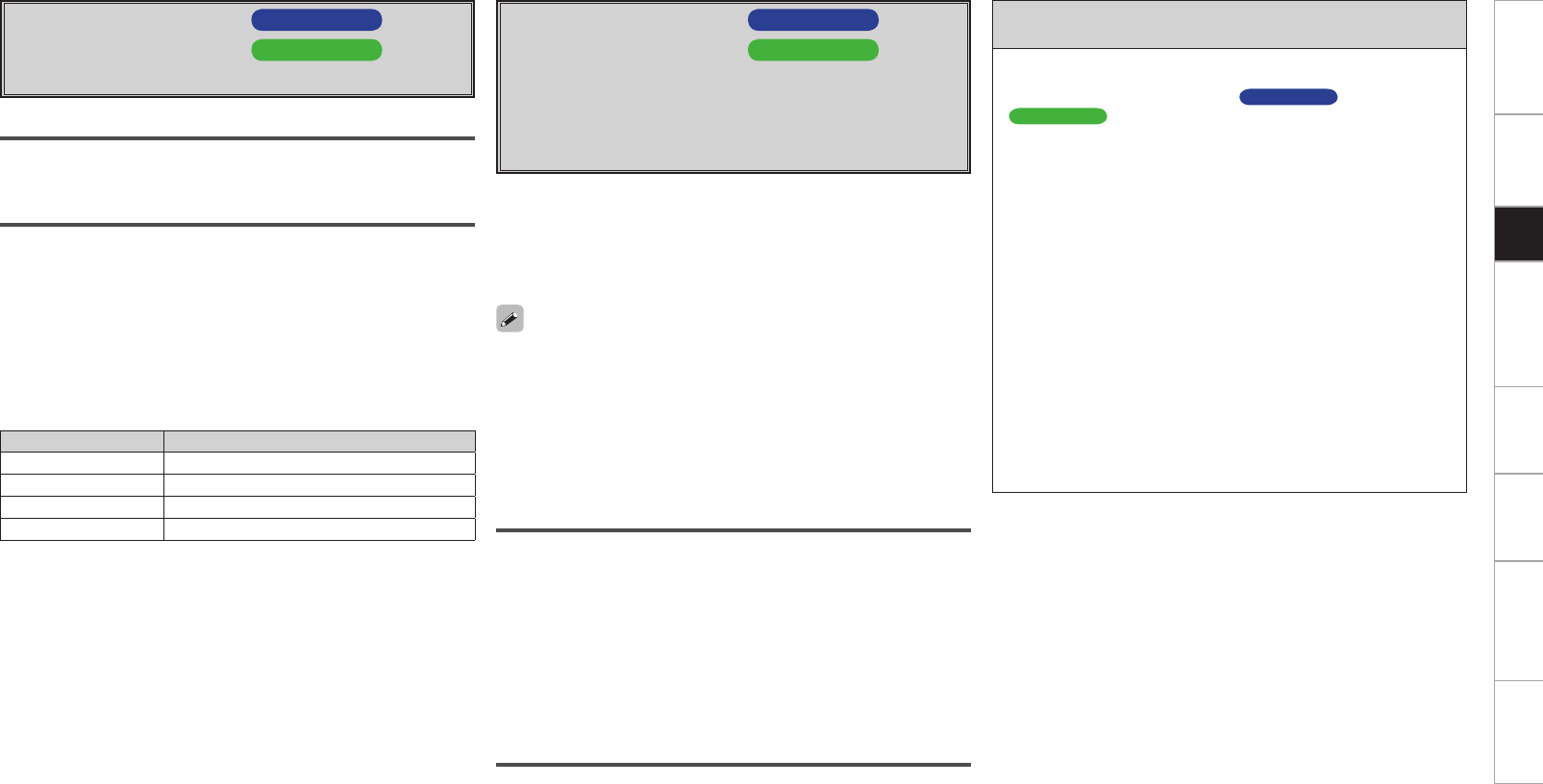
Getting Started Connections Other Operations Multi-Zone Information Troubleshooting SpecificationsSetup
A7 Firmware Update
AVC-A1HD
A9 Firmware Update
AVP-A1HD
Update the firmware of the receiver.
Check for Update
You can check for firmware updates. You can also check approximately
how long it will take to complete an update.
Start
Execute the update process.
When updating starts, the power indicator becomes red and the GUI
screen is shut down.
The amount of update time which has elapsed is displayed during the
update process.
When updating is complete the power indicator becomes green and
normal status is resumed.
b If the display reads as shown below, check the settings and network
environment, then update again.
Display Description
Updating failed Updating failed.
Login failed Failure to log into server.
Server is busy Server is busy. Wait a while then try again.
Connection fail Failure connecting to server.
Upgrade
Execute the upgrade process.
When upgrading starts, the power indicator becomes red and the GUI
screen is shut down.
The amount of upgrade time which has elapsed is displayed during the
upgrade process.
When upgrading is complete the power indicator becomes green and
normal status is resumed.
b If the upgrade is not successful, an error message identical to those
in “Firmware Update” will appear on the display.
A8 Add New Feature
AVC-A1HD
S0 Add New Feature
AVP-A1HD
Display the new functions which can be purchased for downloading
to the unit and upgrade.
With this upgrade, the software is also upgraded so there is no
need to use “Add New Feature”.
This feature is used when there are further firmware upgrades.
When you purchase a new function and register your user information,
“Registered” is displayed on this menu and you can proceed with the
upgrade.
Upon completion of the upgrade, you can start using the new
function.
Notes concerning use of “Firmware Update” and
“Add New Feature”
• In order to use these functions, you must have the correct system
requirements and settings for a broadband Internet connection.
For details, see mpage 33 ~ 36
AVC-A1HD
, mpage 34 ~ 37
AVP-A1HD
.
• Do not turn off the power until updating or upgrating is completed.
• Normally there is no need to use this function, aside from the cases
described below.
⋅ Firmware Update : In the case of applying the latest firmware
updates (free)
⋅ Add New Feature : In the case of future upgrades to add new
functions to the receiver (payment required)
⋅ Information regarding the “Firmware Update” function and “Add
New Feature” will be announced on the DENON web site each
time related plans are defined.
• Even with a broadband connection to the Internet, approximately
1 hour is required for the updating/upgrading procedure to be
completed.
Once updating/upgrading starts, normal operations on the unit
cannot be performed until updating/upgrading is completed.
Furthermore, updating/upgrading the firmware may reset the
backup data for the parameters, etc., set for the unit.
• When updating/upgrading the firmware, we recommend using
wired connections (Ethernet cable).
When “Not Registered” is displayed on the Add New Feature screen,
you cannot upgrade.
To use the upgrade function, you should purchase an upgrade package
from the DENON website.
To purchase the package, you will need the ID number shown on this
screen.
To display the ID number on the screen, hold the p and STATUS
buttons on the remote control unit down for 3 seconds or more.
Upgrade Status
A list of the additional functions provided by the Upgrade will be
displayed.