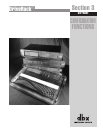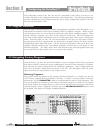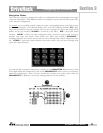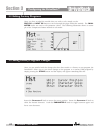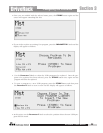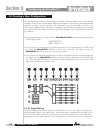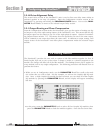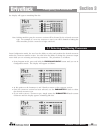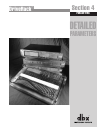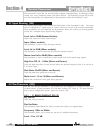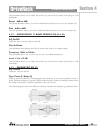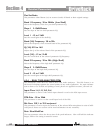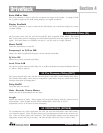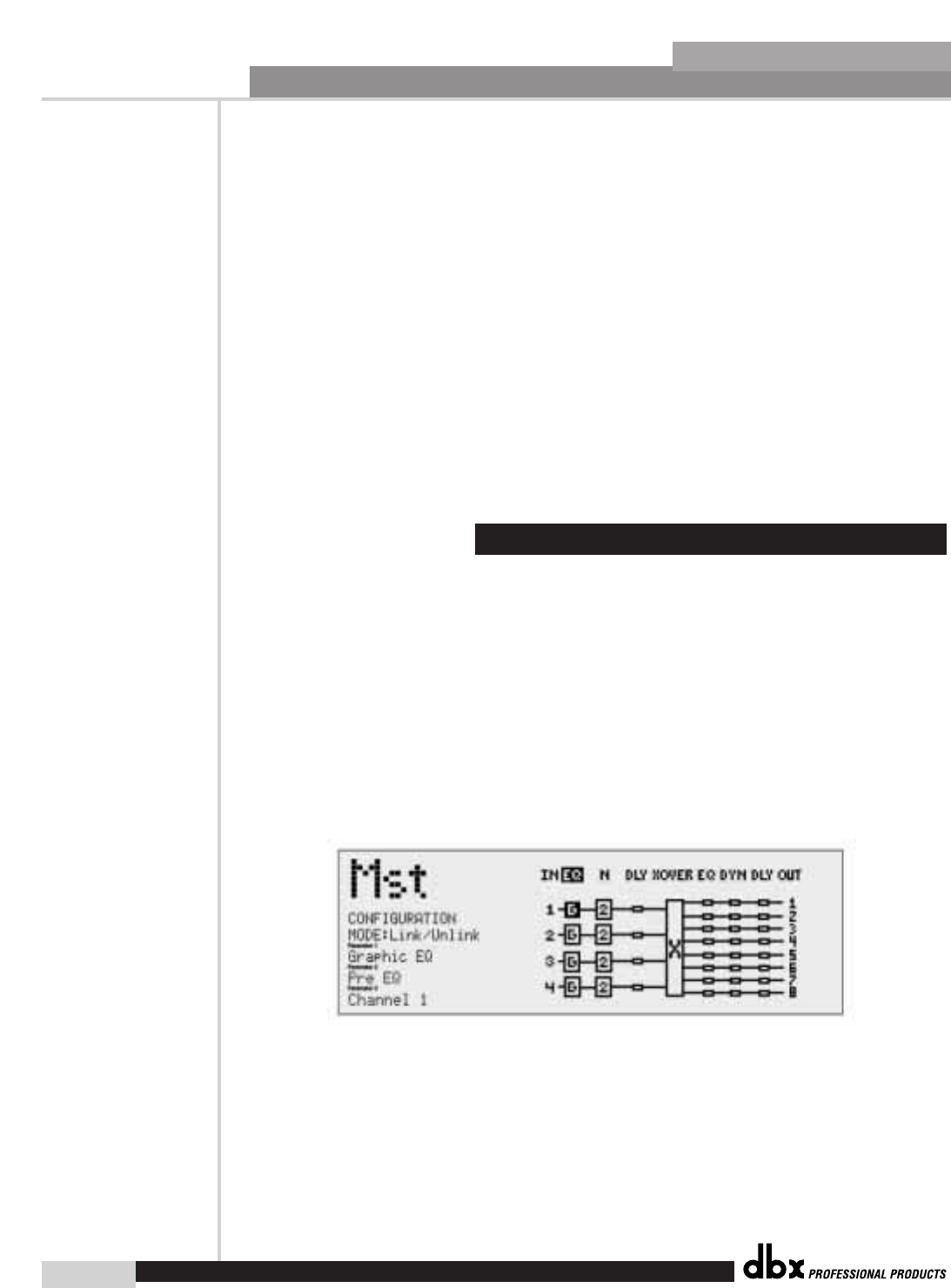
Configuring the DriveRack™
®
28
Section 3
DriveRack
™
3.5- H Driver Alignment Delay
The second Delay section of the DriveRack™ units is used to fine tune delay times within an
enclosed speaker or an array of speakers. Enter the Configuration creation section of the
DriveRack™ by pressing and holding the PROGRAM/CONFIG button. Now use the PARA-
METER 2 and 3 knobs to move to the selected output Delay section.
3.5- I Output Routing and Phase Compensation
From the Configuration creation mode, the DriveRack™ gives you the option of routing any dig-
ital output to any of the eight analog outputs of the DriveRack™ unit. This means that the dig-
ital output signal can be routed to any one of the eight physical outputs. Options for number-
ing Outputs names include: 1-8 . This means that two signals that are sent to the same output,
will be summed to one output that shares the same name. In addition to output routing, each
output section of the DriveRack™ unit offers phase compensation within the selected output
module.
The DriveRack™ provides the user with an option to link like modules together (ie; four 31
band Graphic EQs and so on) so that when a change is made in a selected program to one
module, the change will affect all of the like modules. This linking feature can be applied to
every module used in any single configuration. The following procedure will illustrate how to
perform this feature.
• While you are in Configuration mode, use the PARAMETER 2 and 3 to scroll to the mod-
ule section that you wish to link. For this example, we will use the Graphic (G) EQ mod-
ules. Once a single Graphic EQ module has been selected, you can select all of the Graphic
EQ modules by pressing the PARAMETER 3 knob, and the display will appear something
like this:
• At this point, rotate the PARAMETER 3 knob to select all four Graphic EQ modules, then
press the PARAMETER 2 knob to link the modules together. Once this has been done,
3.6 Linking Modules
DriveRack™ User Manual