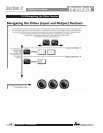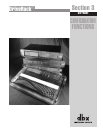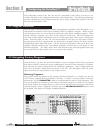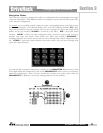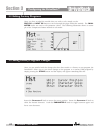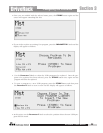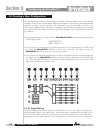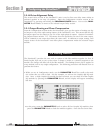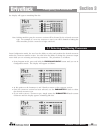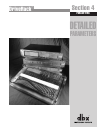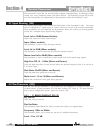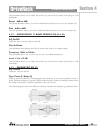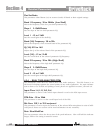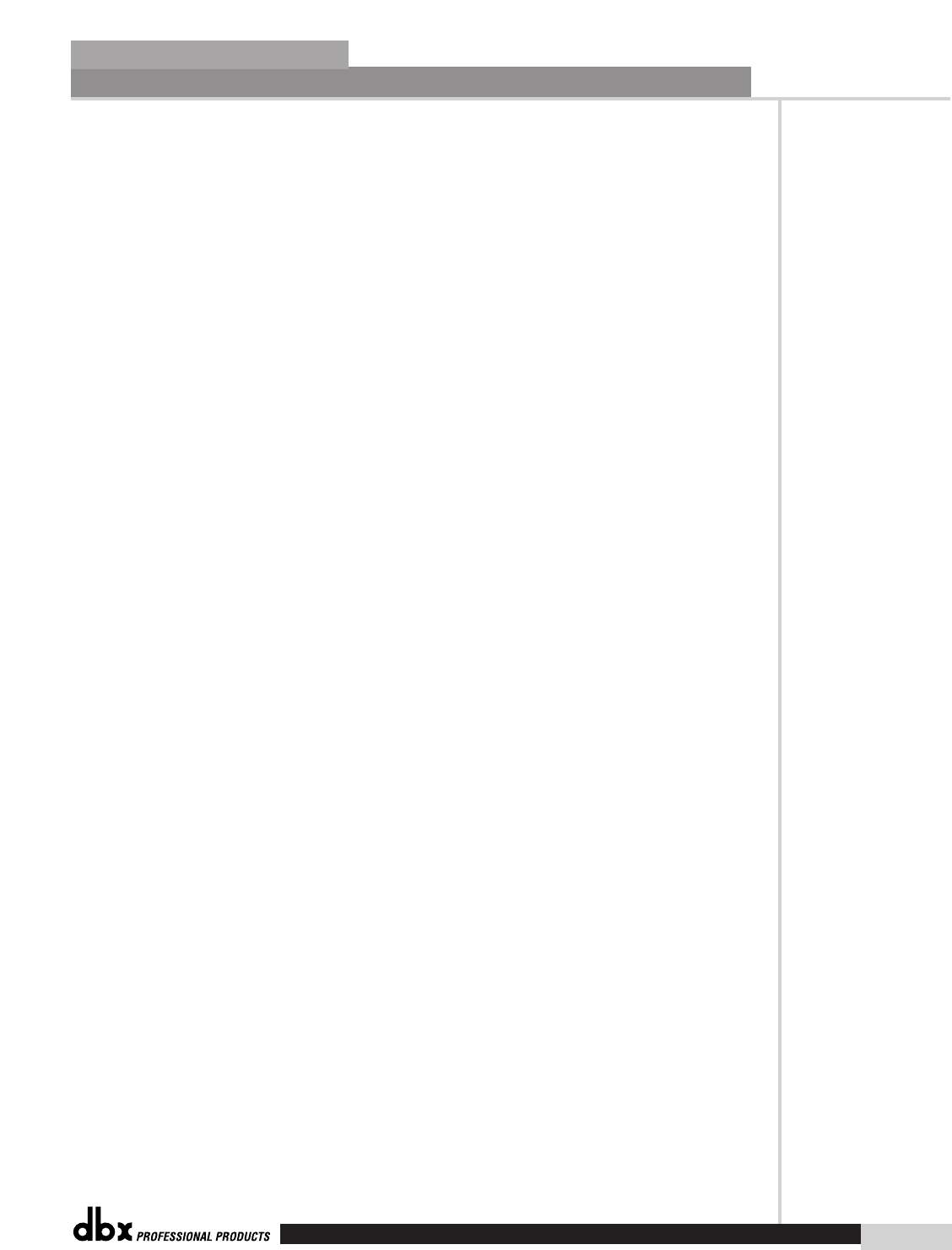
®
Configuring the DriveRack™
Section 3
DriveRack
™
27
Input in a manner that will accommodate your application. The inputs of the DriveRack™ units
can also mix audio from any or all of the analog inputs. Options for selecting and numbering
Inputs include: Input names 1-4 and M.
3.5- B Pre Crossover EQ
At the pre crossover section of the signal path, the DriveRack™ units give you the option of uti-
lizing either a 31 band graphic or 9 band parametric EQ on each channel of the selected input.
The DriveRack™ will also accommodate a dual 31 band graphic EQ, dual (Show and House)
31 band graphic, or 9 band graphic EQs on each input. Enter the Configuration creation sec-
tion of the DriveRack™ by pressing and holding the PROGRAM/CONFIG button. Now use
the PARAMETER 2 and 3 knobs to move to the selected input of the pre crossover EQ sec-
tion. Once you are there, use the PARAMETER 1 knob to select either the 31 band graphic
(G), Show/House (SH) 31 band, or the 9 band parametric (P) equalizer. In addition to the
equalizers available in this section, inputs 3 and 4 offer real time audio analyzers which can be
selected by using the same procedure.
3.5- C Notch Filter
At the Notch filter section of the signal path, the DriveRack™ units offer you the ability of using
a 1-5 band notch filter on any input within the section, while not exceeding 10 bands within
the unit. The notch filter is the perfect tool for removing unwanted frequencies from the sig-
nal path. Enter the Configuration creation section of the DriveRack™ by pressing and holding
the PROGRAM/CONFIG button. Now use the PARAMETER 2 and 3 knobs to move to the
selected input of Notch filter section. Once you are there, use the PARAMETER 1 knob to
select the desired Notch filter.
3.5- D Delay Section
The DriveRack™ units offer two unique delay sections within the signal path. The first Delay
section can be used for setting overall room delay settings. Enter the Configuration creation
section of the DriveRack™ by pressing and holding the PROGRAM/CONFIG button. Now
use the PARAMETER 2 and 3 knobs to move to the selected input of Delay section.
3.5- E Crossover
The Crossover section of the DriveRack™ unit offers 27 different crossover options that can
accommodate any audio application. Enter the Configuration creation section of the DriveRack
by pressing and holding the PROGRAM/CONFIG button. Now use the PARAMETER 2 and
3 knobs to move to the Crossover section. Once you are there, use the PARAMETER 1 knob
to select the desired Crossover module. Section 3.8 provides you with in-depth information for
selecting and moving crossover types.
3.5- F Post Crossover Parametric EQ
After the Crossover section, the DriveRack™ units offer an additional 4 band Parametric EQ
module. This EQ is often used to compensate for non-lineararities in speaker response. Enter
the Configuration creation section of the DriveRack™ by pressing and holding the PRO-
GRAM/CONFIG button. Now use the PARAMETER 2 and 3 knobs to move to the selected
output EQ section.
3.5- G Dynamics (Compressor/Limiter)
The Dynamics section of the DriveRack™ signal path provides you with compression/limiting
on any one (or all) of the eight outputs of the signal path. Enter the Configuration creation sec-
tion of the DriveRack™ by pressing and holding the PROGRAM/CONFIG button. Now use
the PARAMETER 2 and 3 knobs to move to the selected output Dynamics section.
DriveRack™ User Manual