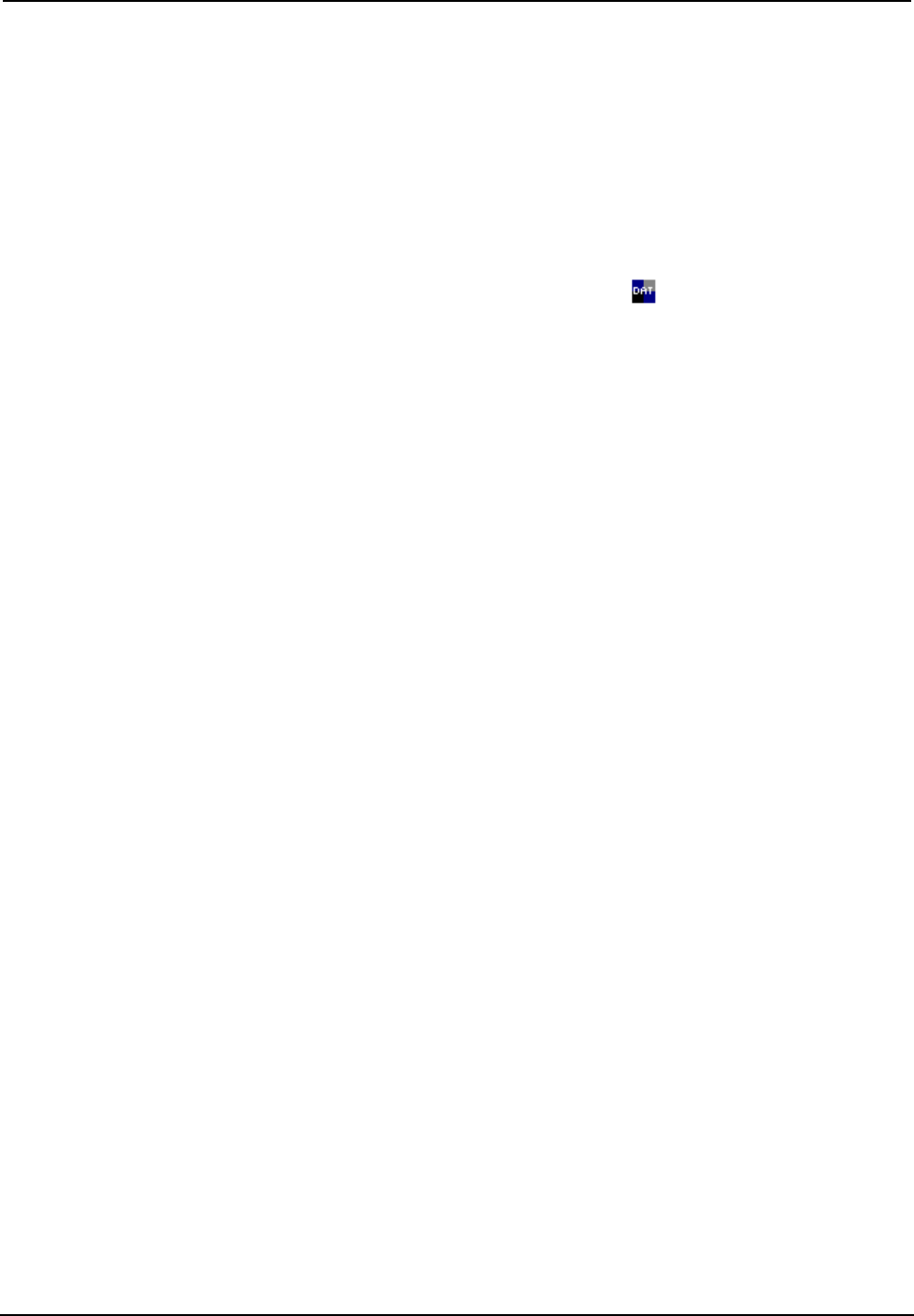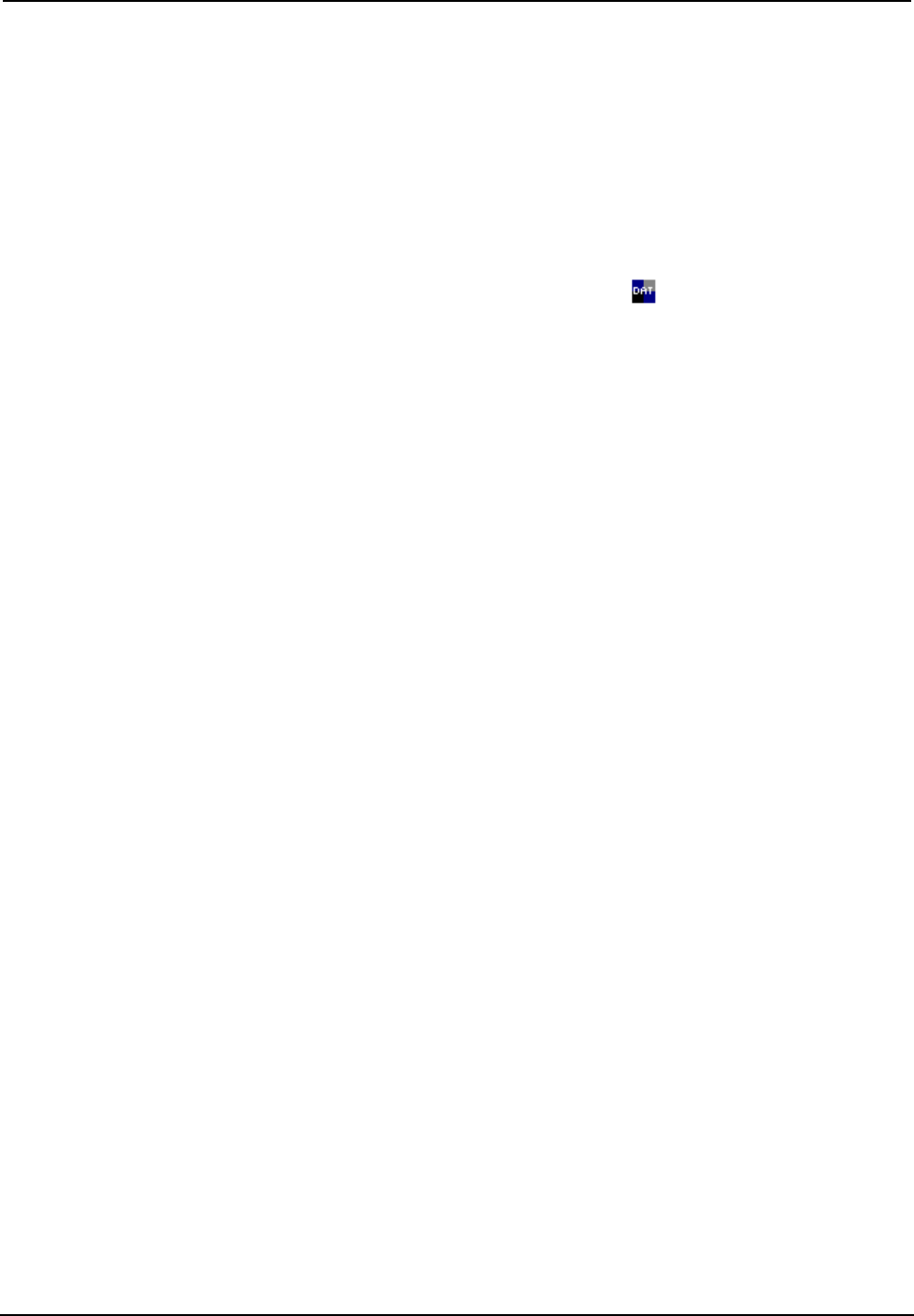
Crestron C2N-DAP8RC Digital Audio Processor with Room Control
Operations Guide – DOC. 8187A Digital Audio Processor with Room Control: C2N-DAP8RC • 27
• Avia Guide to Home Theater, from Ovation Software
(www.ovationsw.com)
OR
Video Essentials, from DVD International (www.videoessentials.com).
The Avia Guide to Home Theater and the Video Essentials DVD discs provide
information and extensive instructions, including video test patterns and audio test
signals, for setting up a home theater environment.
Crestron Digital Audio Tools
The Crestron Digital Audio Tools software program is available from the Crestron
website. This program allows you to customize the configuration of the audio
processor to match the requirements of the listening/viewing area. You can specify
the speaker configuration, adjust the delay settings (to permit sound from all the
speakers to reach the listener at the same time), select the decoding mode for every
signal type input, and adjust the output setting (gain) for each speaker. The program
also provides the easiest method to configure the 8-channel, 6-band parametric
equalizer that lets you set the frequency, gain, bandwidth, and filter type for each
speaker to balance the listening area.
Refer to the help file that accompanies the software for more detailed information.
Setup Procedures
Setting up the C2N-DAP8RC surround sound processor consists of a number of
steps that need to be accomplished in the order presented here.
1. Place an SPL meter at the designated “sweet-spot” location in the room.
Measure the distance, to the nearest half foot, from the SPL meter to each
speaker in the room, including the subwoofer.
2. Launch the DAT program, and set communications parameters as described
in “Communications” on page 31.
3. Specify the room speaker arrangement as described in “Speaker Sizes / Bass
Management” on page 33.
4. Using the measurements obtained in Step 1 above, set up the system delays
as described in “Delay Settings” starting on page 34.
5. Select Tools | Realtime Mode from the menu bar (or click the Realtime
Mode icon on the toolbar). Then, select Tools | Source/Noise Steering (or
click the Source/Noise Steering icon), and use the information given in
“Source/Noise Steering” on page 28, to send pink noise to each speaker to
verify that the speakers are connected and functioning.
6. Using the instructions in “Using Source/Noise Steering for Calibration” on
page 30, and in ”Room Calibration” on page 34, perform room calibration
procedures.
7. Perform the instructions given in “Input Settings” on page 35 to set the
input levels for each of your audio sources.
8. Perform the instructions given in “Output Settings” on page 37 to set the
relative gain for each speaker in the room for each decoding mode.
9. Follow the instructions given in “Graphic EQ” on page 38 to specify the
number of graphic equalizers to be used in the system and to set their
gain/attenuation level.