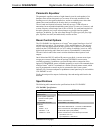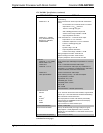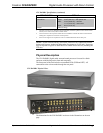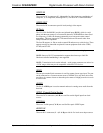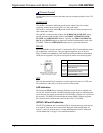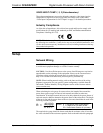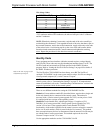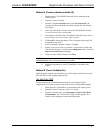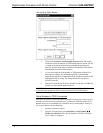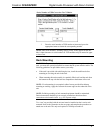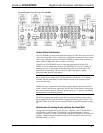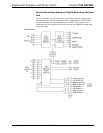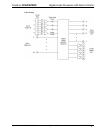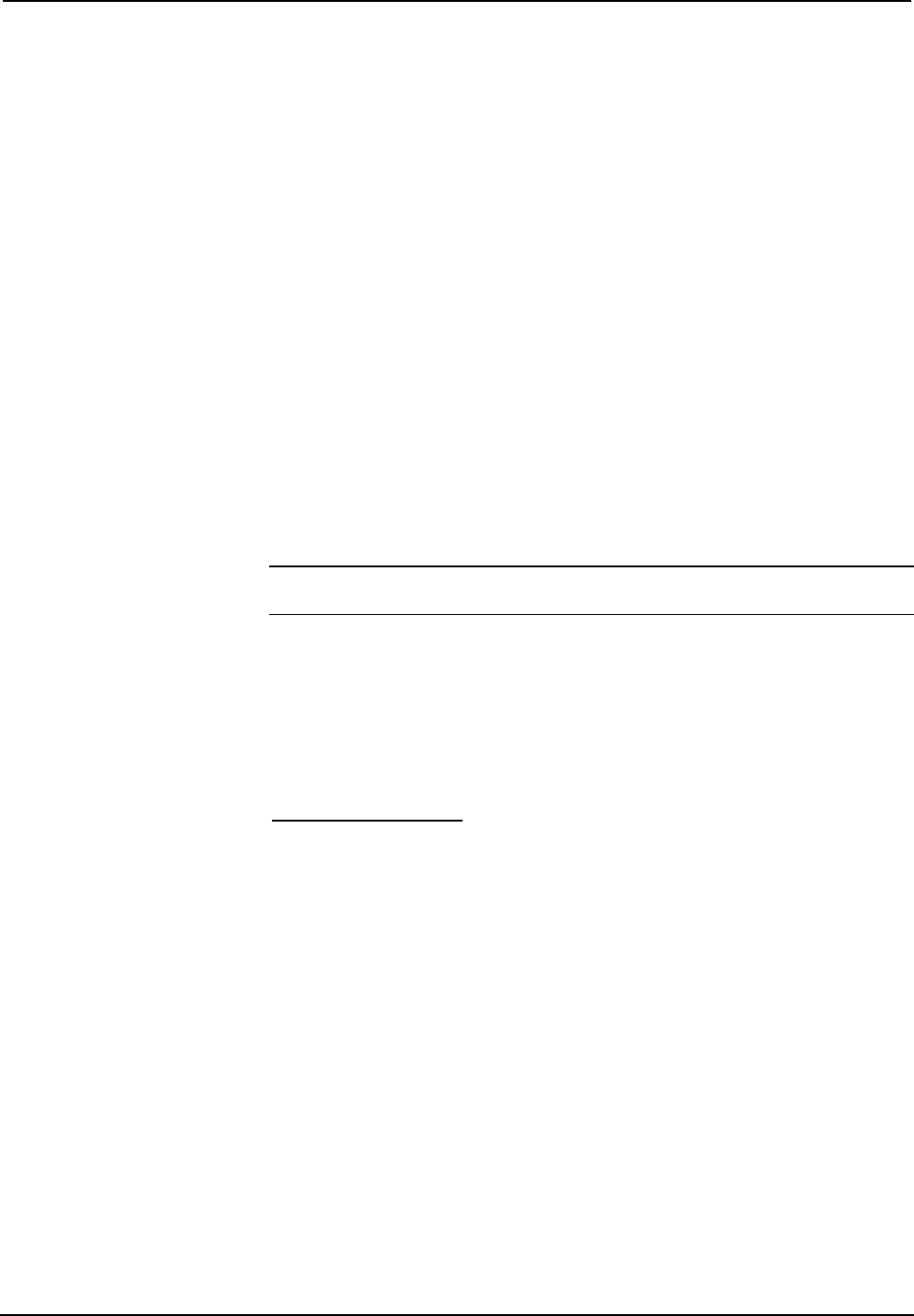
Crestron C2N-DAP8RC Digital Audio Processor with Room Control
Operations Guide – DOC. 8187A Digital Audio Processor with Room Control: C2N-DAP8RC • 13
Method A (Cresnet address-settable ID)
1. Ensure that the C2N-DAP8RC is the only device connected to the
control system.
2. Open the Crestron Viewport.
3. From the Viewport Functions menu, select Set Network ID. The
Viewport will check the baud rate and then display the "Set Network
ID" window.
4. In the "Set Network ID" window, select the C2N-DAP8RC from the
Current Network Devices text window.
5. Select the new Net ID for the C2N-DAP8RC from the Choose the new
network ID for the selected device (Hex): text box.
6. Click Set ID to initiate the change. This will display the message "ID
command has been sent.”
7. In the "Command Complete" window, click OK.
8. In the Current Network Devices window, verify the new Net ID code.
(The Net ID can also be verified from the Diagnostics menu. Select the
Report Network Devices command.)
9. In the "Set Network ID" window, click Close.
NOTE: The new Net ID code may also be verified by selecting Diagnostic | Report
Network Devices in the Viewport (alternately, select F4).
10. Repeat this procedure for each C2N-DAP8RC to be added to the
system.
Method B (Touch Settable IDs)
Before using this method, you should have a list of all current network devices and
their Net IDs, to avoid assigning duplicate IDs.
Set Net ID by TSID
These procedures are for TSID-enabled network devices during the initial
configuration of a Cresnet system or when such devices are being added/replaced.
1. Ensure that all C2N-DAP8RCs are connected to the control system.
2. Open the Crestron Viewport version 3.35 or later.
3. From the Viewport menu, select Functions | Assign Cresnet ID by
Serial Number. The “Set Net ID by TSID” window appears. The
window is first displayed with the data fields empty.