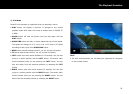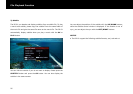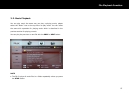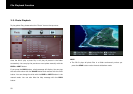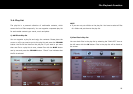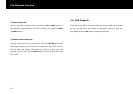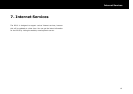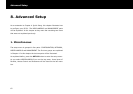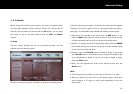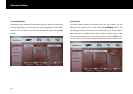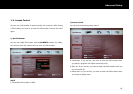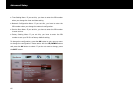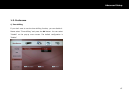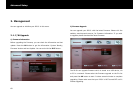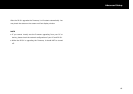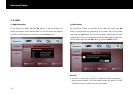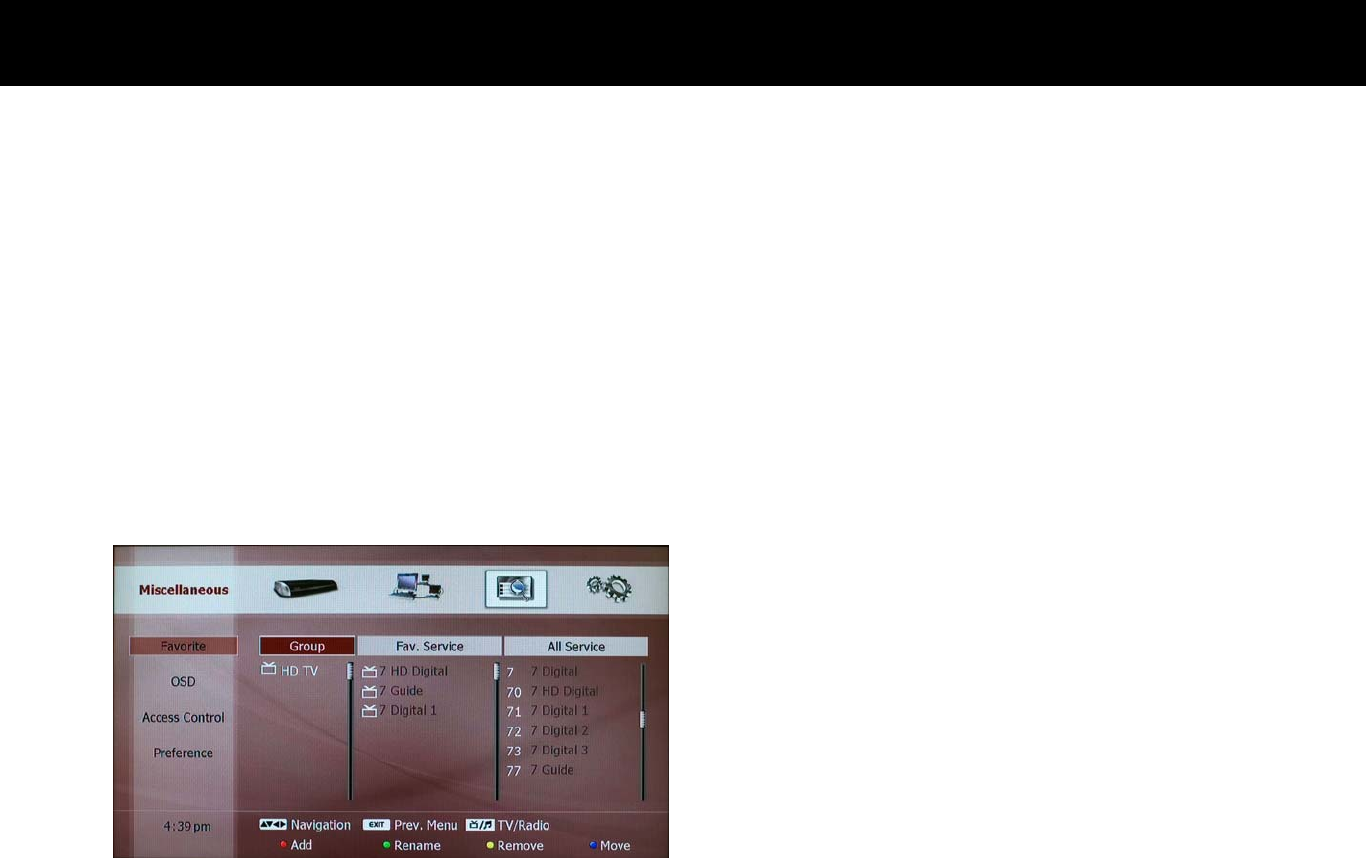
Advanced Setup
63
1-1. Favorite
Before using the favorite service groups, you have to organize them.
The edit page consists of three columns: Group, Fav. Service and All
Service. Once you enter into the list with the
OK
button, you can place
the cursor on one of the three columns with the
LEFT
and
RIGHT
buttons.
1) Group
The first column contains the list of your favorite groups. You can
organize up to 20 favorite groups.
You can also add a new group, and delete or rename an existing group.
A favorite group can not contain TV services and radio services together.
Therefore, you have to specify as TV or radio group when you make a
new group. TV and RADIO icons indicate the property of each group.
z
Add Group: You can add a new group with the
RED
button. If you
press the
RED
button when the cursor is place on the “Group” column,
a screen-keyboard pops up and you can input the group name.
z
Rename: To change the name of the existing group, press the
GREEN
button after placing the cursor on the group. a screen-keyboard pops
up and you can modify the name.
z
Remove: Press the
YELLOW
button to delete a group. If you press
the
YELLOW
button, a confirmation pop-up screen will display to get
your confirmation to delete. If you do not want to delete a group,
press the
EXIT
button.
z
Move: You can organize the order of the favorite groups with the
BLUE
button.
NOTE
z
A favorite group can contain only one type of services; TV or radio.
z
When you add the first service to a new favorite group, the favorite
group becomes a TV group or radio group depending on the first
service type.