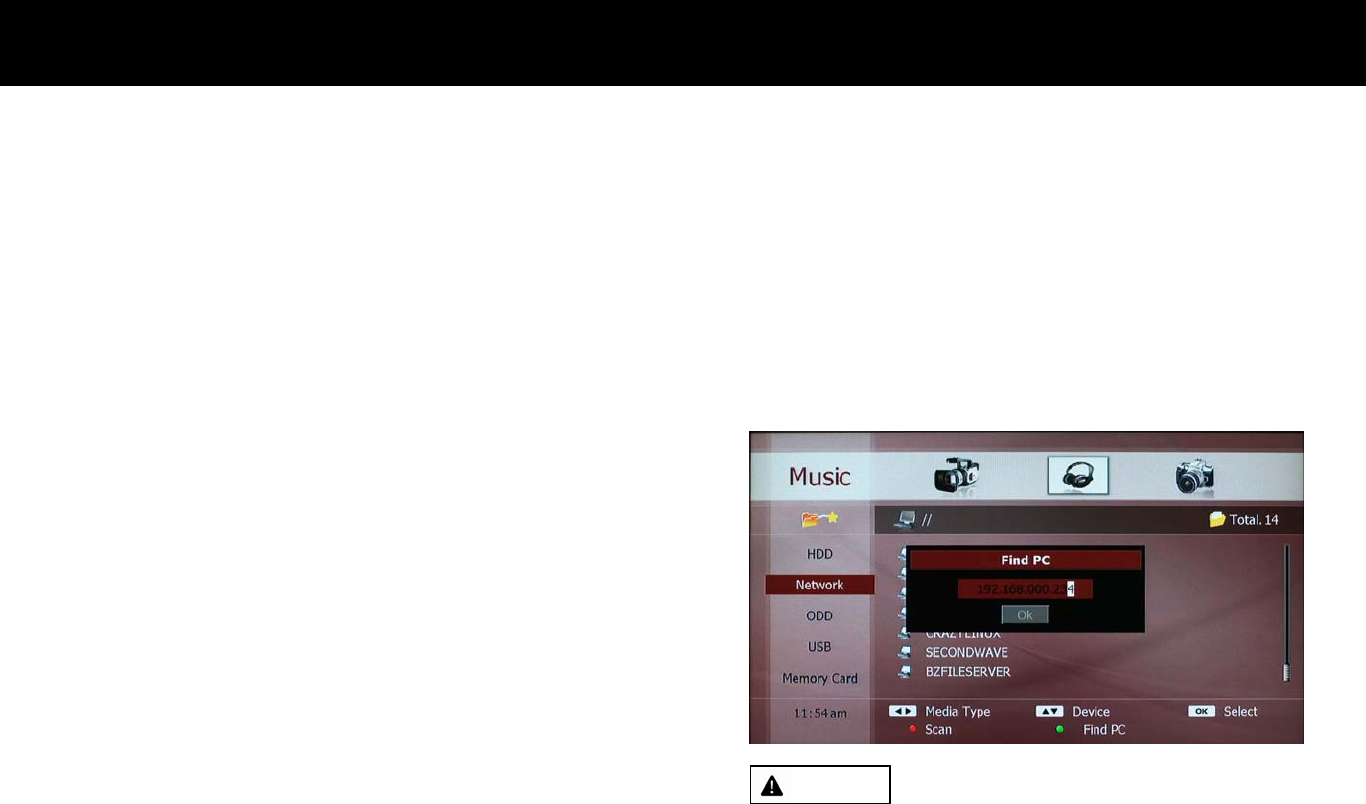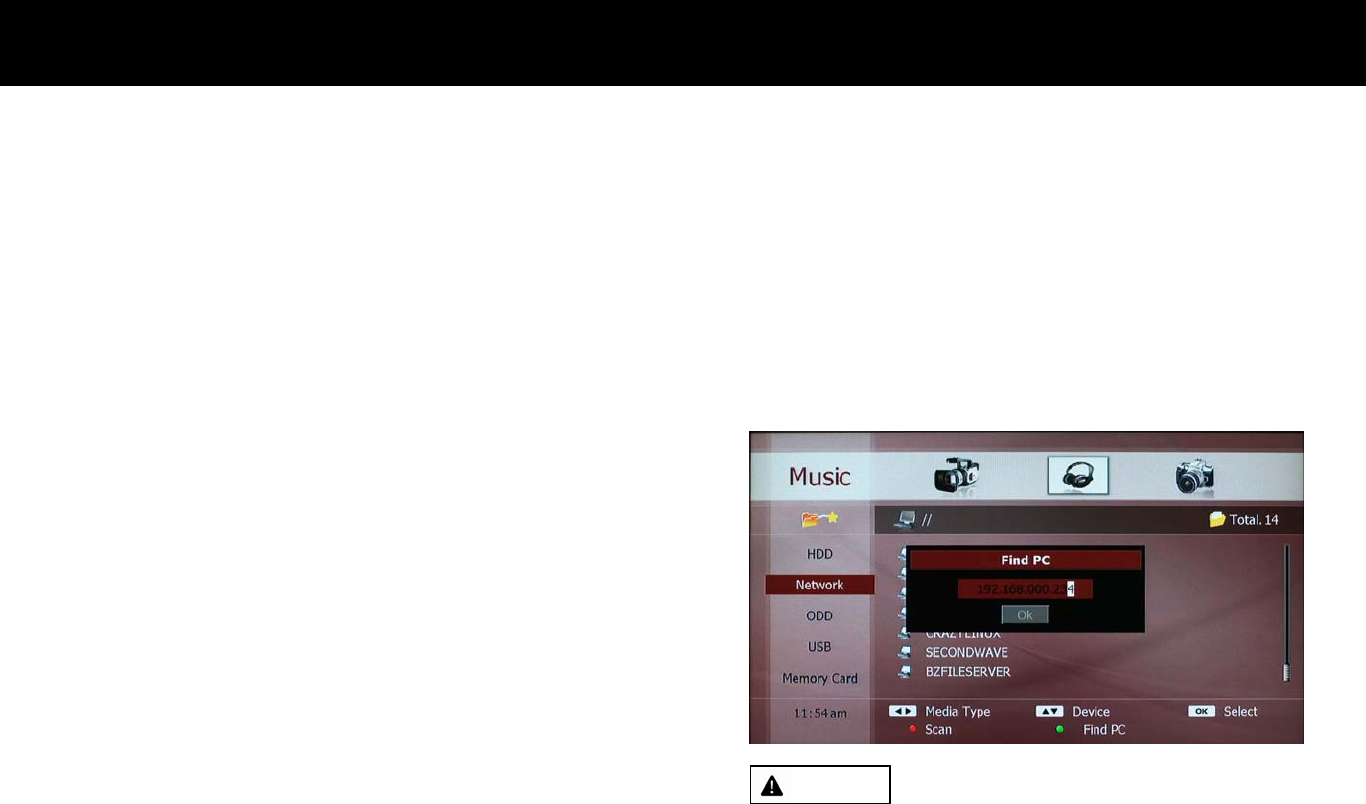
File Playback Function
53
content type; movie, music and photo. This will be explained in greater
detail in the following section.
3) Step 3: Exploring Folders and Files
Once you select a content type, i.e., “Movie” and storage or device, i.e.,
“Network”, press the
OK
button to enter the list of folders and/or files
(the file list). In the file list, the
UP/DOWN
buttons move the cursor
upward or downward to select a folder or file. Please remember that the
UP/DOWN
buttons do not change your selection of the storage type,
i.e., “HDD” on the left menu in this operation mode. If you want to
change the storage type, you have to exit from the file list with the
EXIT
button.
You can play content with the
OK
or
PLAY
button. More information of
playback by content types will be supplied later.
NOTE
z
There are two operation modes for exploring contents; in the first
operation mode, you can select an icon (content type) on the top
menu with the
LEFT/RIGHT
buttons and an icon (device) on the left
menu with the
UP/DOWN
buttons. The second operation mode you
can enter with the
OK
button is selecting a folder or file.
z
You can change the content type while you are exploring folders and
files in a list of files with the
LEFT/RIGHT
buttons without exiting
from it. However you can not change a device on the left menu with
the
UP/DOWN
buttons unless you exit.
z
The USB device must be compatible with the USB 2.0 standard.
z
If there is no device listed on the screen after scanning, please check
the network connection and make sure its set and configured properly.
z
You can scan a specific network device with its IP address. Please
press the
GREEN
button and enter the IP address of the device.
WARNING
z
Each USB port can supply maximum of 500mA to the external device.
Connecting devices consuming more than 500mA can damage the
DP-S1 if there is no additional power supplier to the USB device.