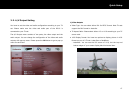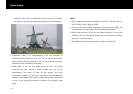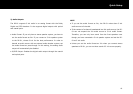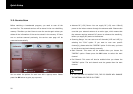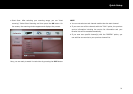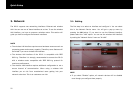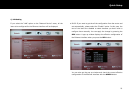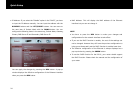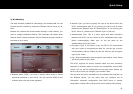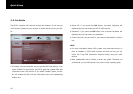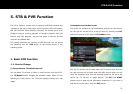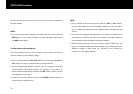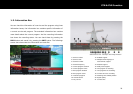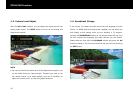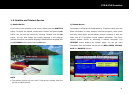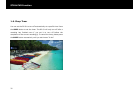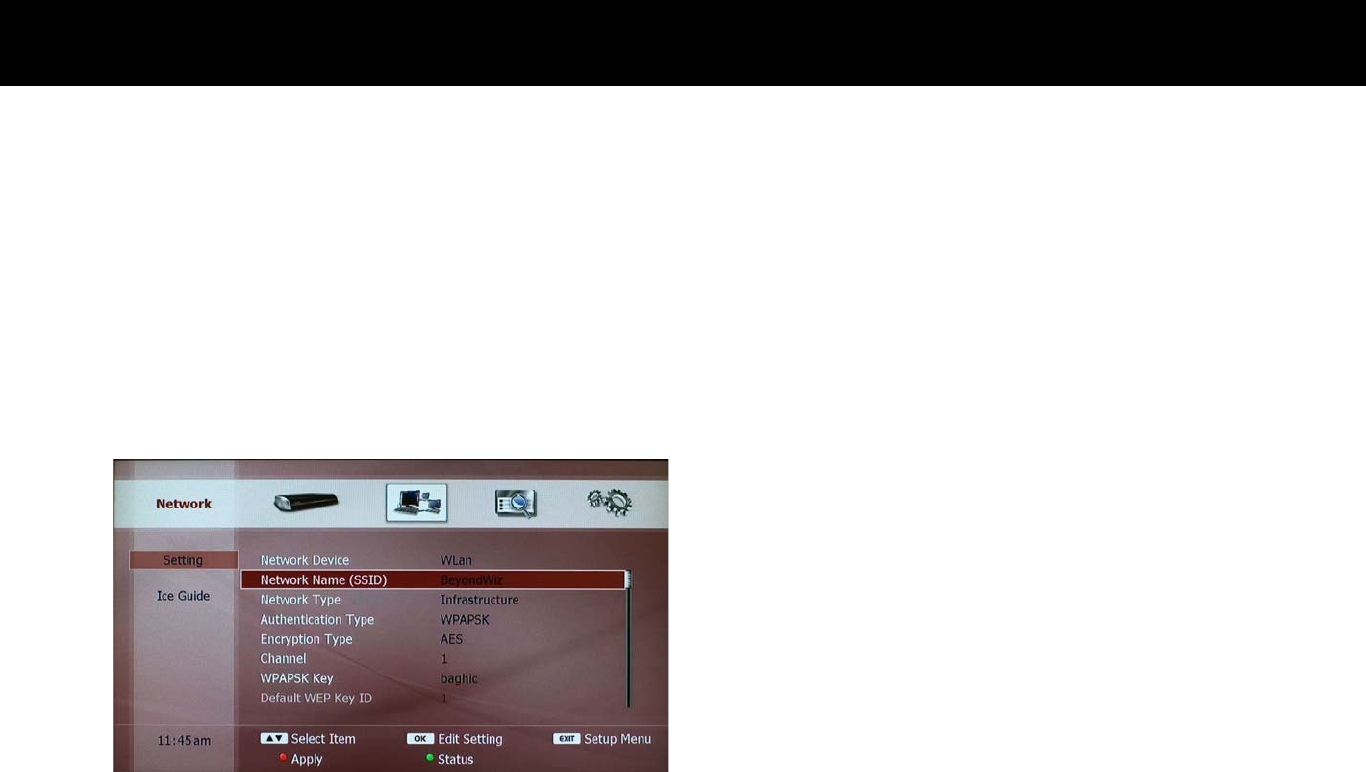
Quick Setup
25
2) W-LAN Setting
The other interface available for networking is the wireless LAN. You can
set and use this interface by setting the “Network Device” menu as “W-
LAN”.
Because the wireless LAN communicates through a radio channel, you
have to configure additional feature. The followings will explain these
features briefly. Please remember that the following features should be
the same as your router.
z
Network Name (SSID): you have to specify which router or device
should be connected to your DP-S1. You can input the SSID of your
wireless router with the screen-keyboard.
z
Network Type: you have to specify the type of the device which the
DP-S1 communicates with. If you connect your DP-S1 with a router,
please set the “Network Type” as “Infrastructure”. If you connect your
DP-S1 with a PC, please set the “Network Type” as “Ad-hoc”.
z
Authentication Type: This is a more secure and safer connection
between the DP-S1 and the router as they authenticate each other
before communicating. Make sure it’s set the same as the
authentication type of the router.
z
Encryption Type: If this option is set, the DP-S1 will communicate
with your router by encrypting the data. So, you can get a secure
communication channel. Please set this the same as the encryption
type of your router.
z
Key: Some authentication and encryption types require a key. Please
set the key same as your router.
The DP-S1 supports all security features which are most commonly
supported in wireless routers to ensure the compatibility with wireless
routers. You can set this configuration on the setup menu. Before you
set this, be sure that you configure your wireless router.
The user also set the IP information for the wireless LAN interface. As
can Ethernet device, you can select how you configure the IP
information: automatic configuration from DHCP server or manual
configuration. Please refer to the previous part of setting LAN interface.